
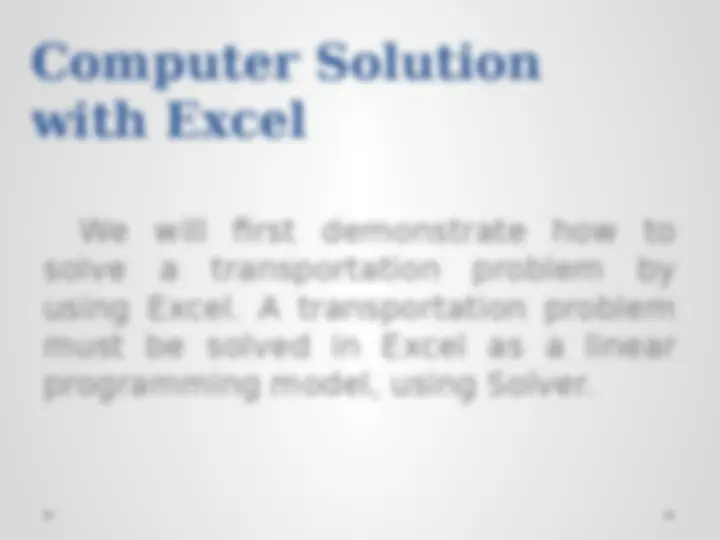
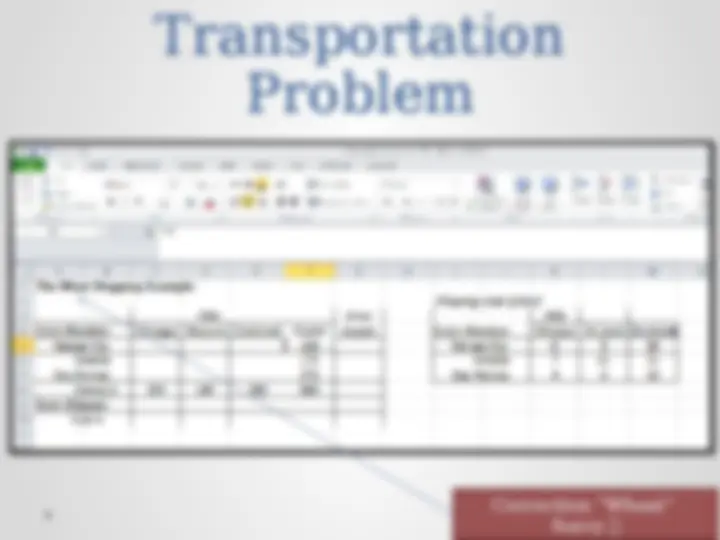
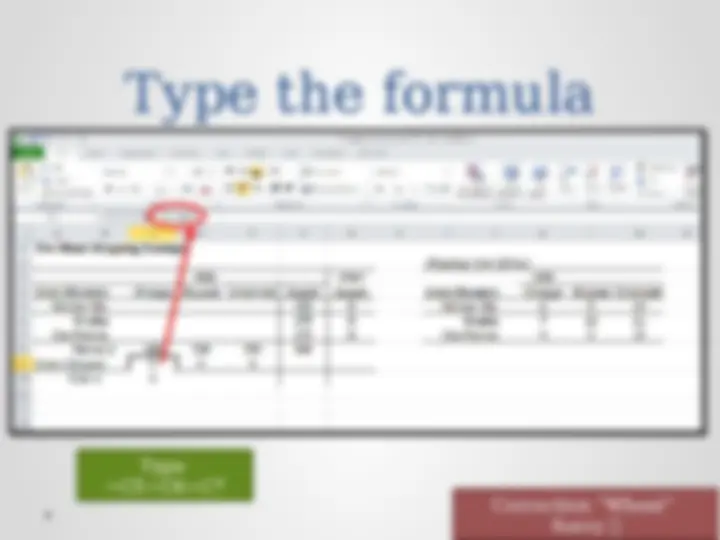
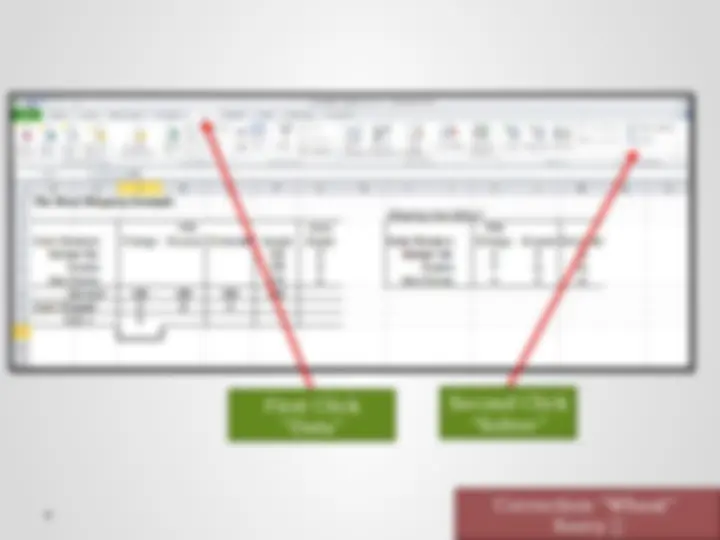
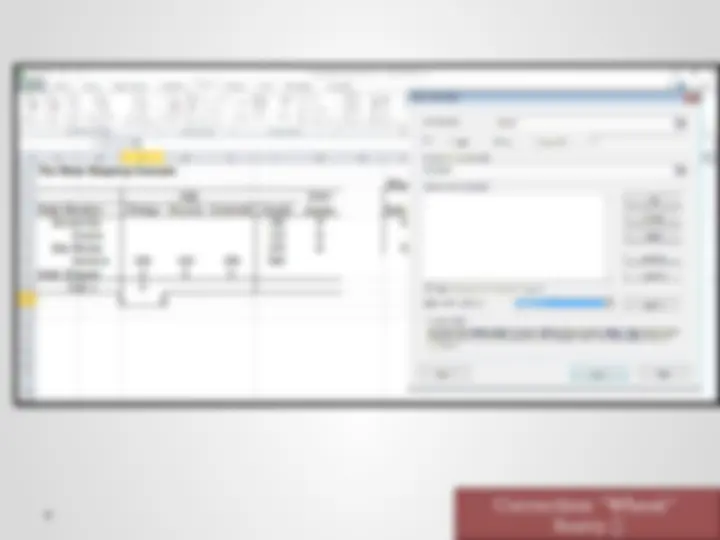
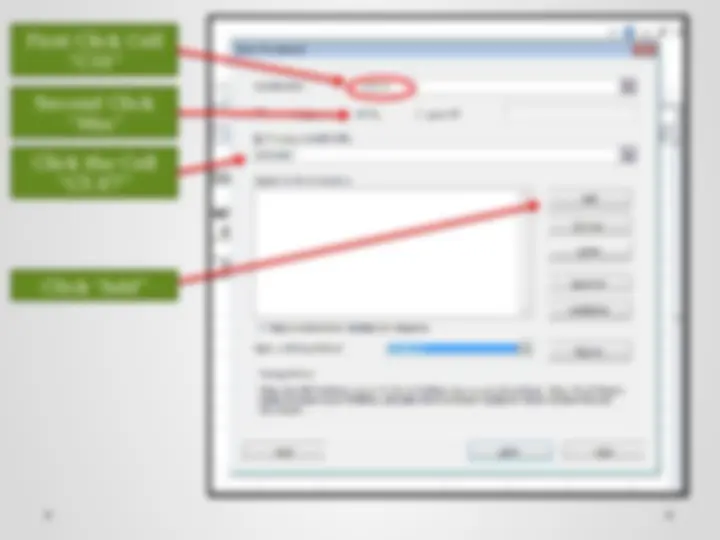
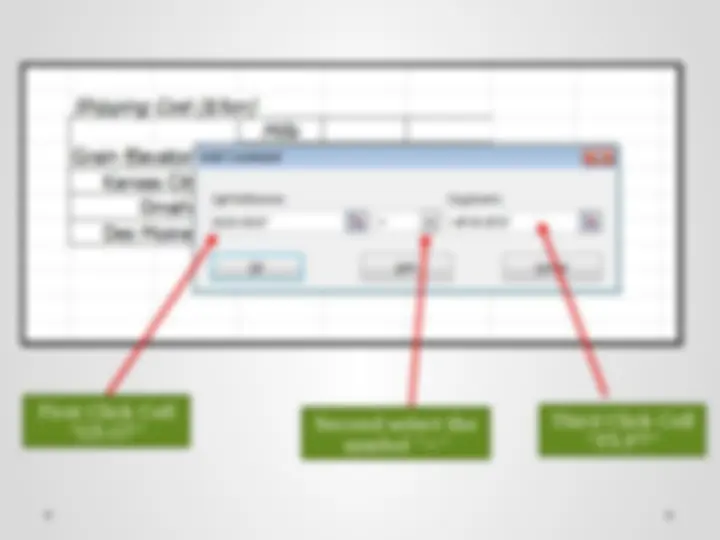
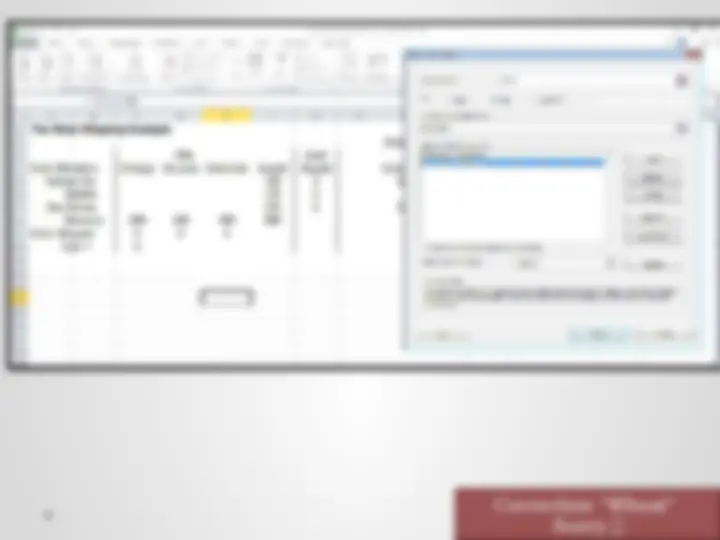
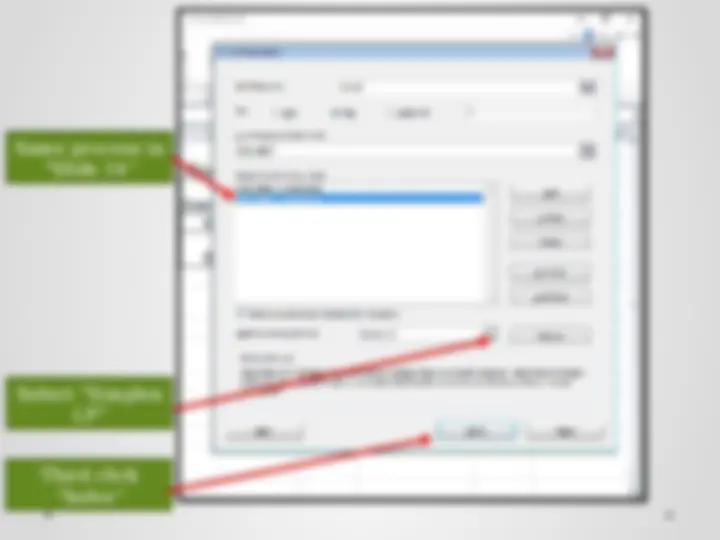
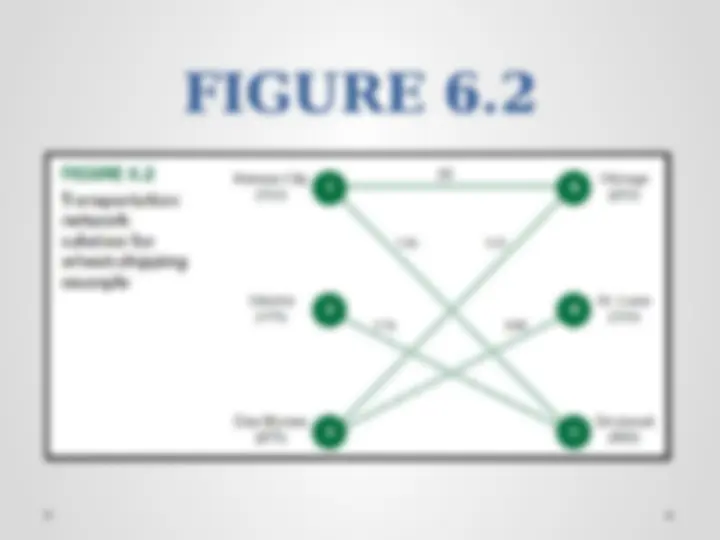

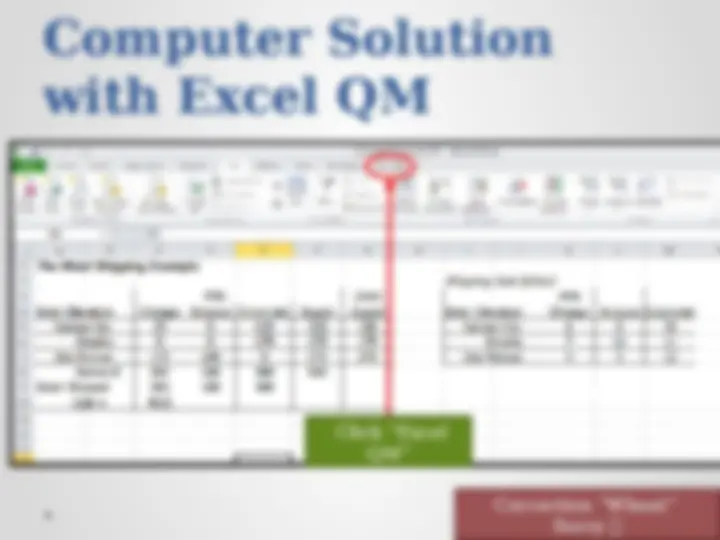
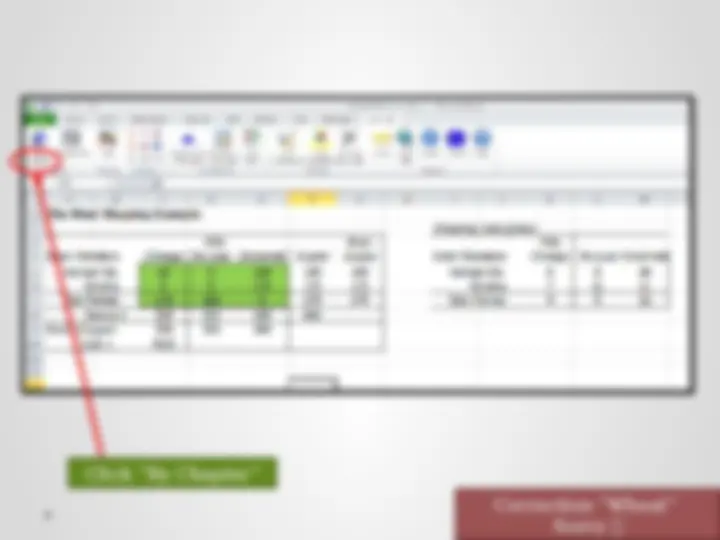
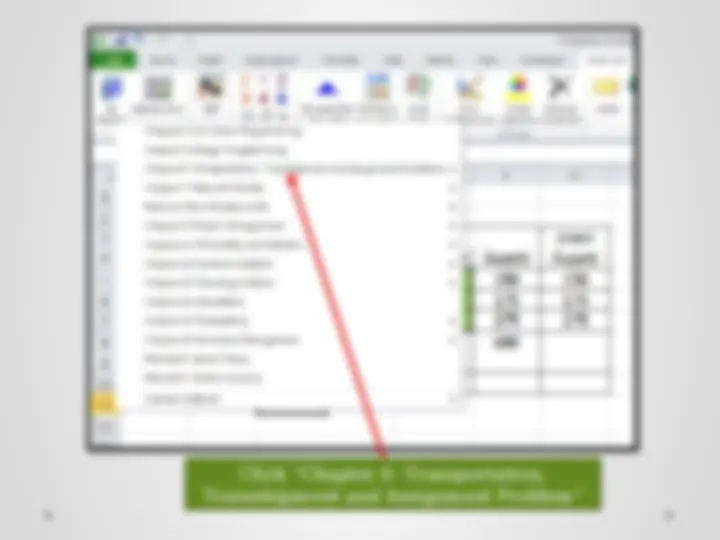
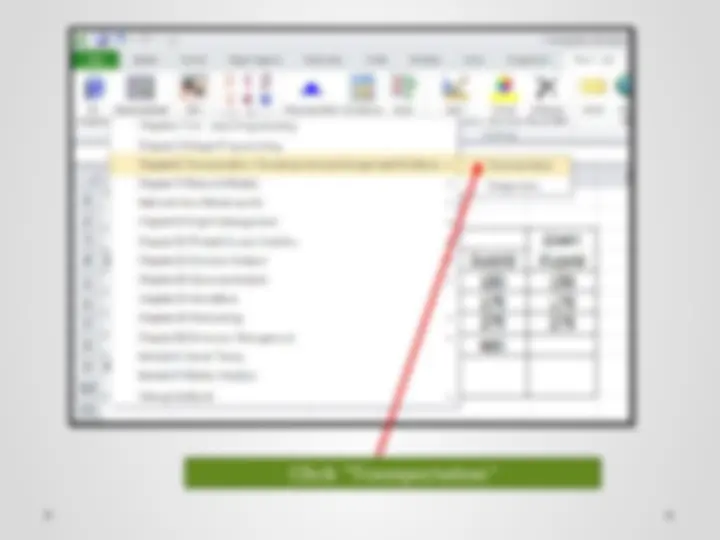
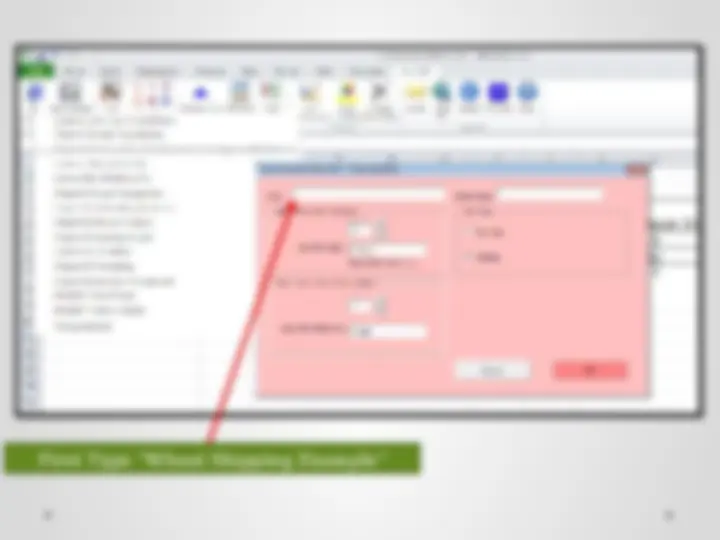
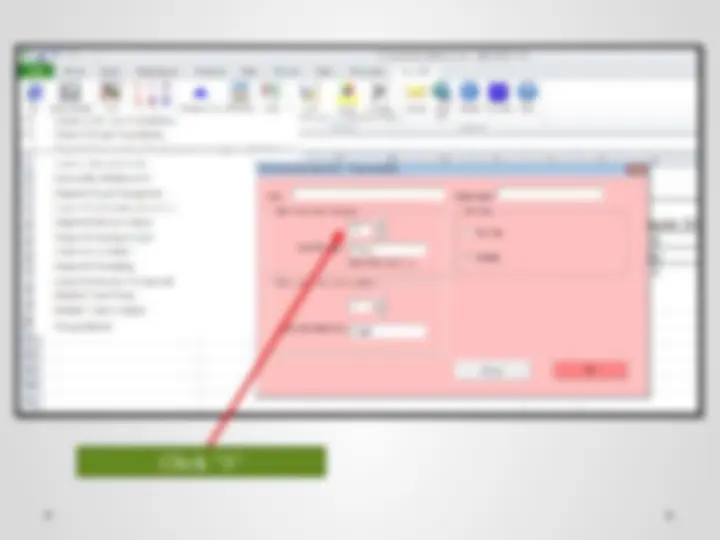
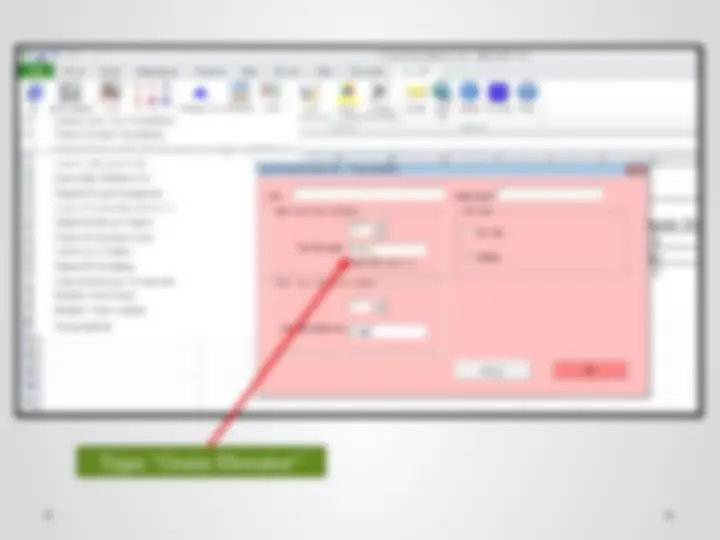
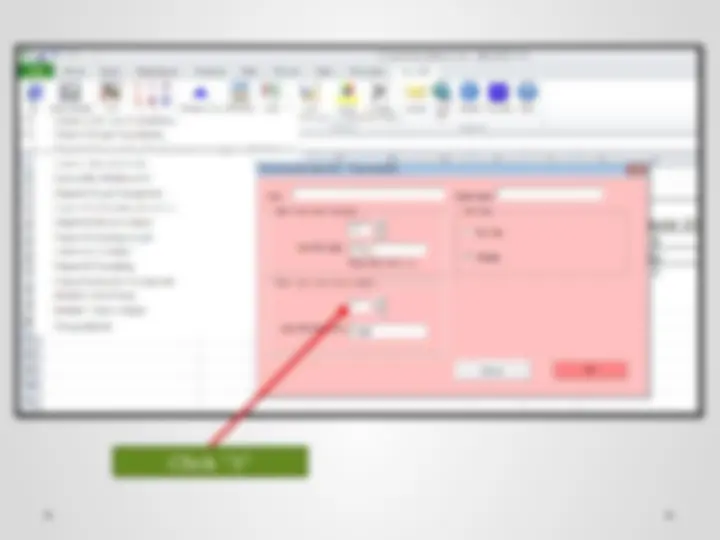
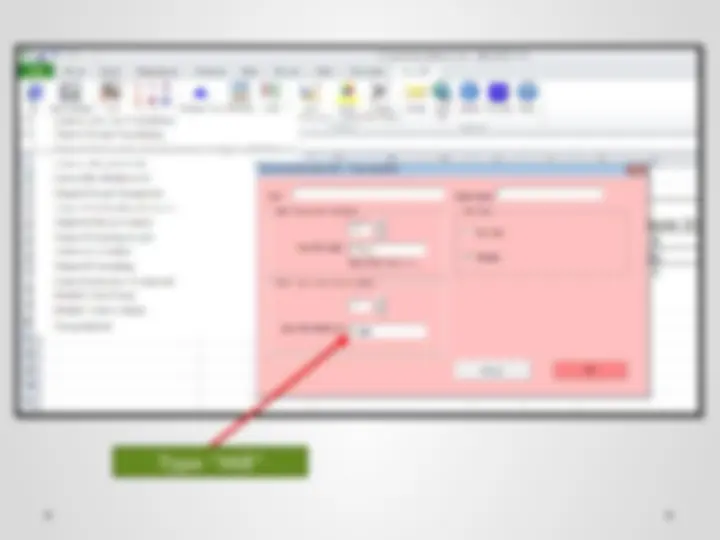
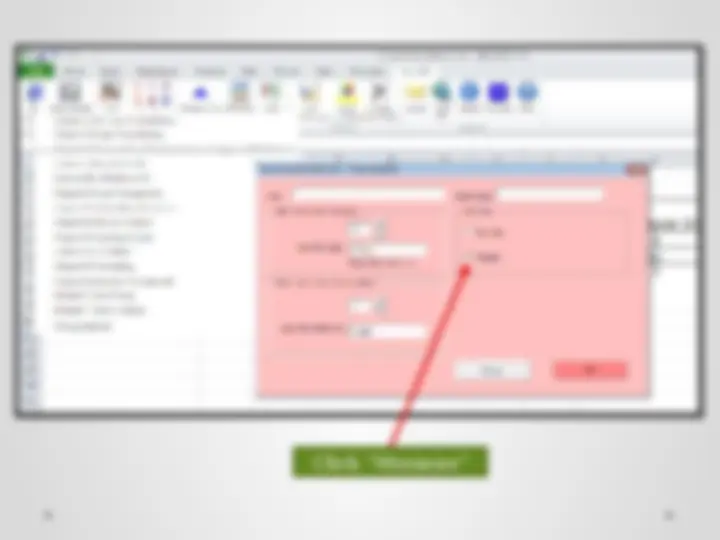
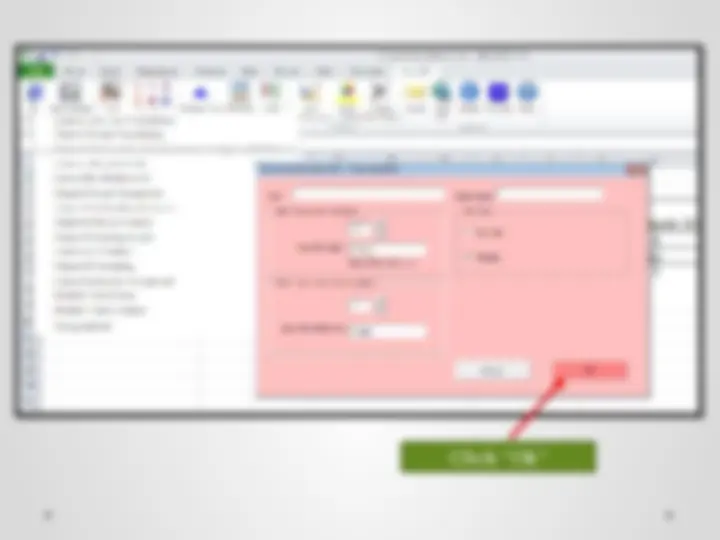
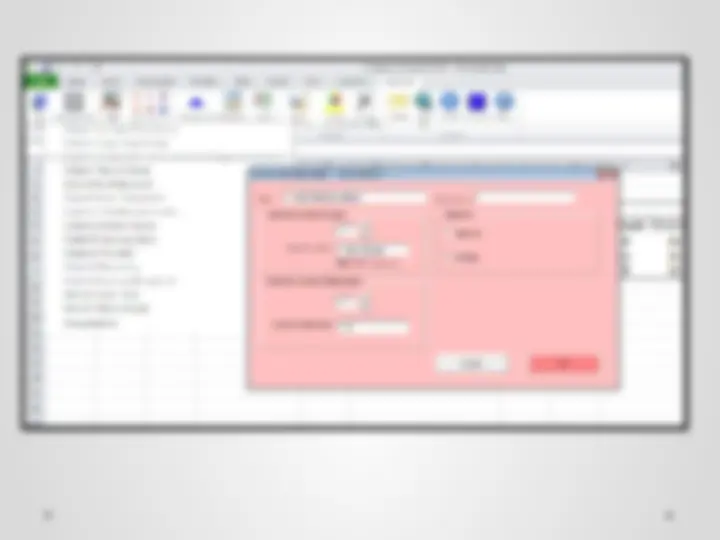
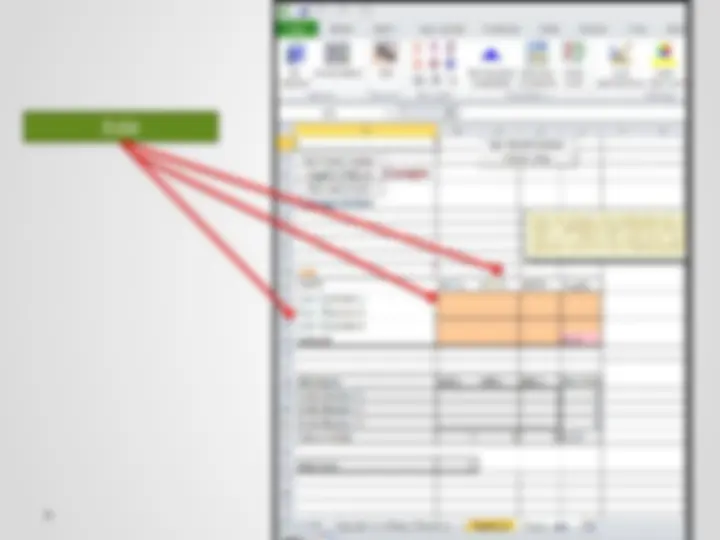
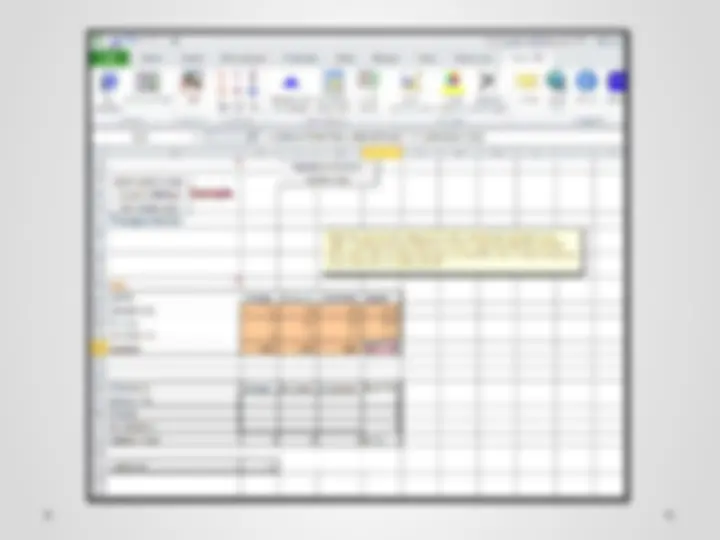
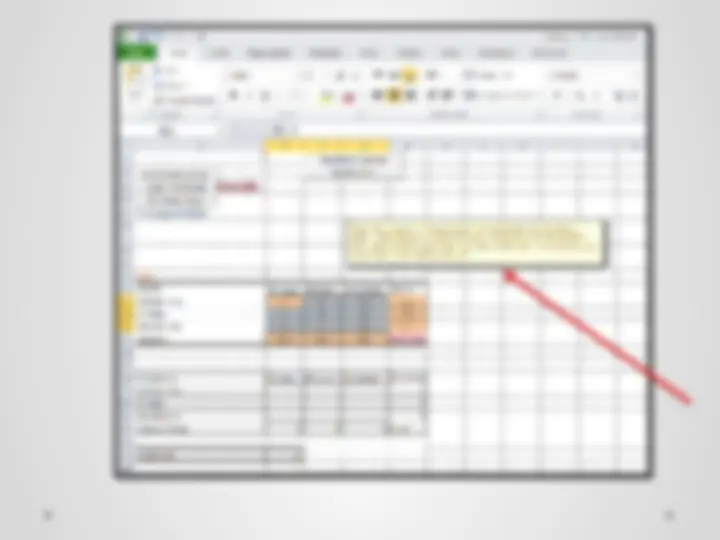
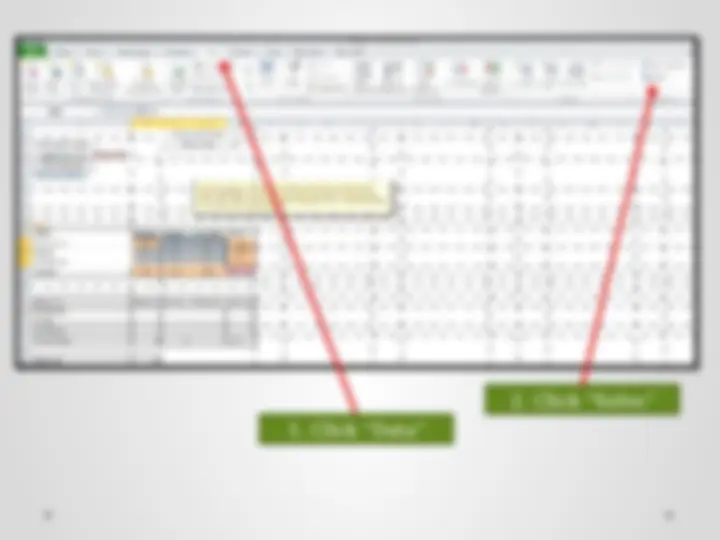
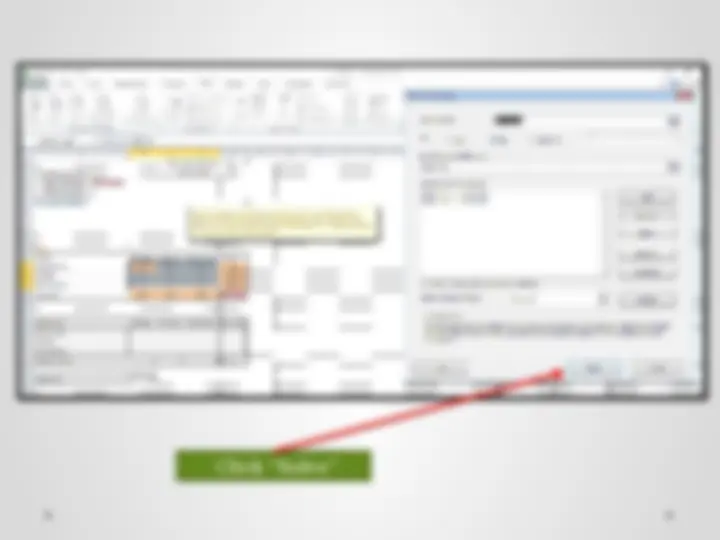
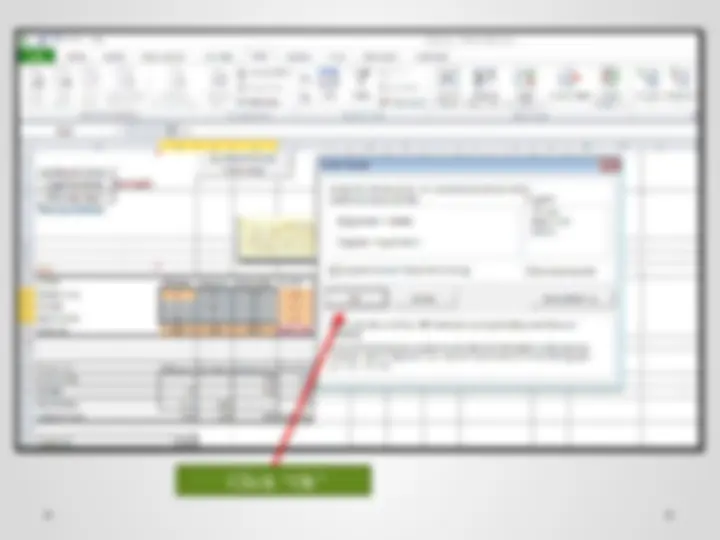
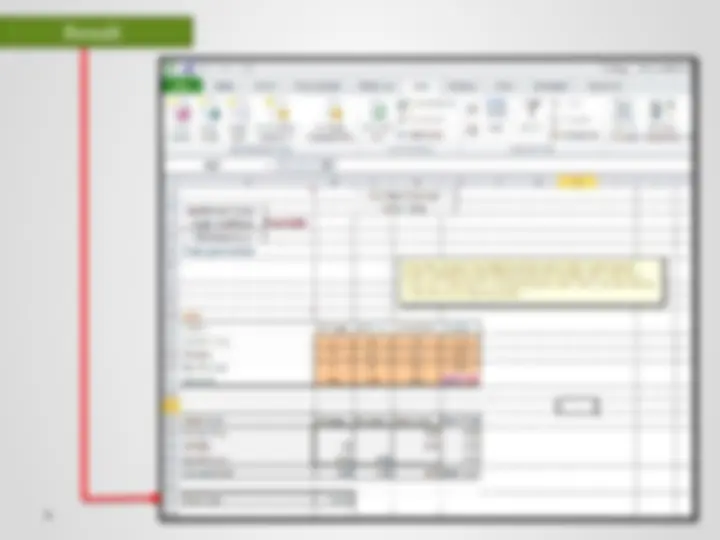
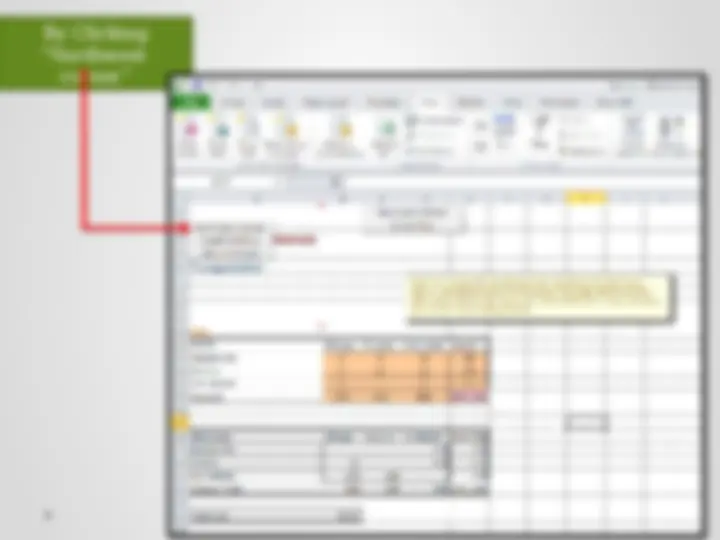
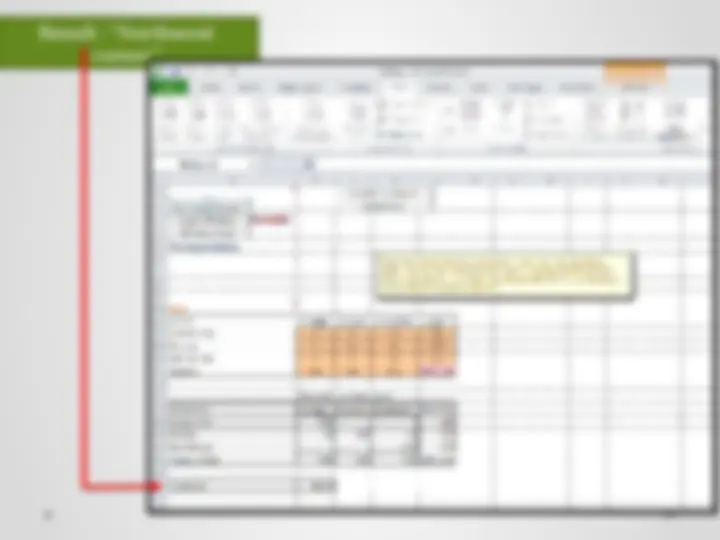

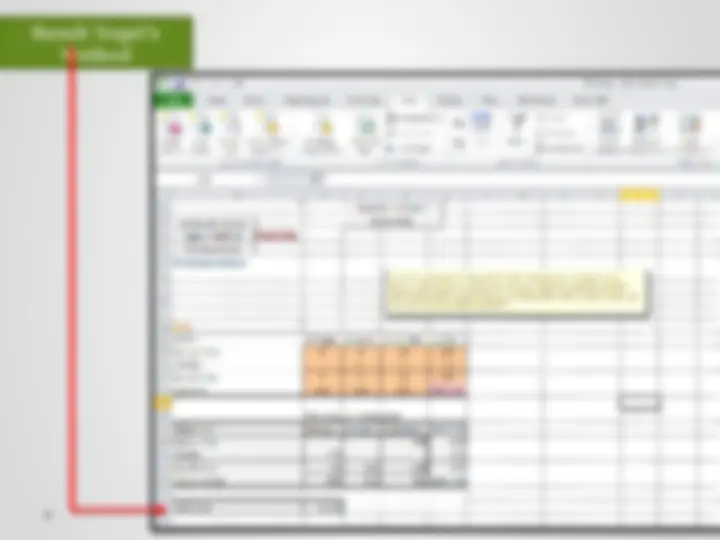
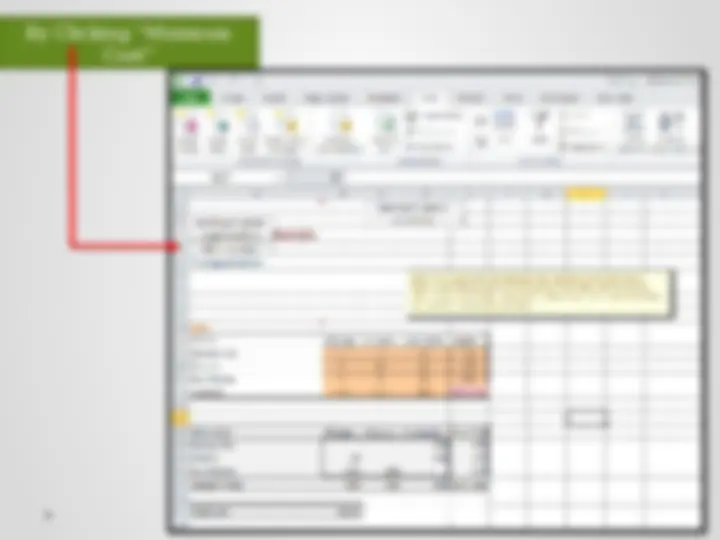
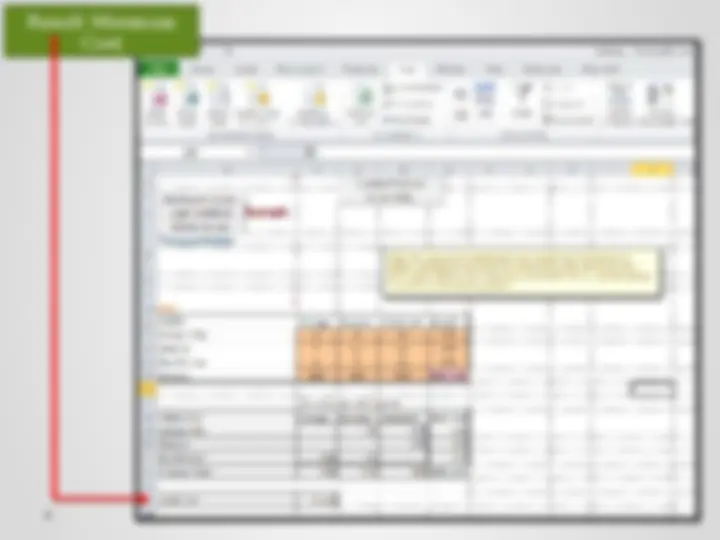

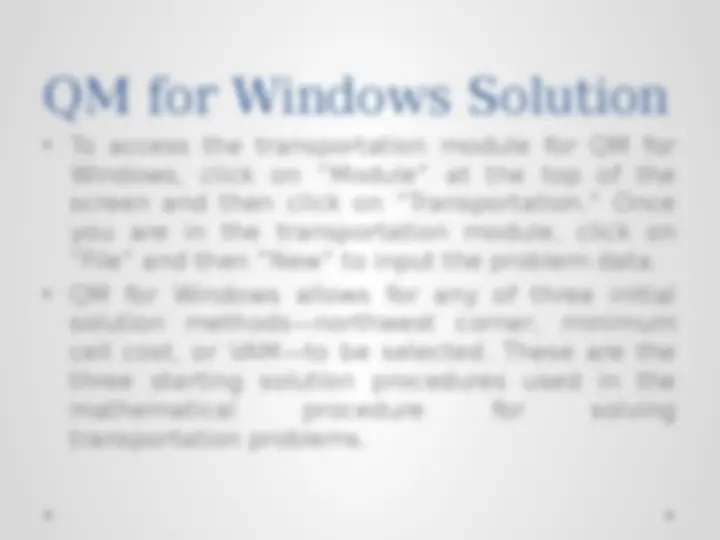
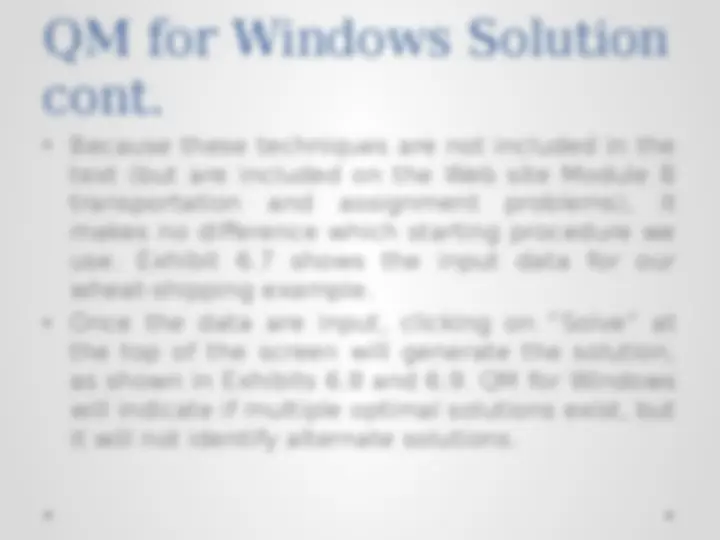
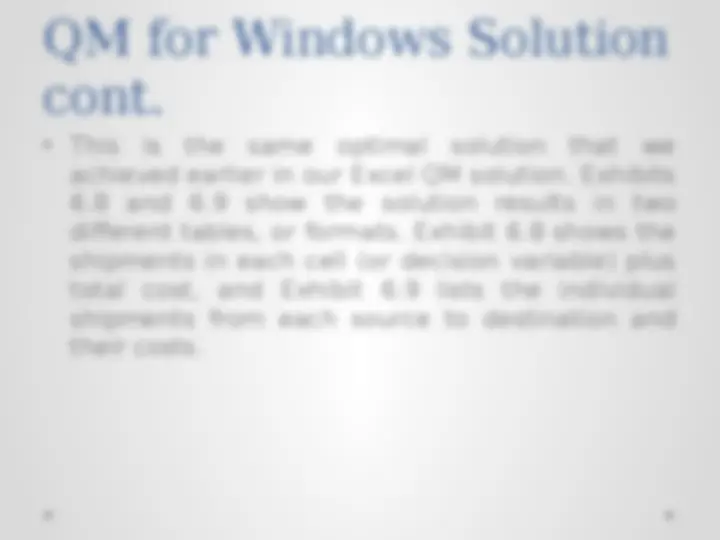
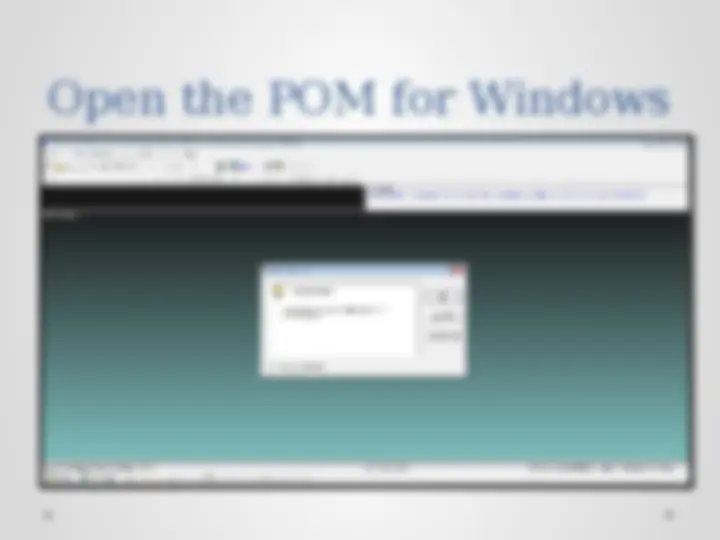
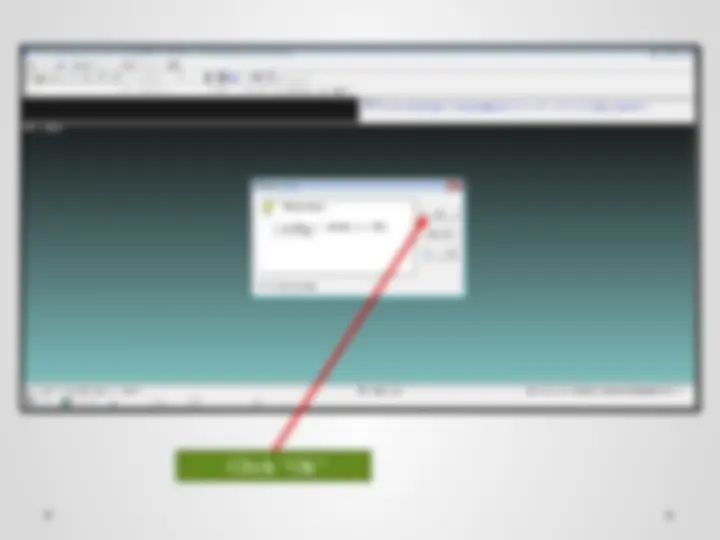
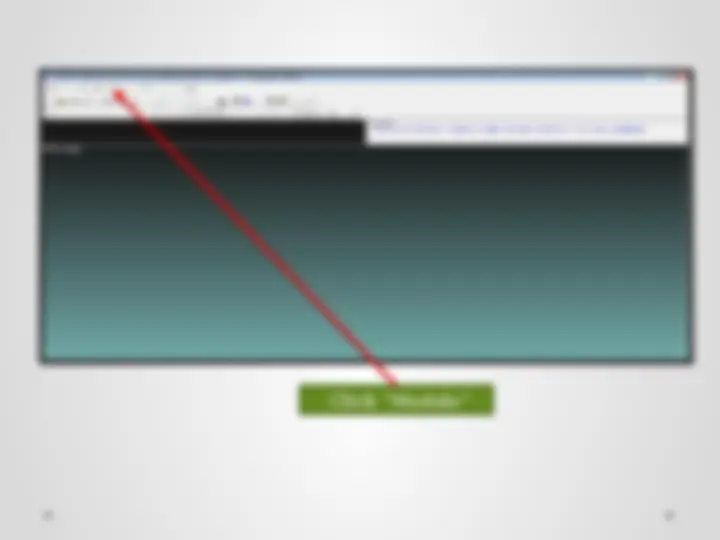
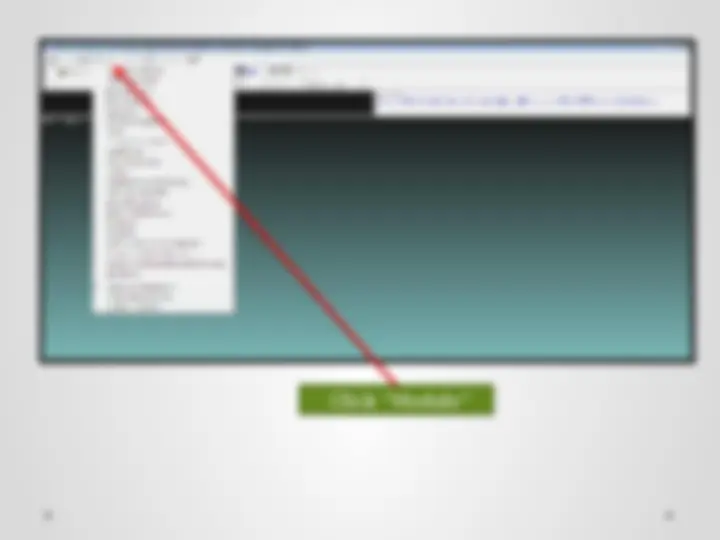
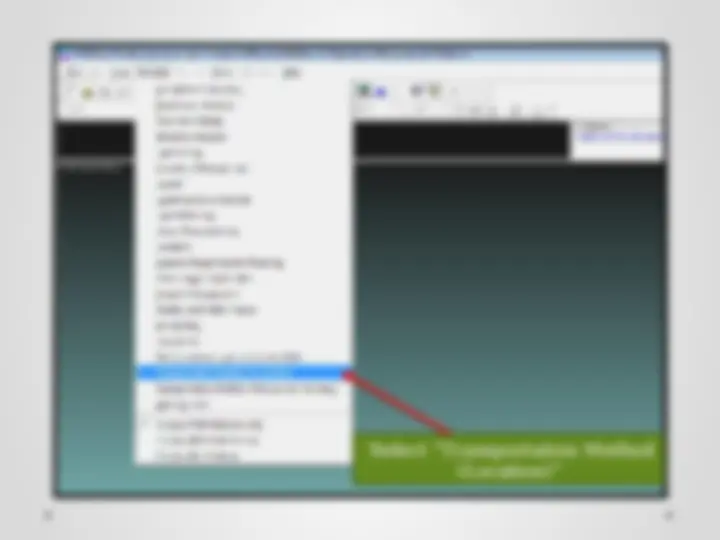
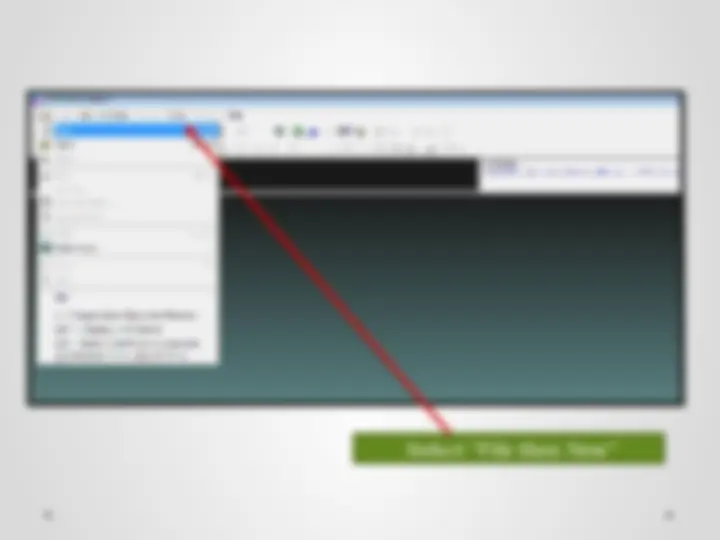
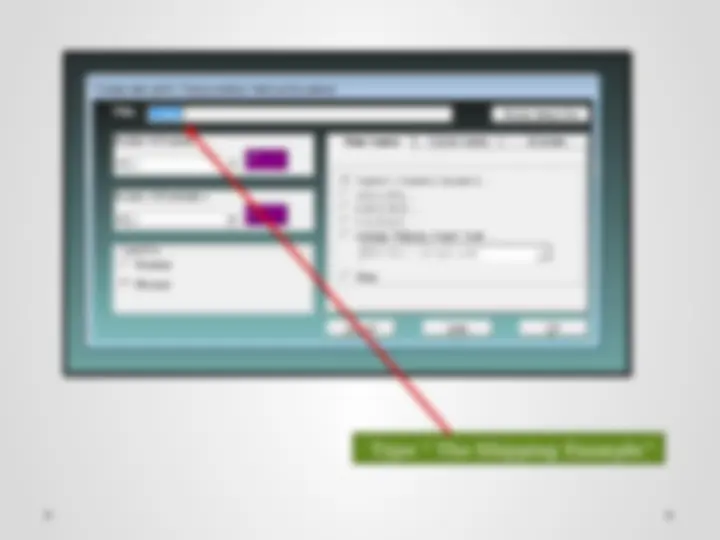
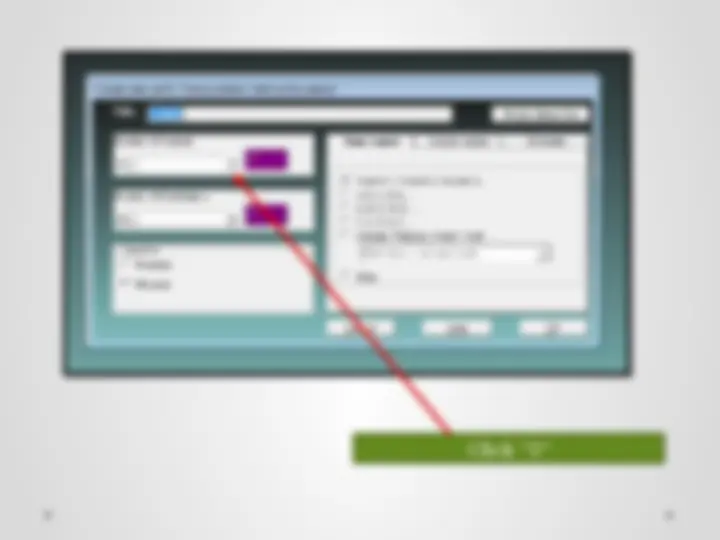
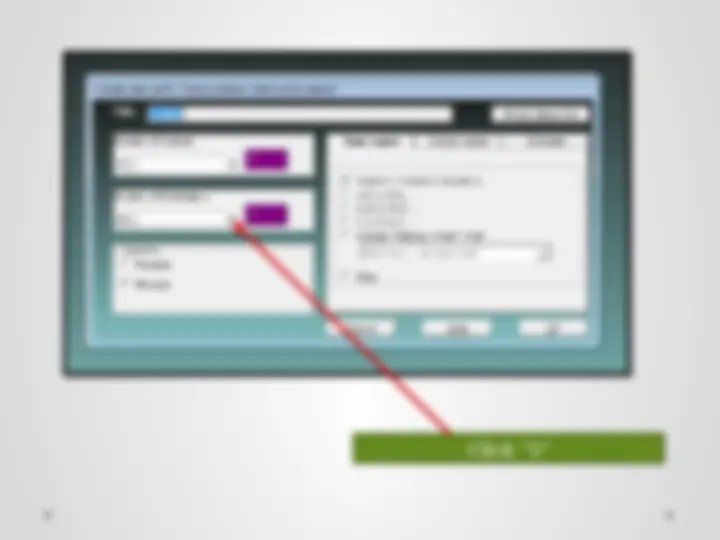
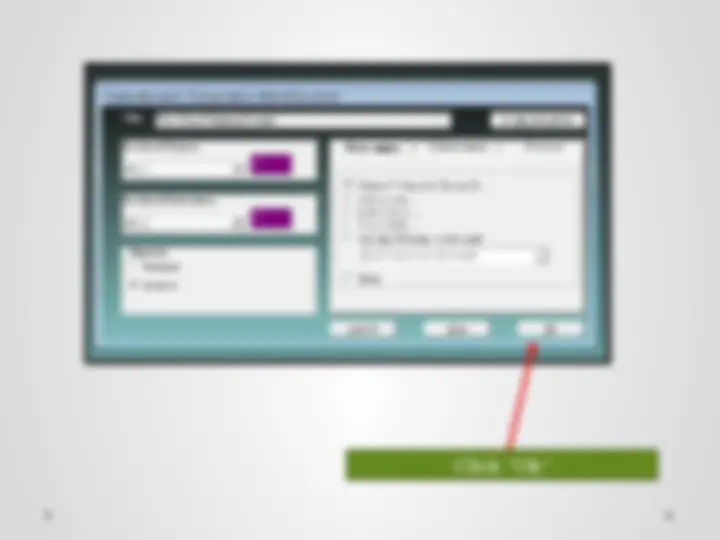
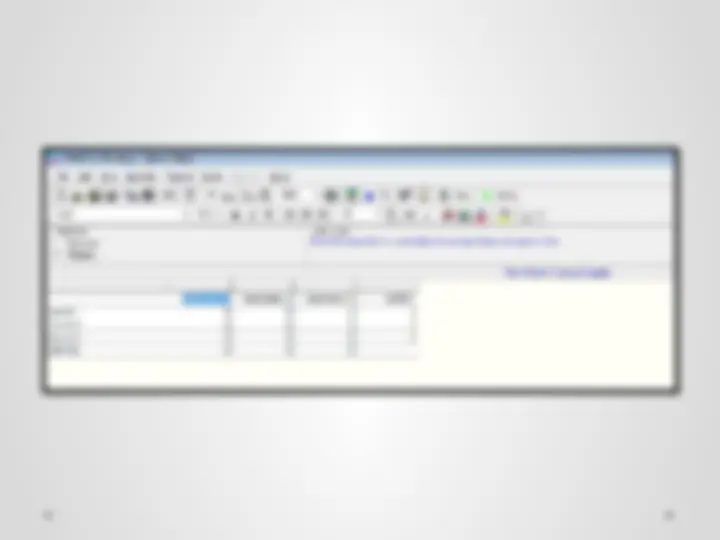
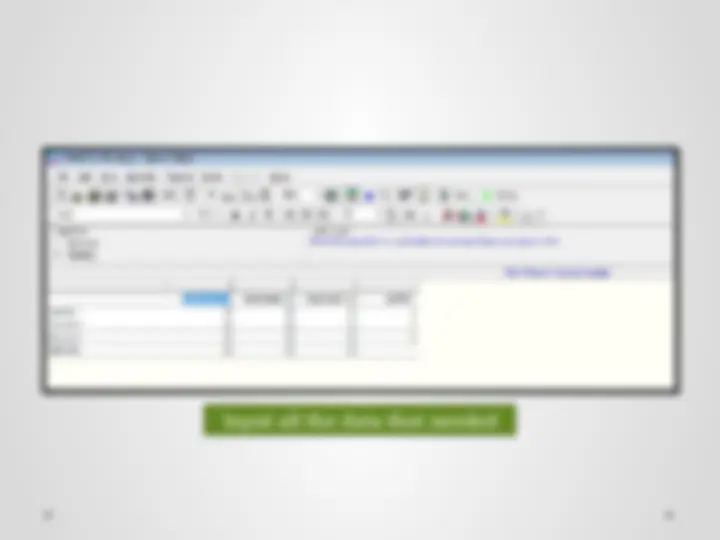
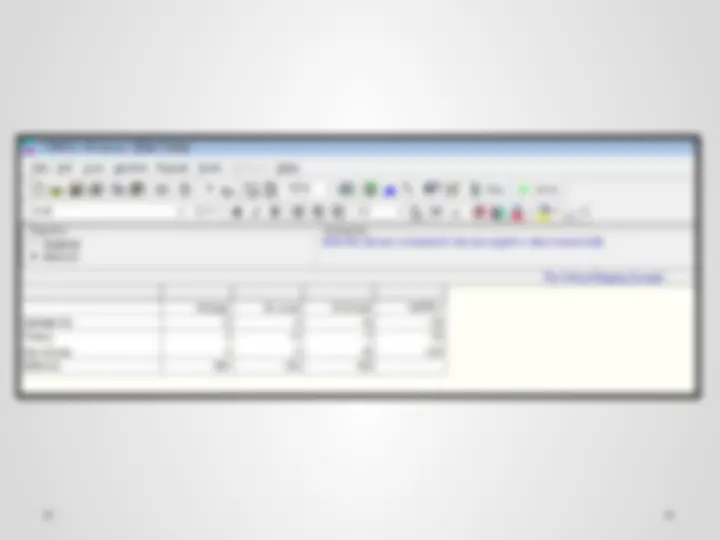
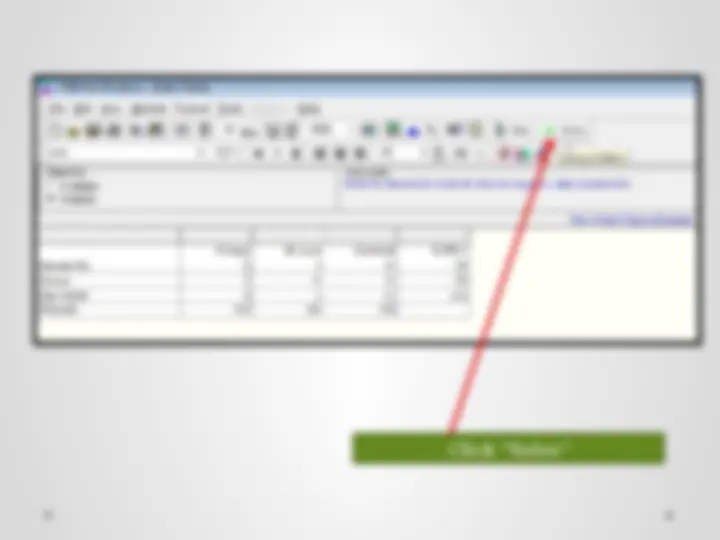
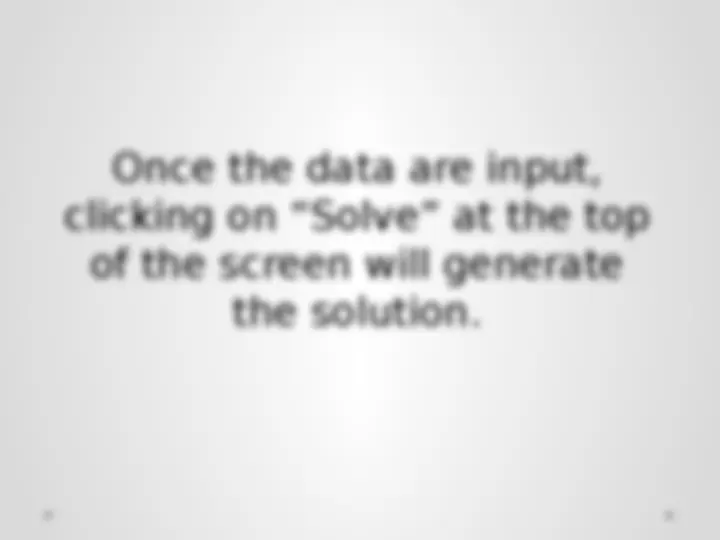
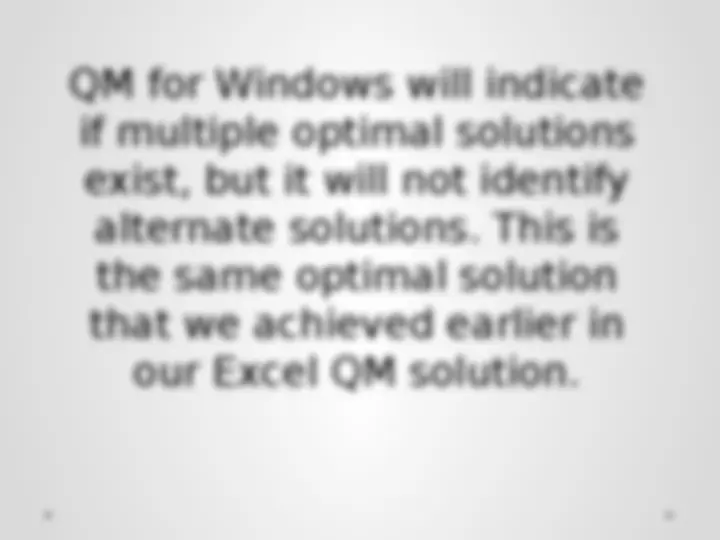
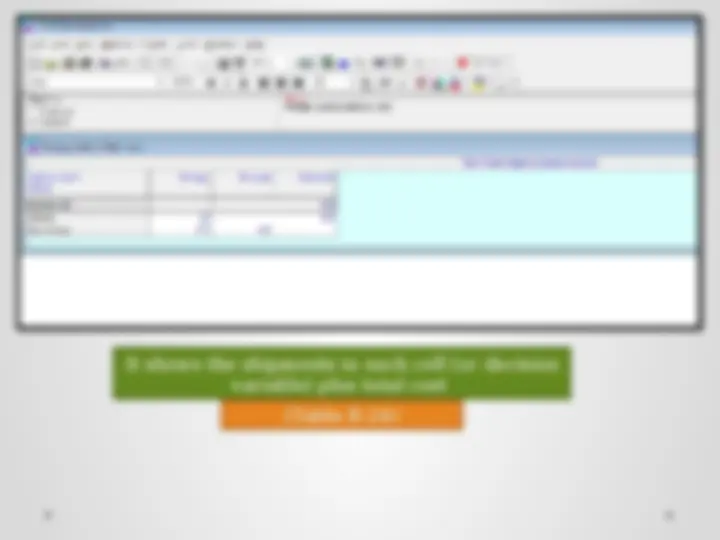
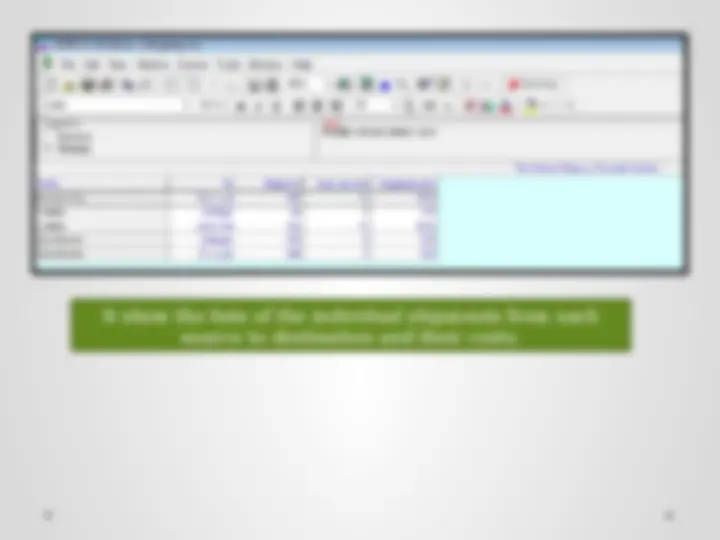



Study with the several resources on Docsity

Earn points by helping other students or get them with a premium plan


Prepare for your exams
Study with the several resources on Docsity

Earn points to download
Earn points by helping other students or get them with a premium plan
Community
Ask the community for help and clear up your study doubts
Discover the best universities in your country according to Docsity users
Free resources
Download our free guides on studying techniques, anxiety management strategies, and thesis advice from Docsity tutors
Instructions on how to solve a transportation problem using Excel and QM for Windows. It includes step-by-step instructions for using Excel's Solver feature and QM for Windows' transportation module to find the optimal solution. The document also compares the results obtained from both methods.
Typology: Lecture notes
Uploaded on 12/23/2020
5
(1)5 documents
1 / 67

This page cannot be seen from the preview
Don't miss anything!

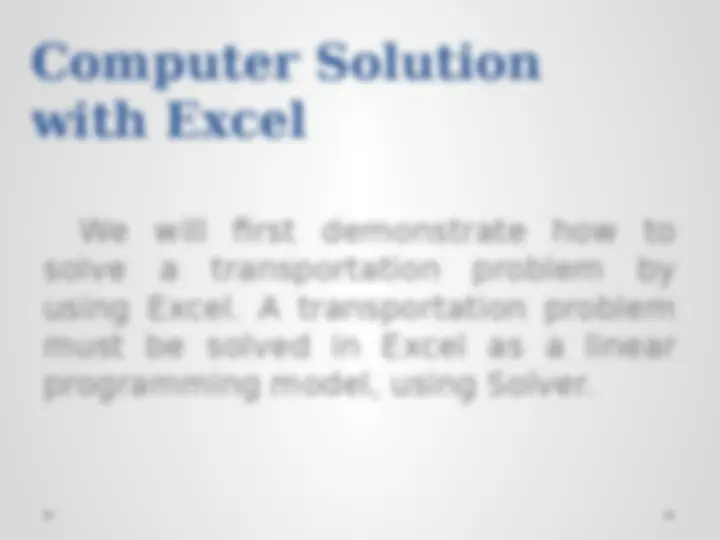
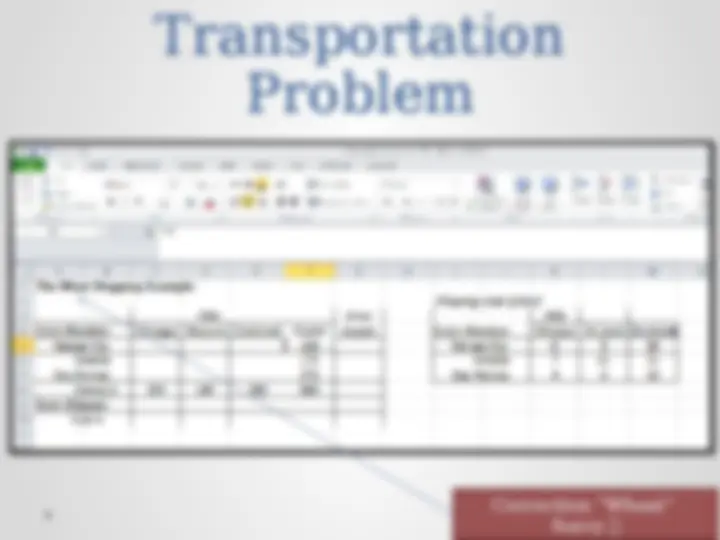
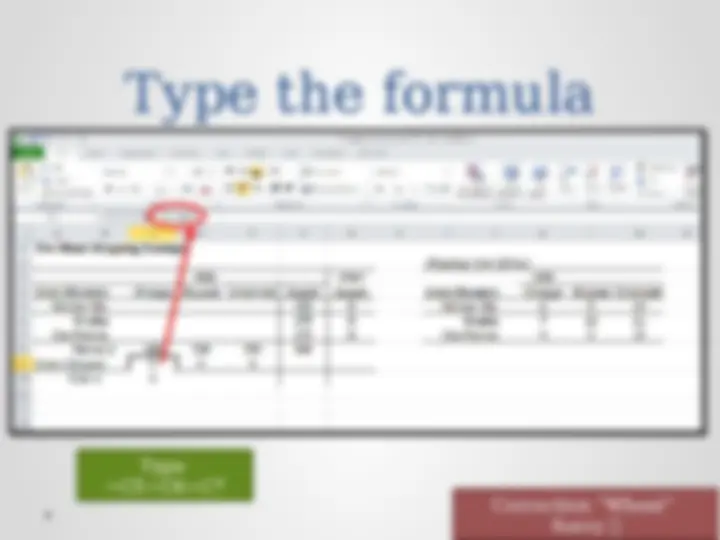
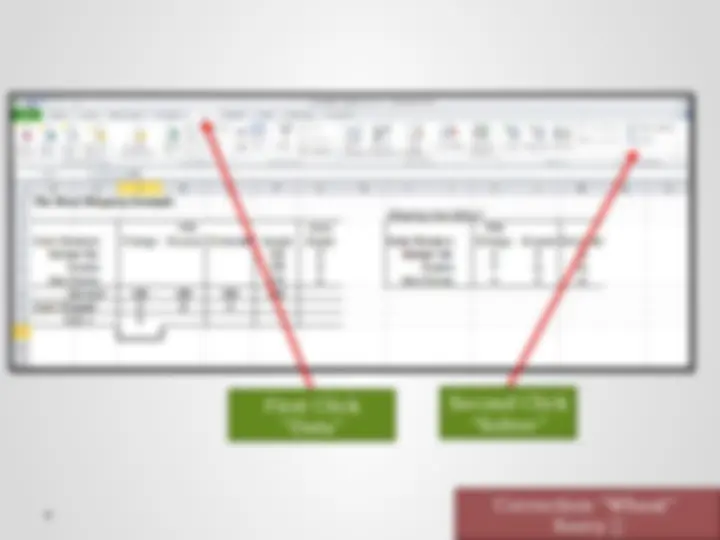
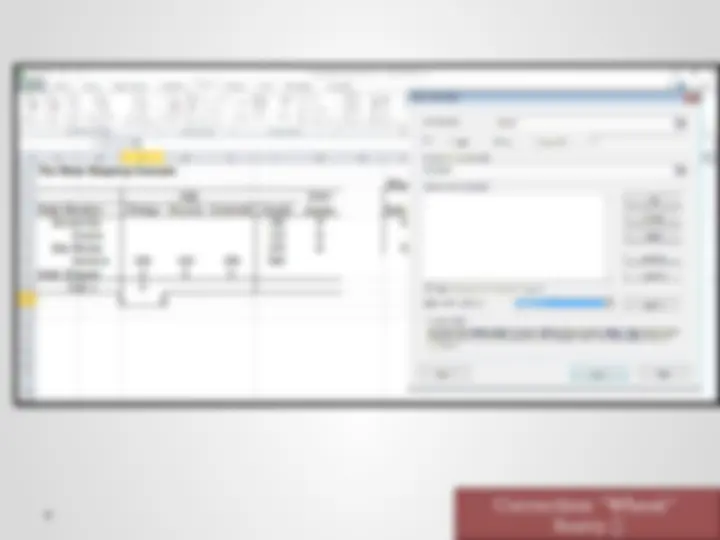
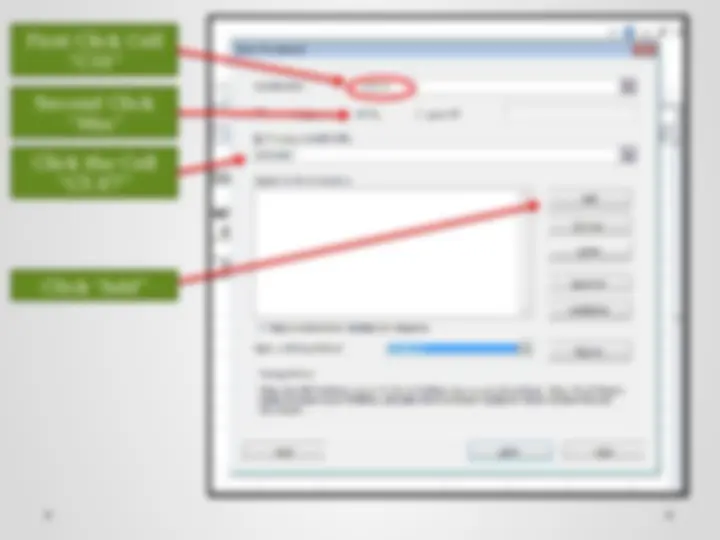
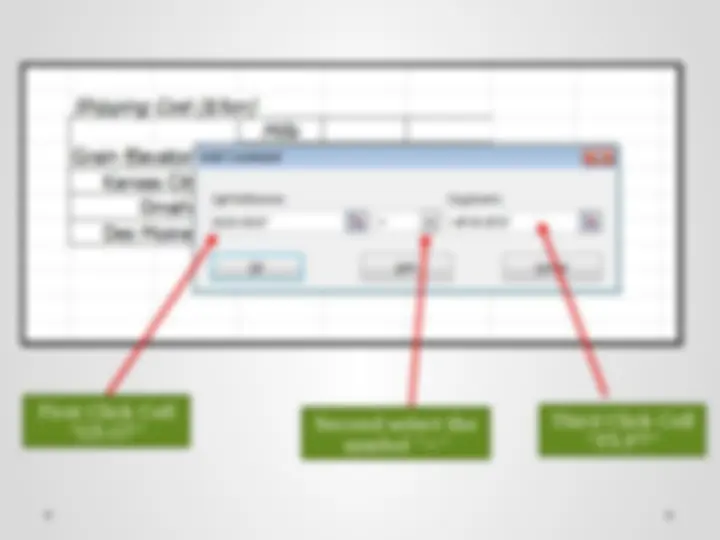
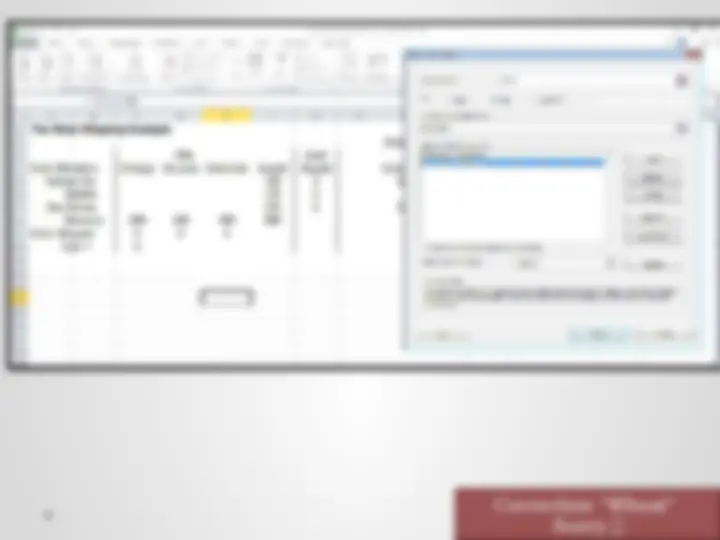
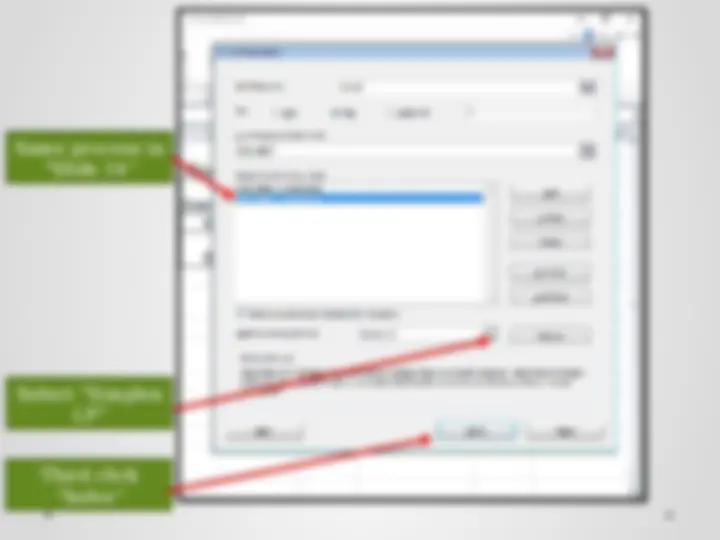
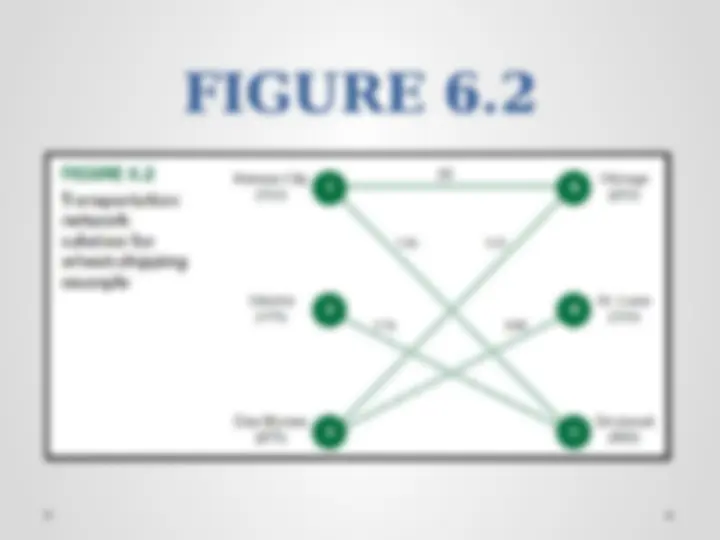

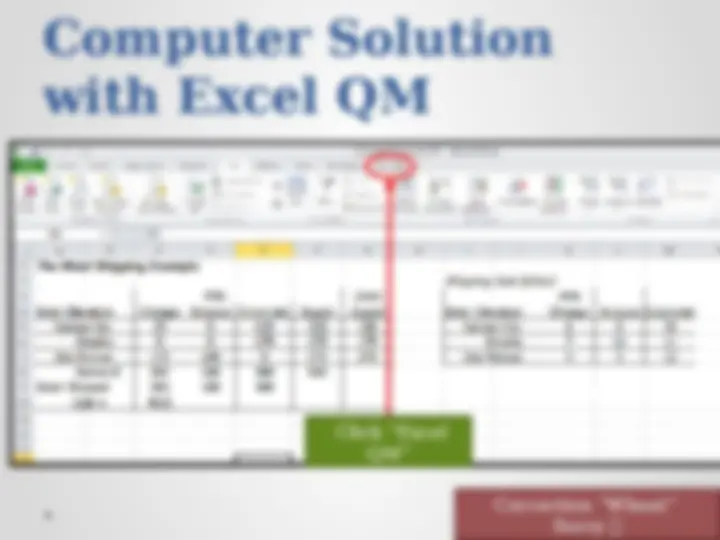
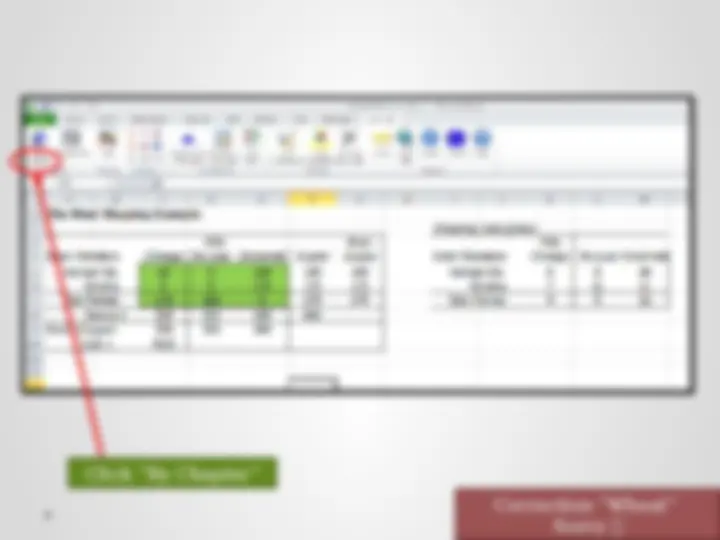
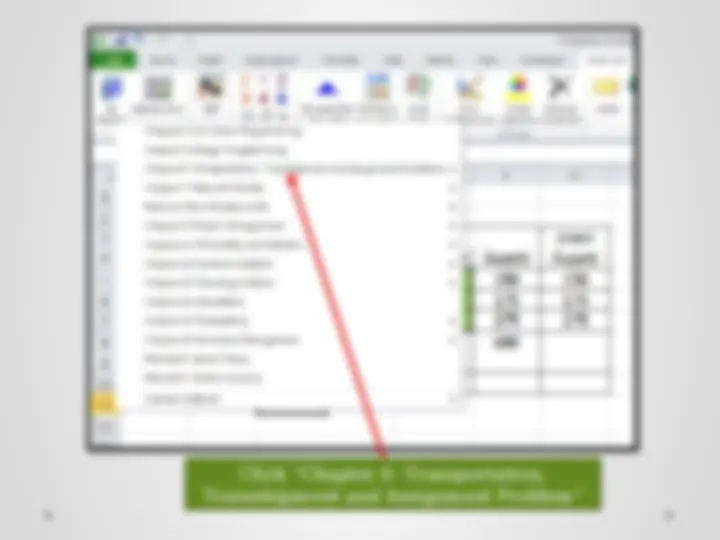
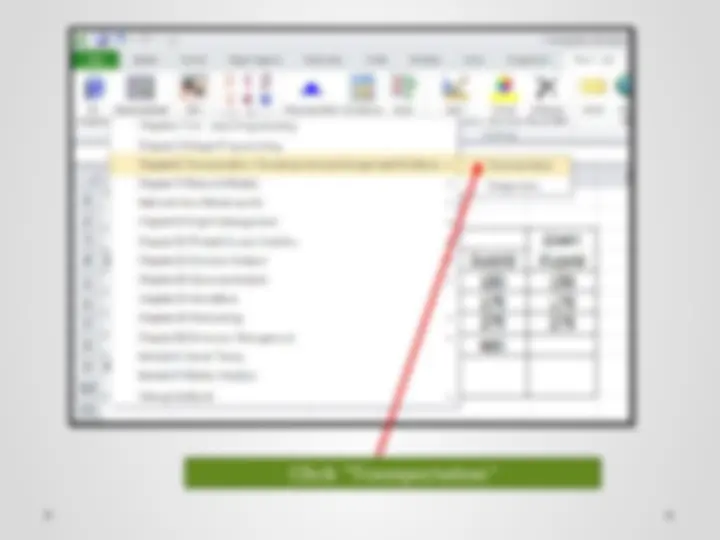
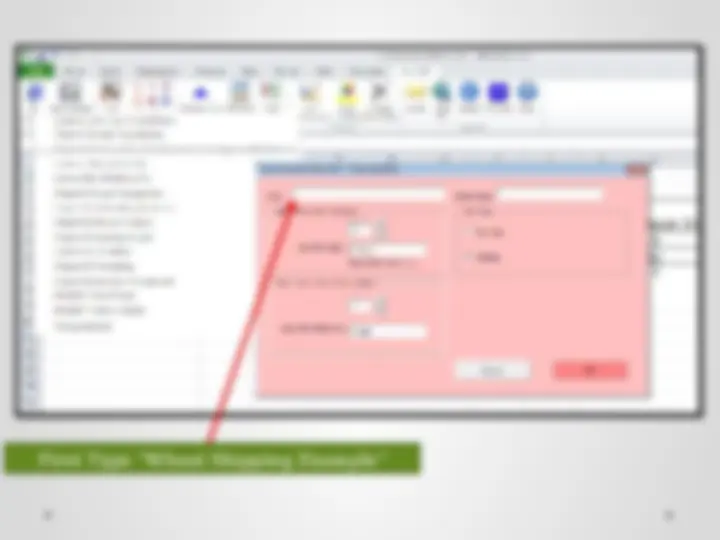
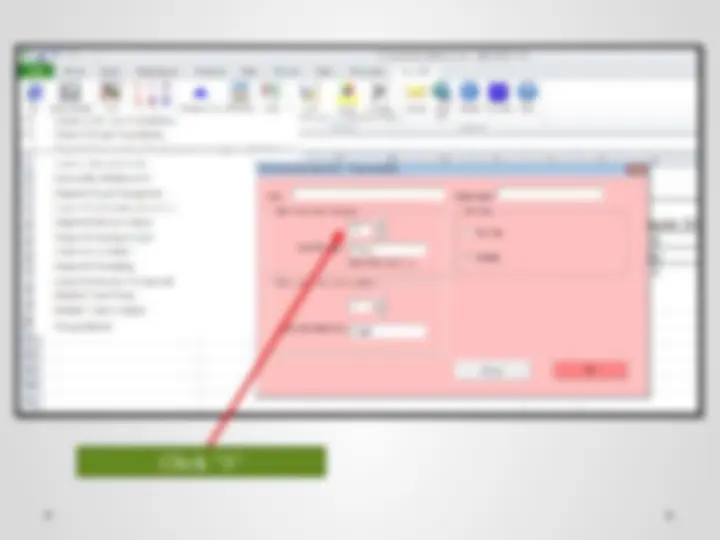
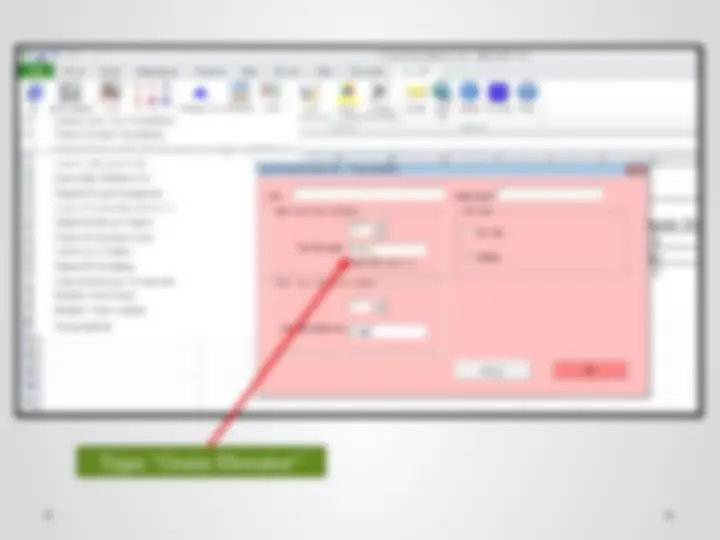
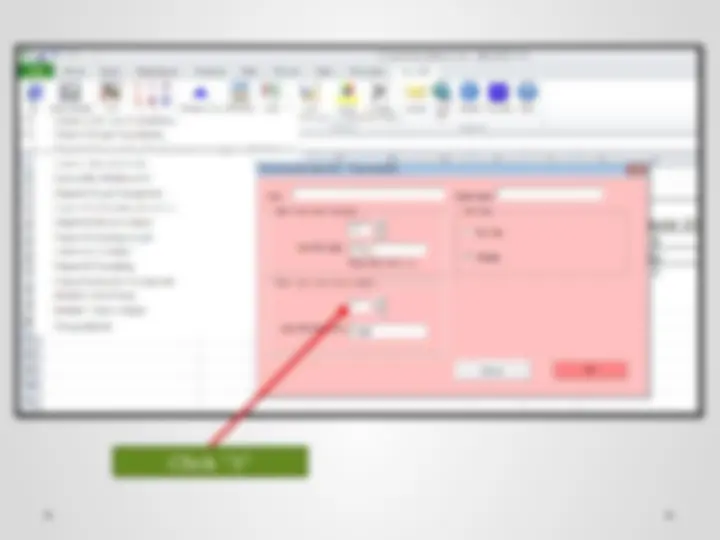
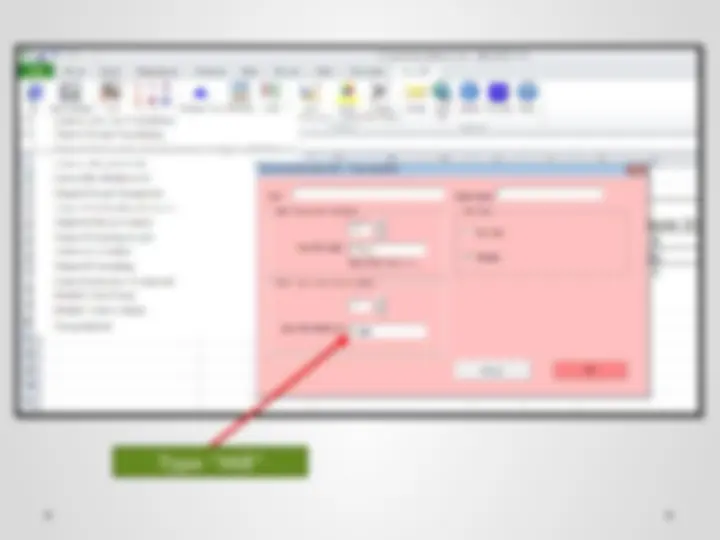
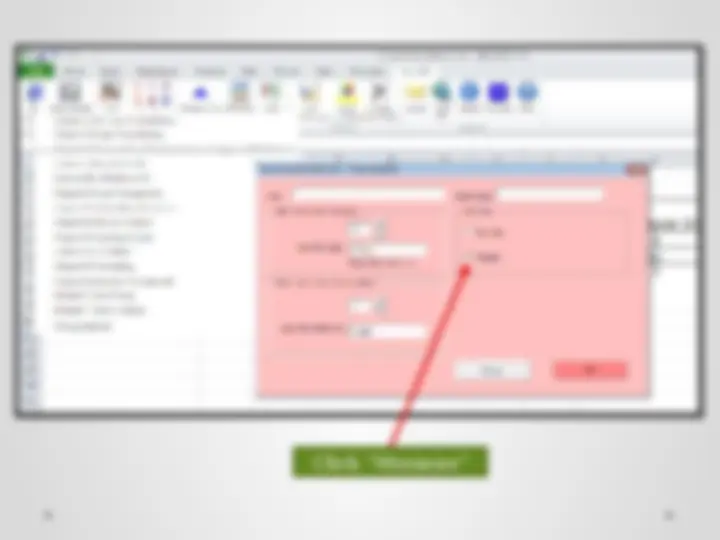
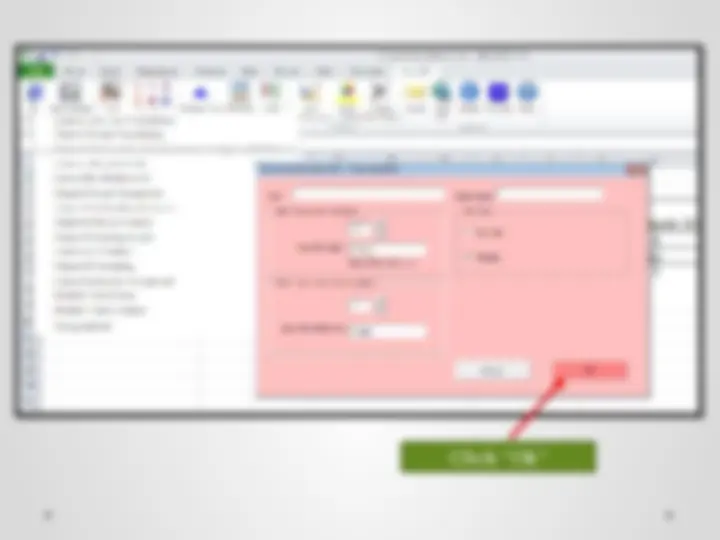
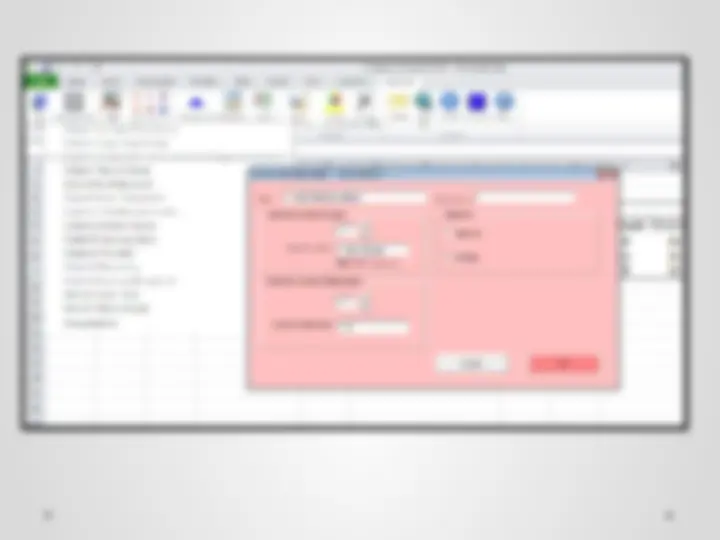
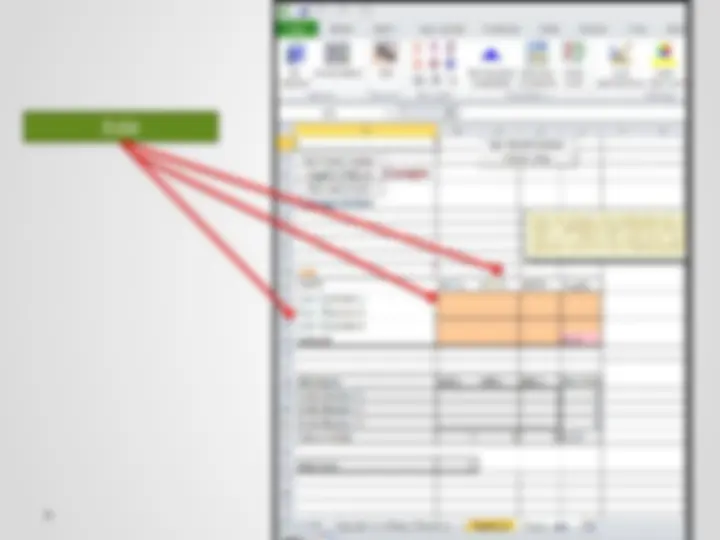
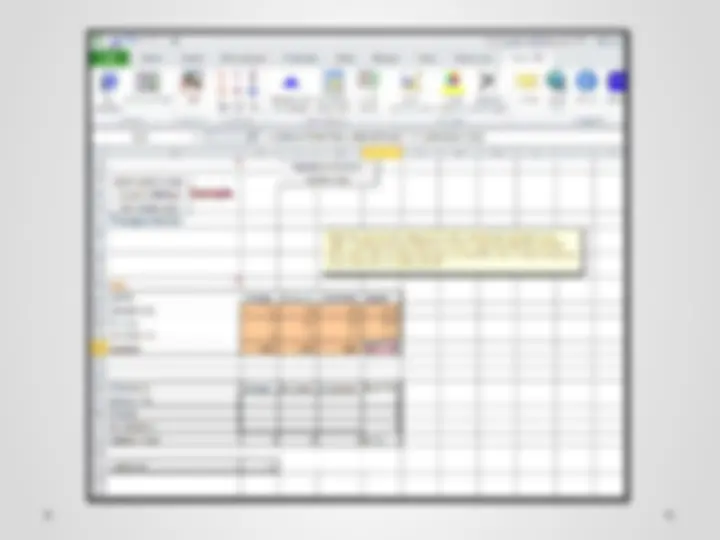
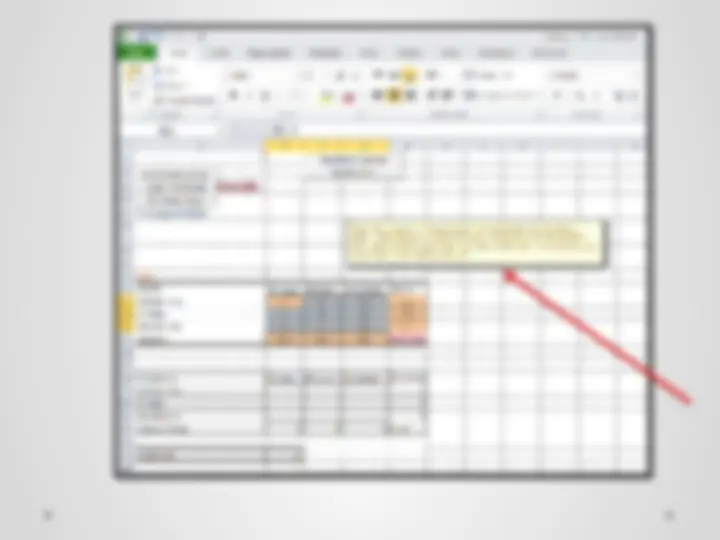
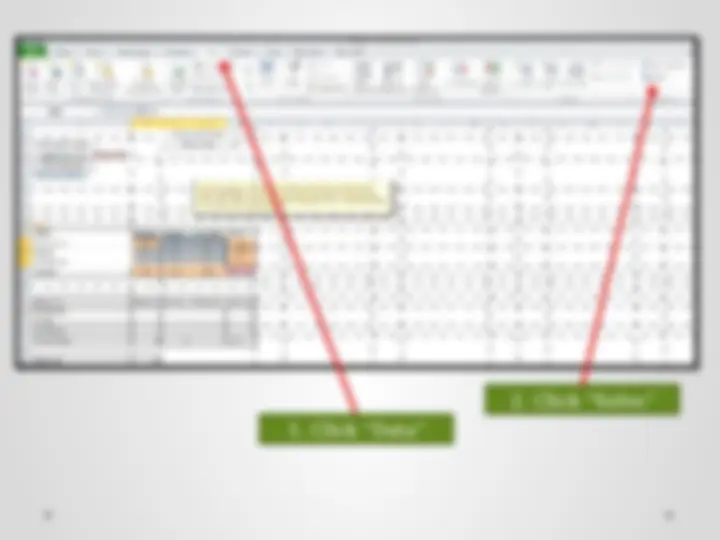
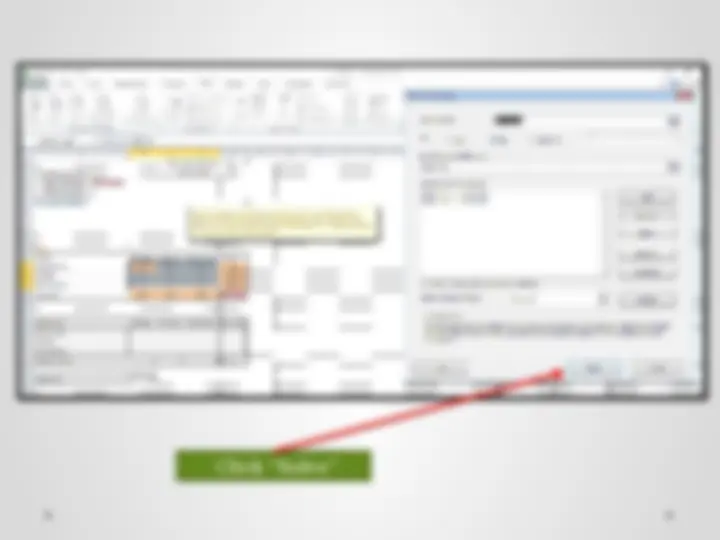
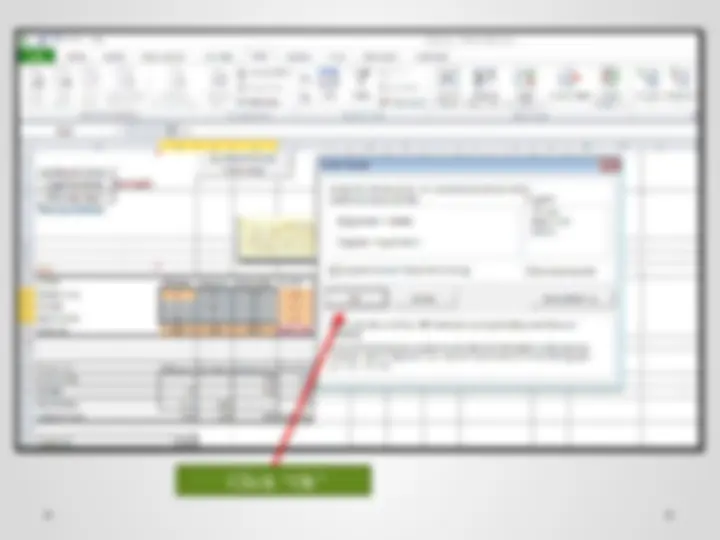
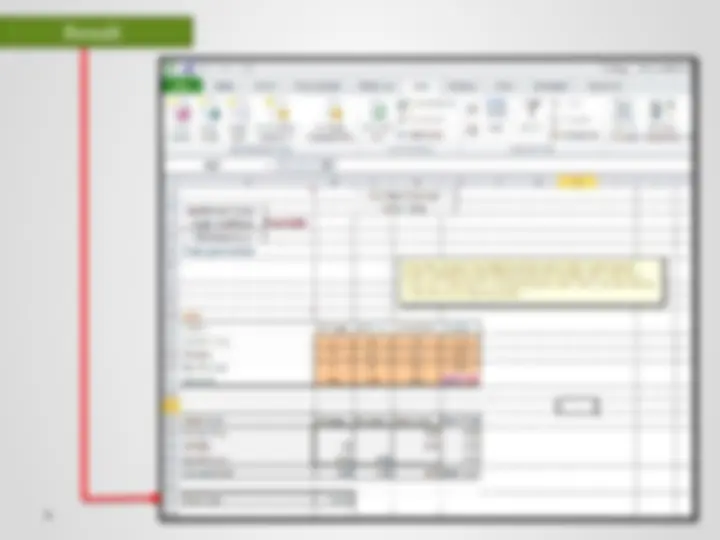
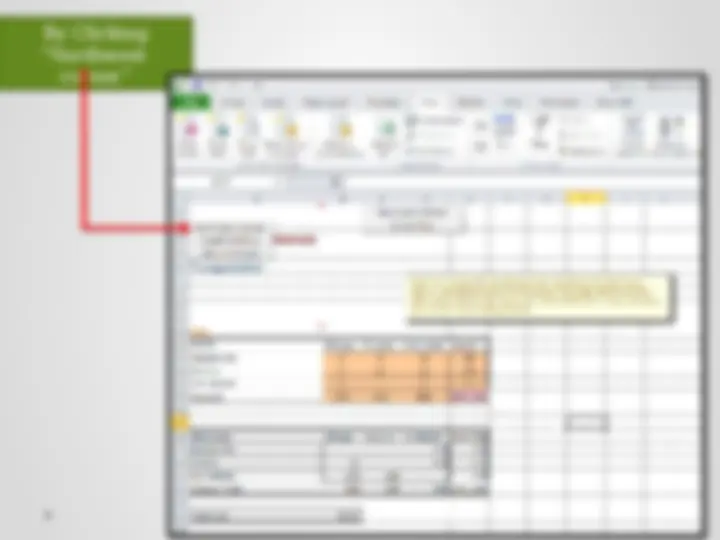
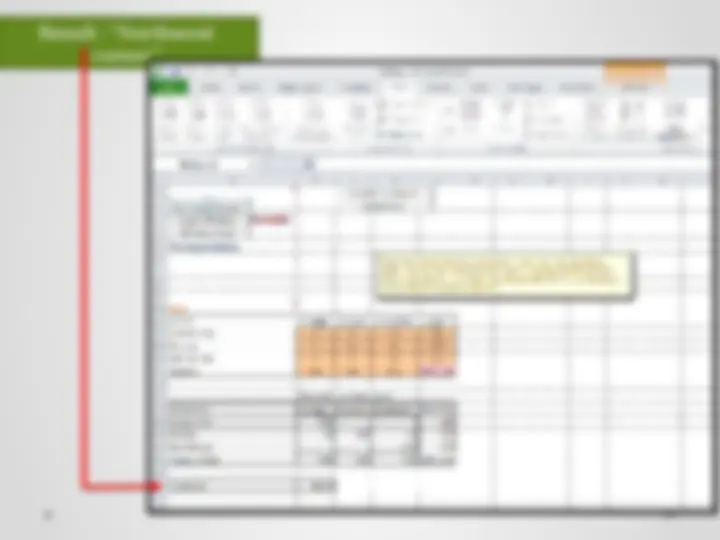

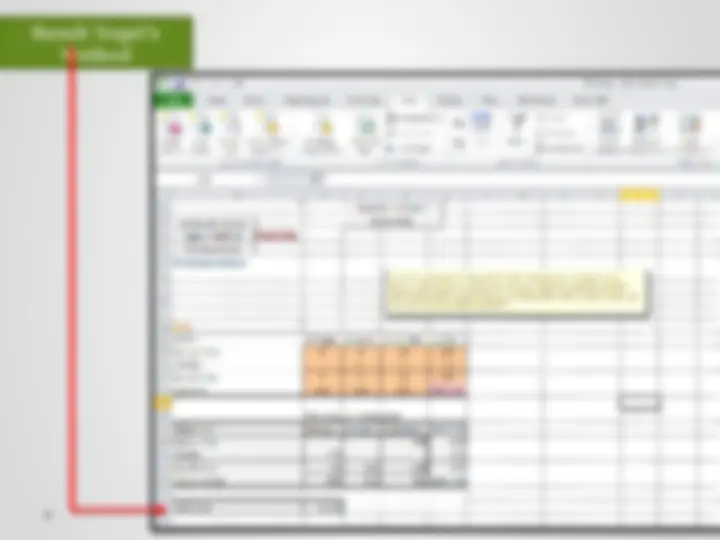
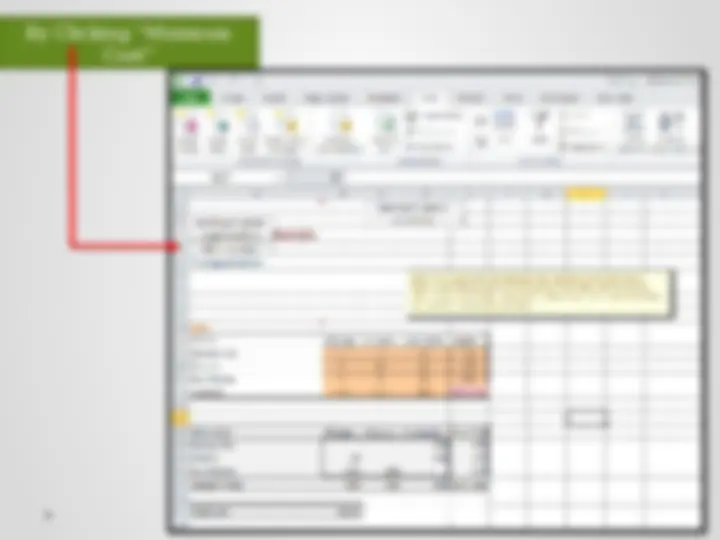
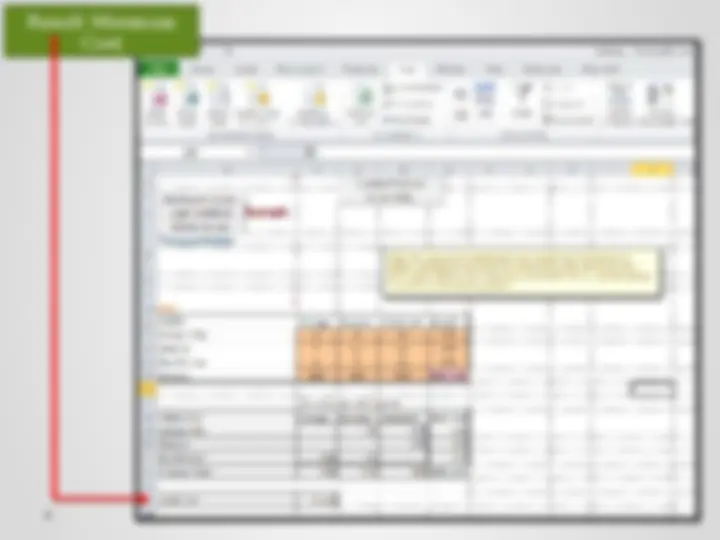

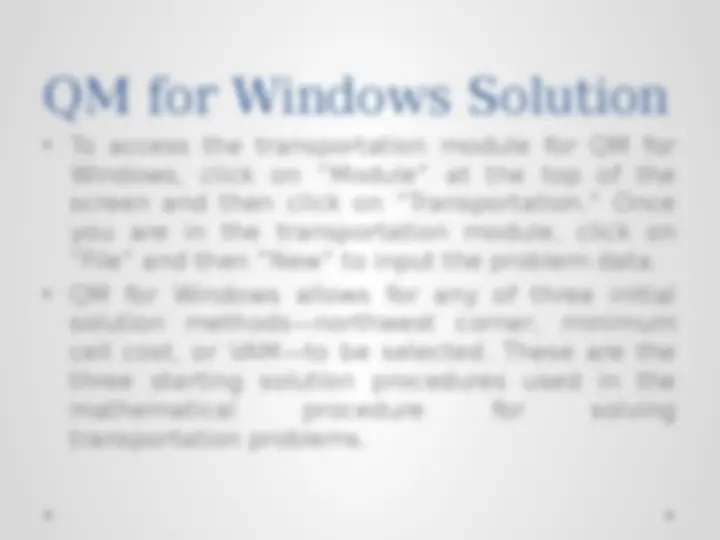
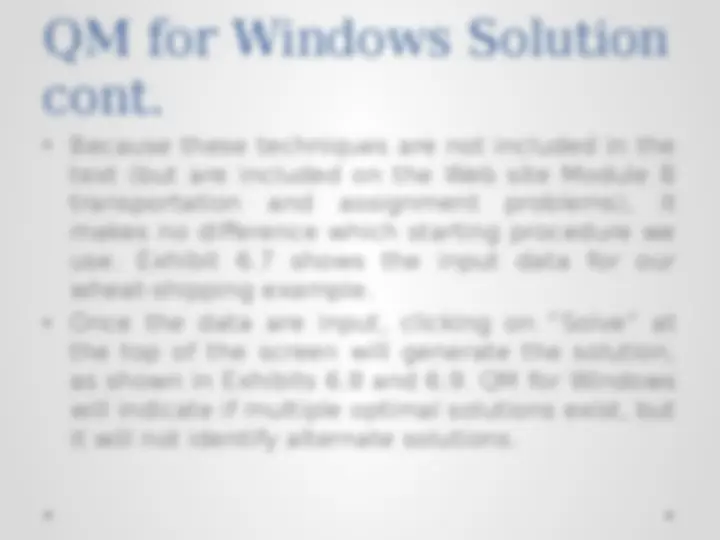
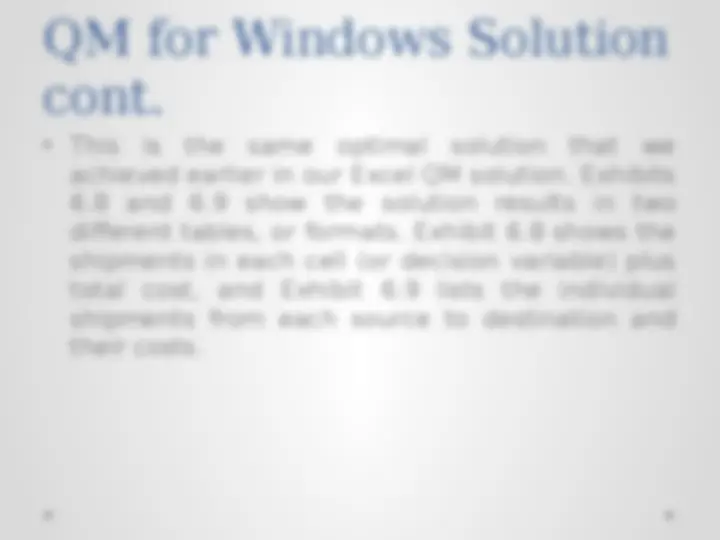
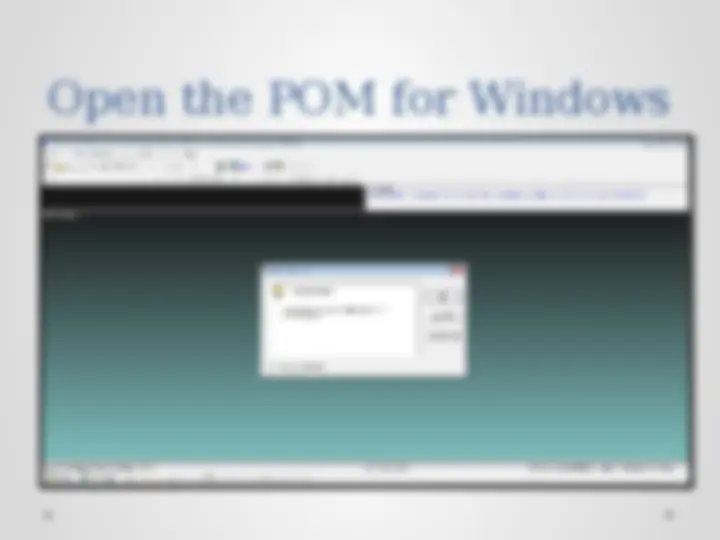
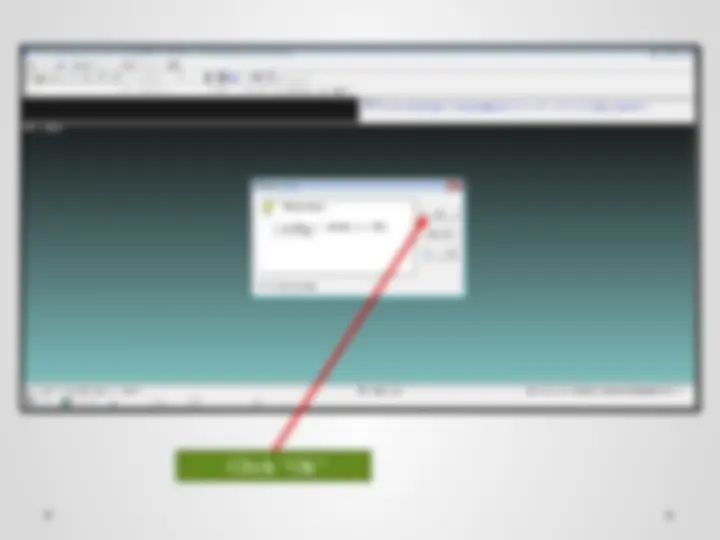
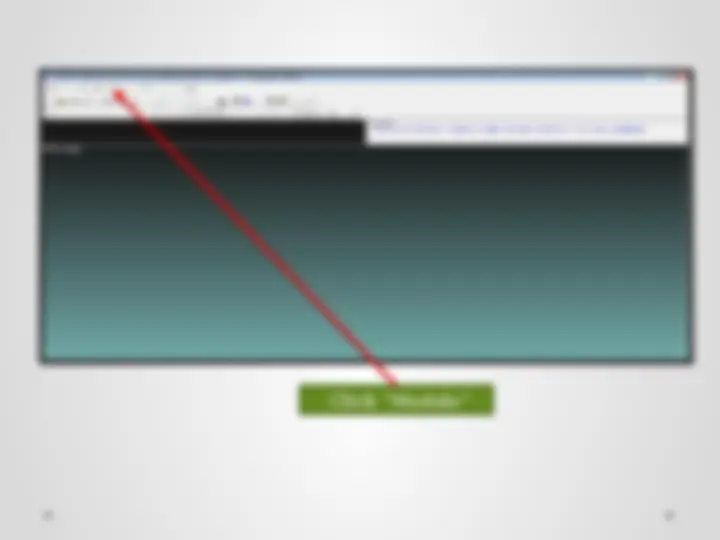
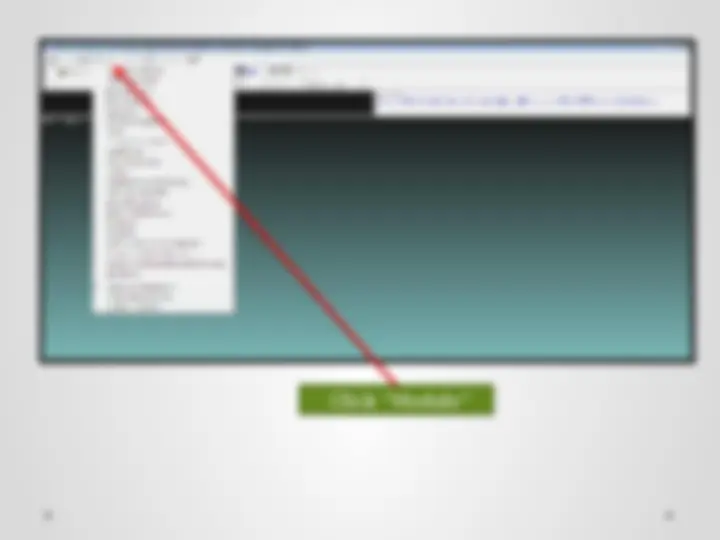
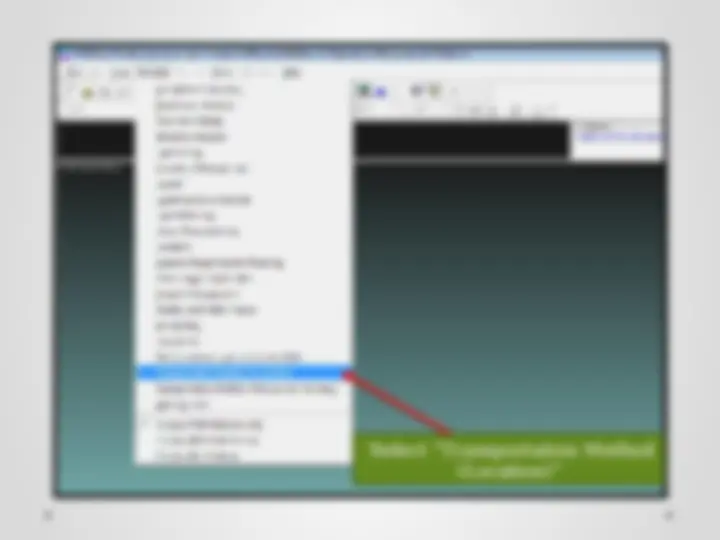
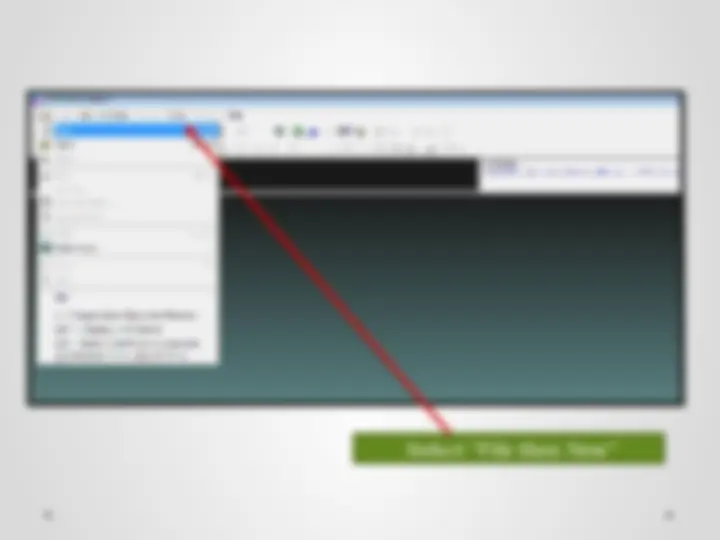
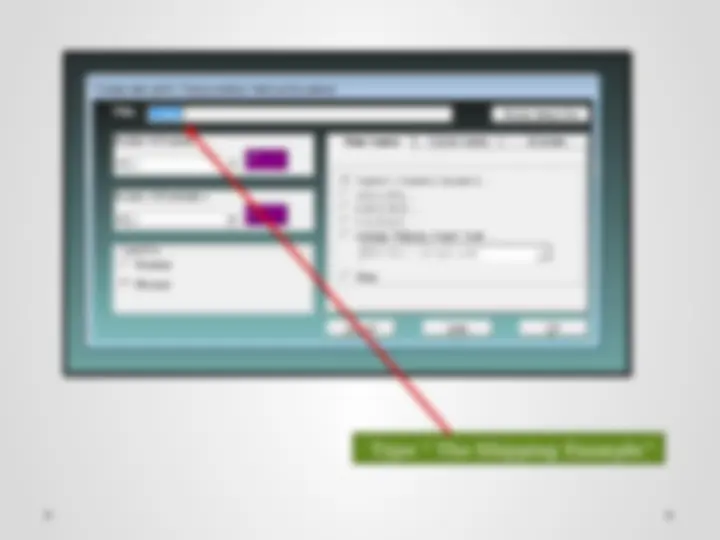
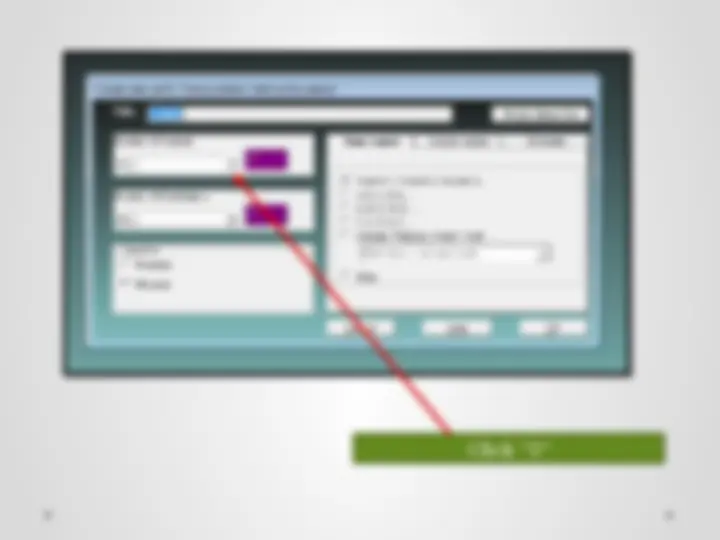
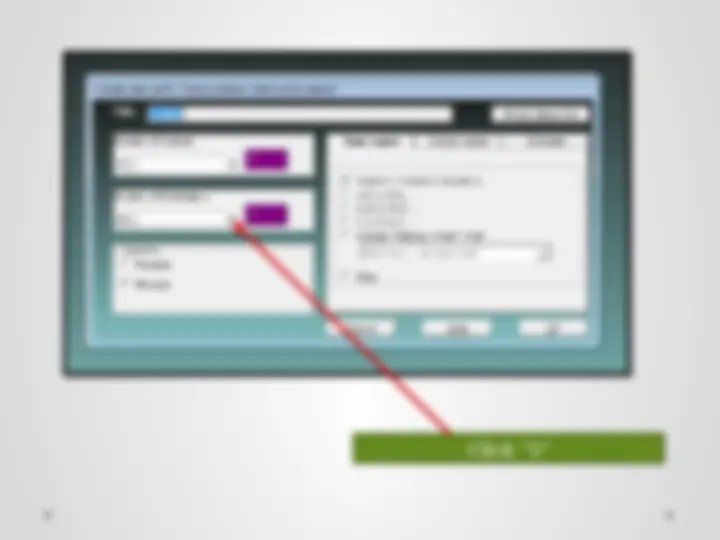
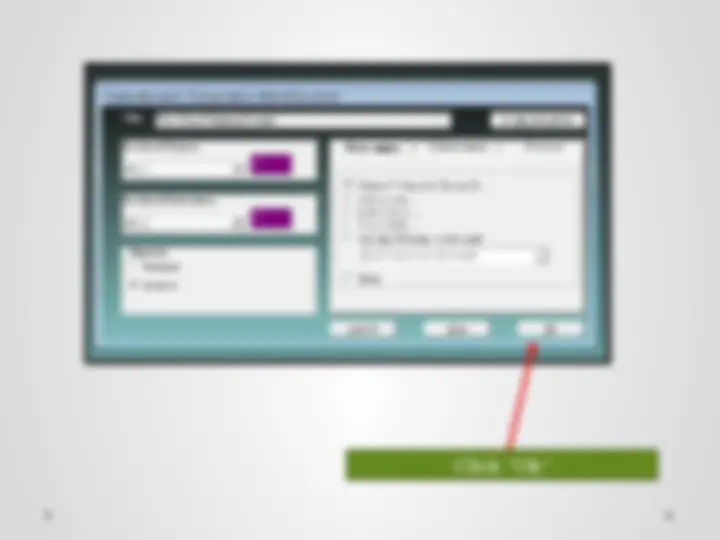
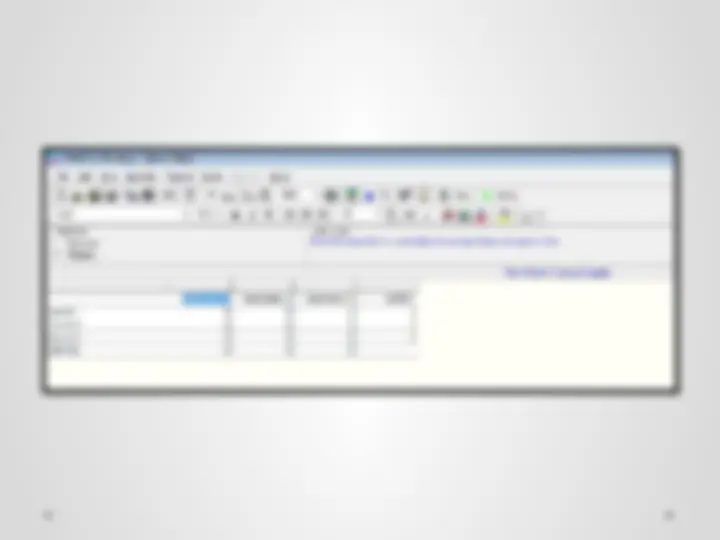
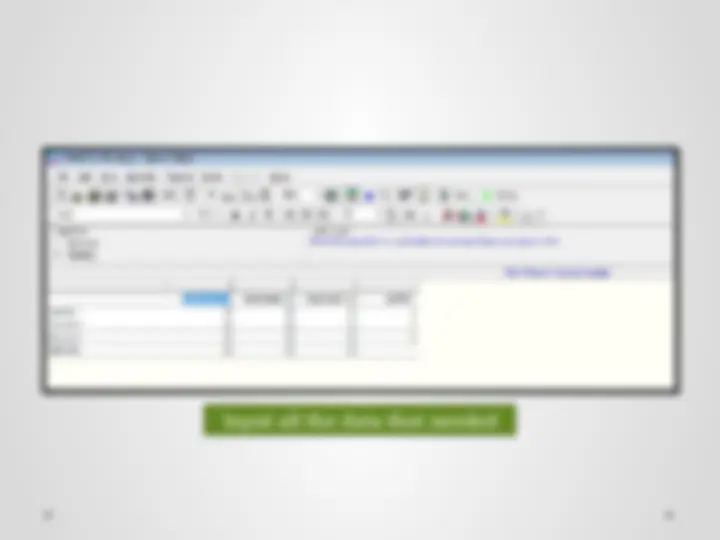
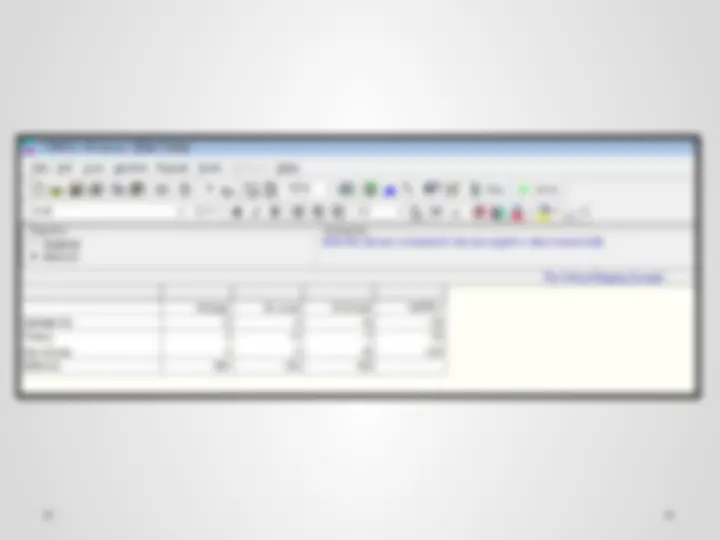
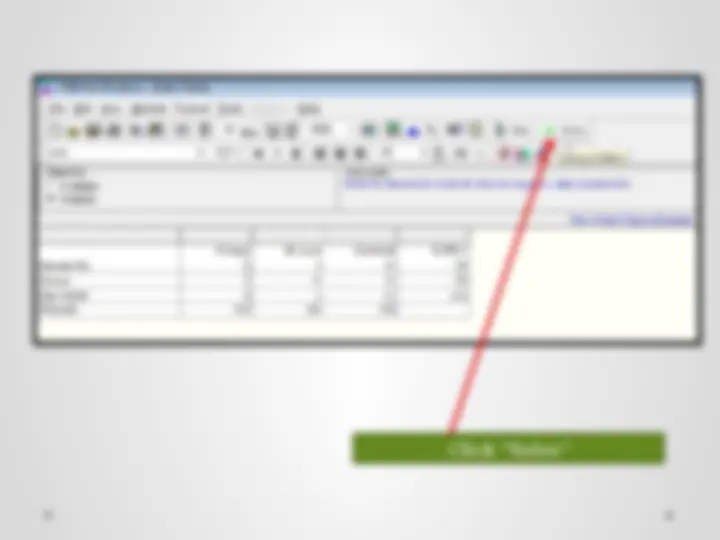
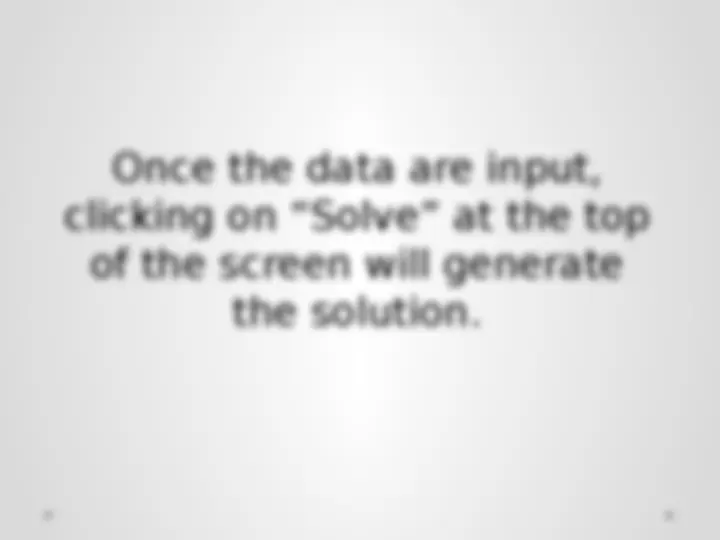
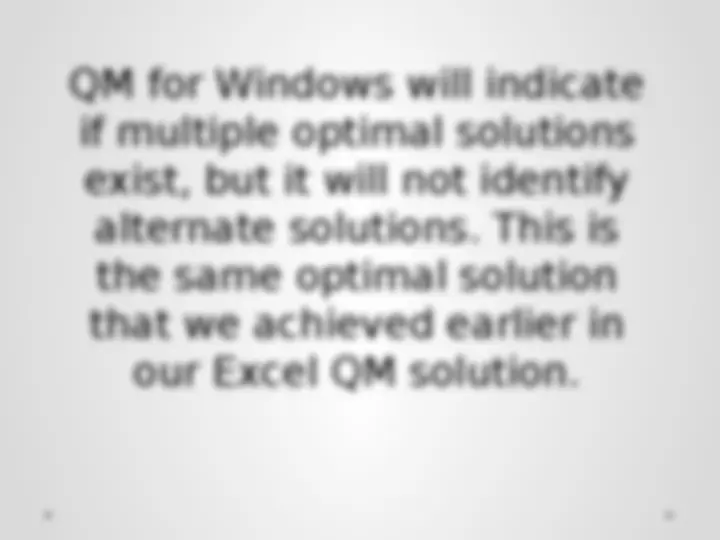
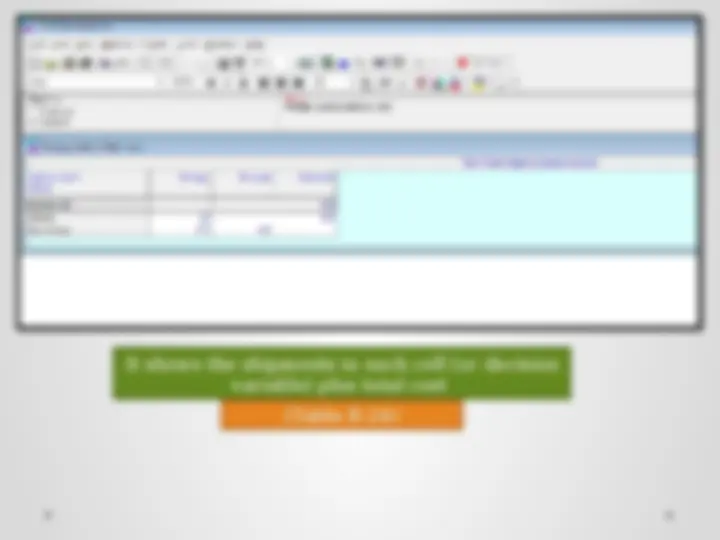
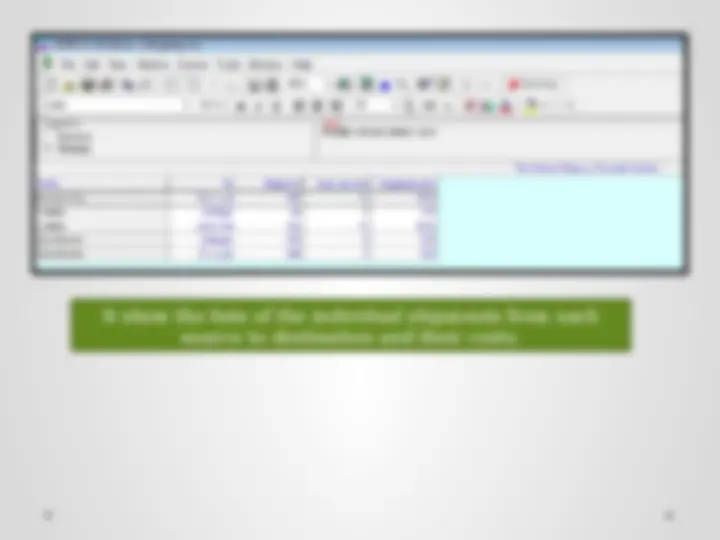

Computer Solution of a Transportation Problem Because a transportation problem is formulated as a linear programming model, it can be solved with Excel and using the linear programming module of QM for Windows that we introduced in previous chapters. However, management science packages such as QM for Windows also have transportation modules that enable problems to be input in a special transportation tableau format. We will first demonstrate the solution of the wheat-shipping problem solved earlier in this chapter, this time by using Excel spreadsheets.
Transportation Problem Correction “Wheat” Sorry
Type the formula Type =C5+C6+C Correction “Wheat” Sorry
Type =SUMPRODUCT(C5:E7,K5:M7) Correction “Wheat” Sorry
First Click “Data” Second Click “Solver” Correction “Wheat” Sorry
First Click Cell “C10” Second Click “Min” Click the Cell “C5:E7” Click “Add”
Correction “Wheat” Sorry
First Click Cell “G5:G7” Second select the symbol “=“ Third Click Cell “F5:F7”
Correction “Wheat” Sorry
Click “Ok” Correction “Wheat” Sorry
Result Correction “Wheat” Sorry
Computer Solution with Excel QM
Computer Solution with Excel QM Click “Excel QM” Correction “Wheat” Sorry