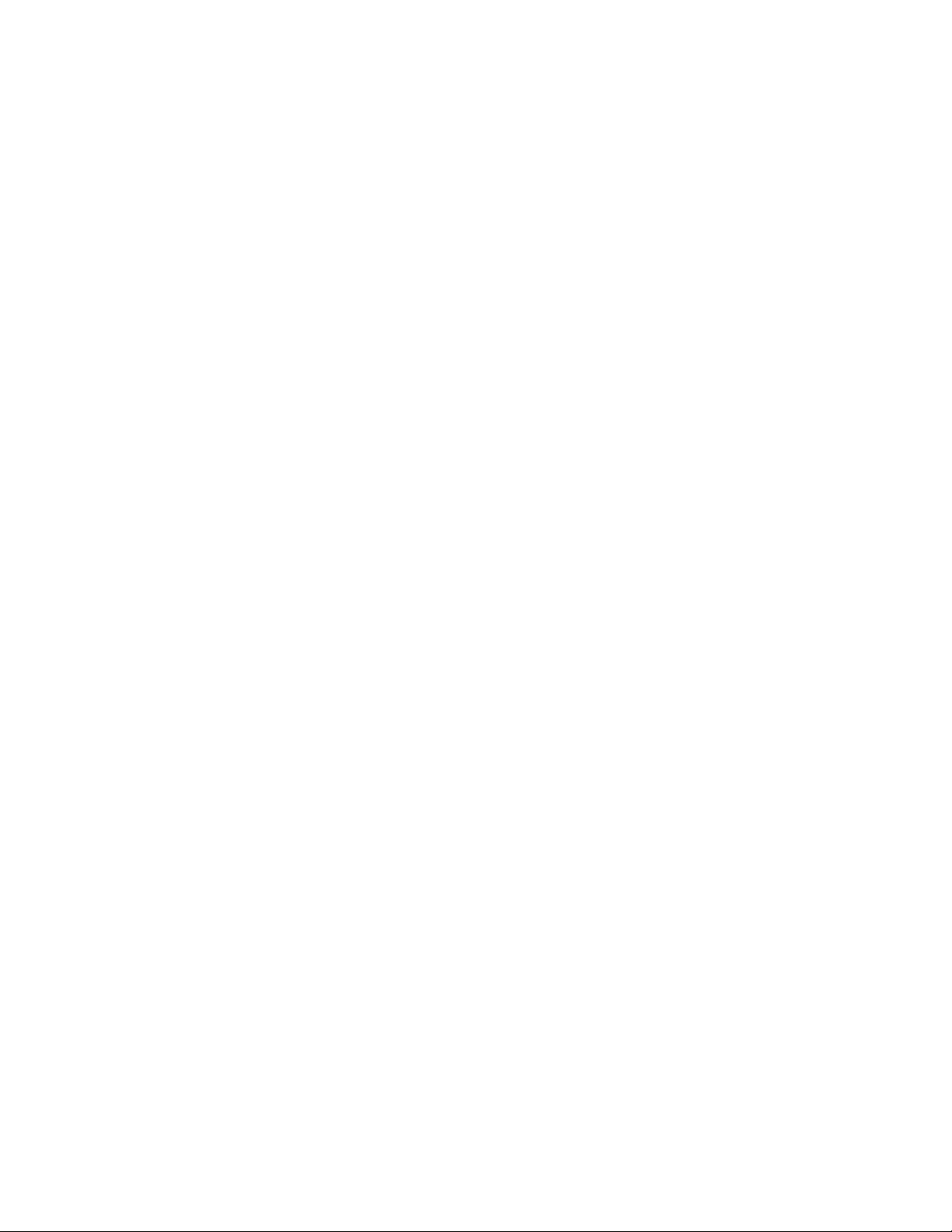
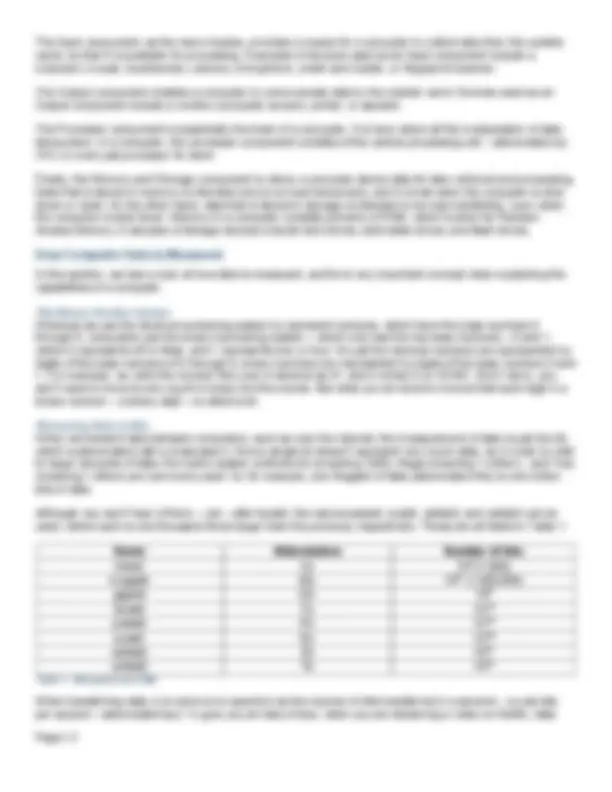
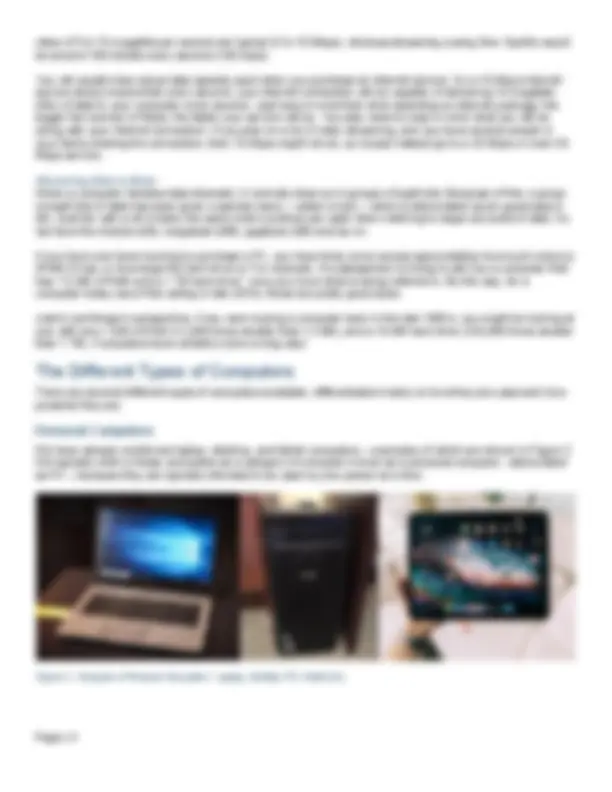
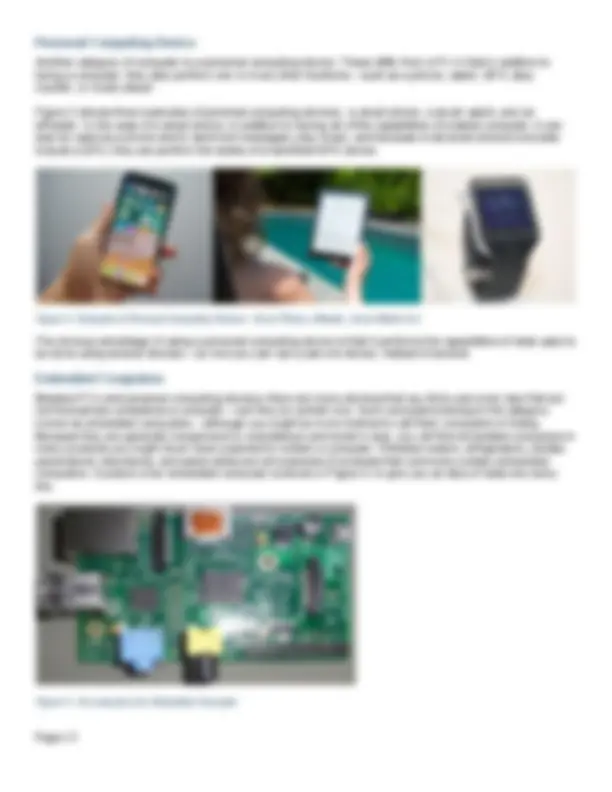
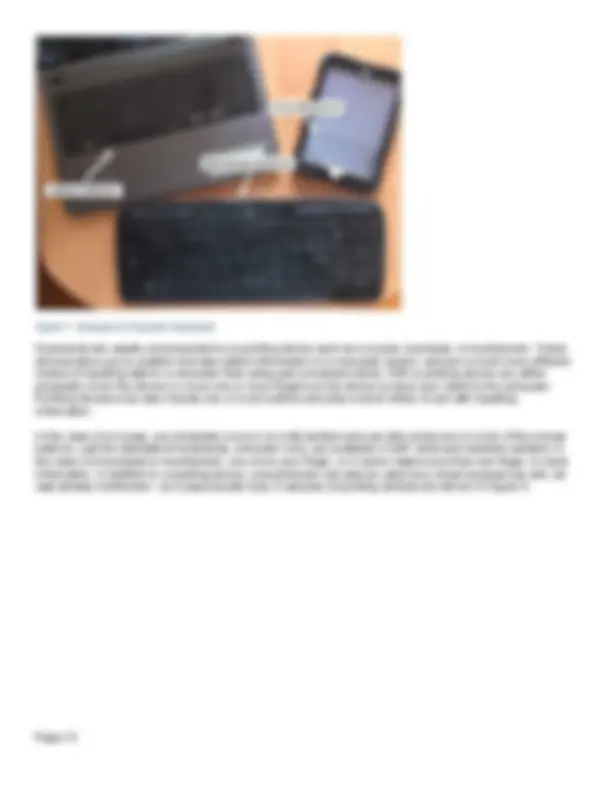
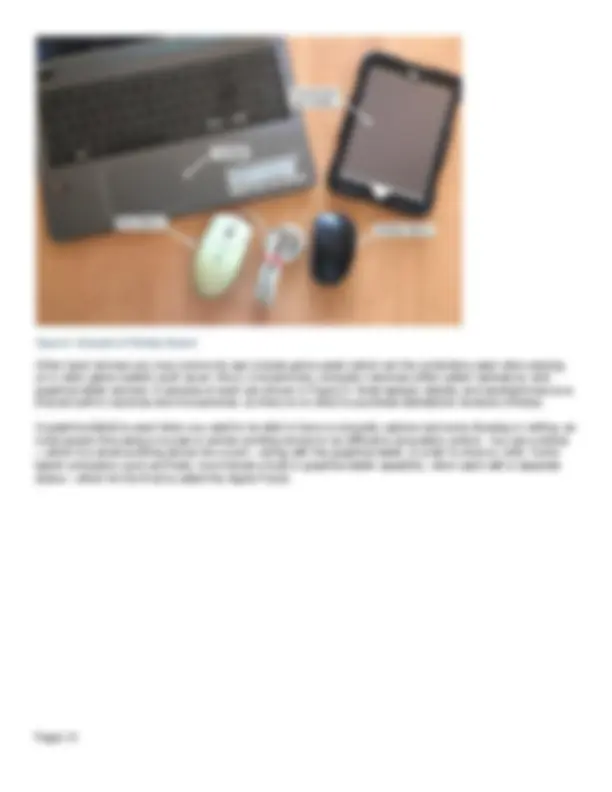
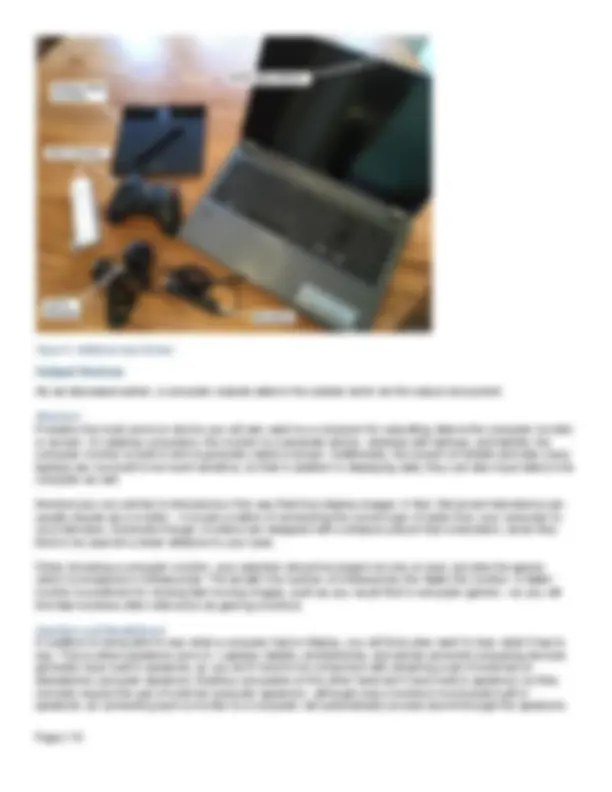
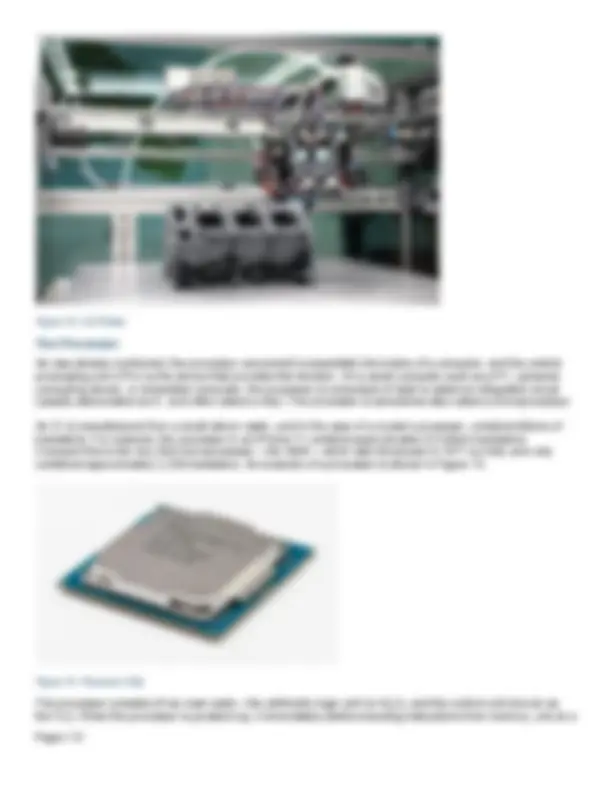
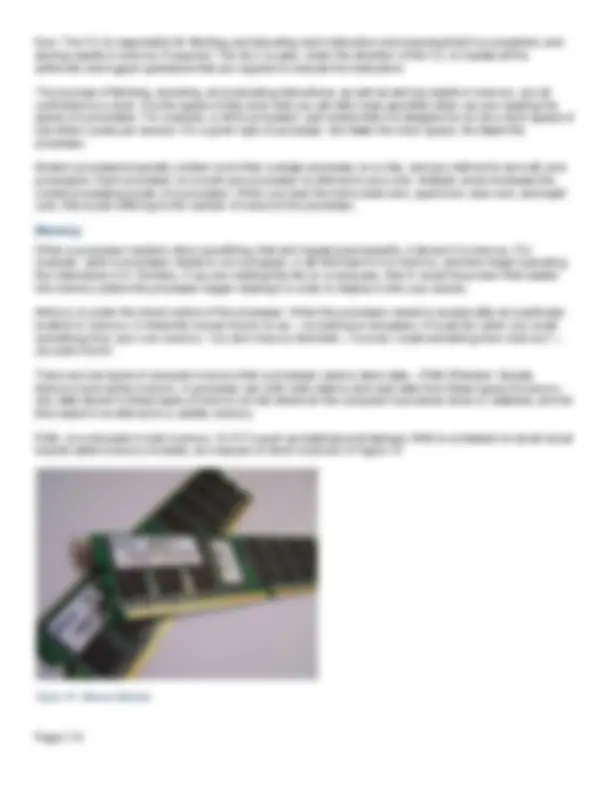
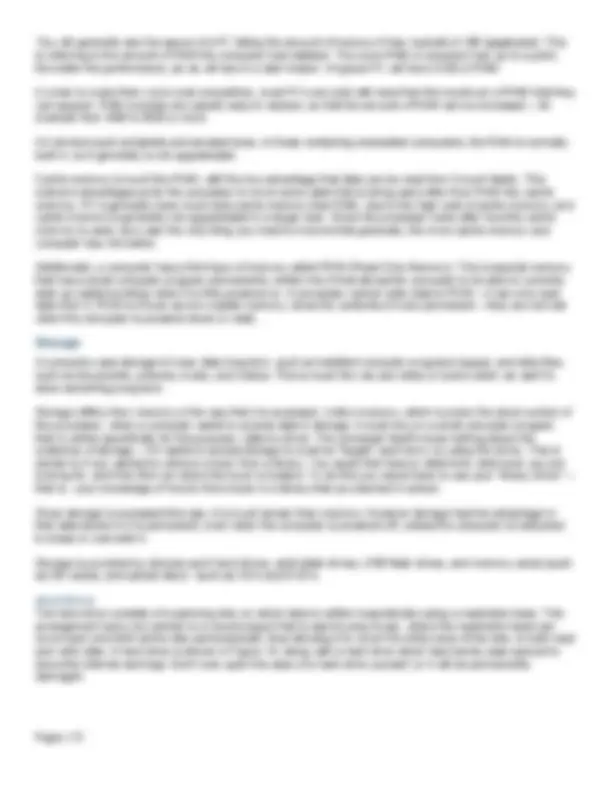
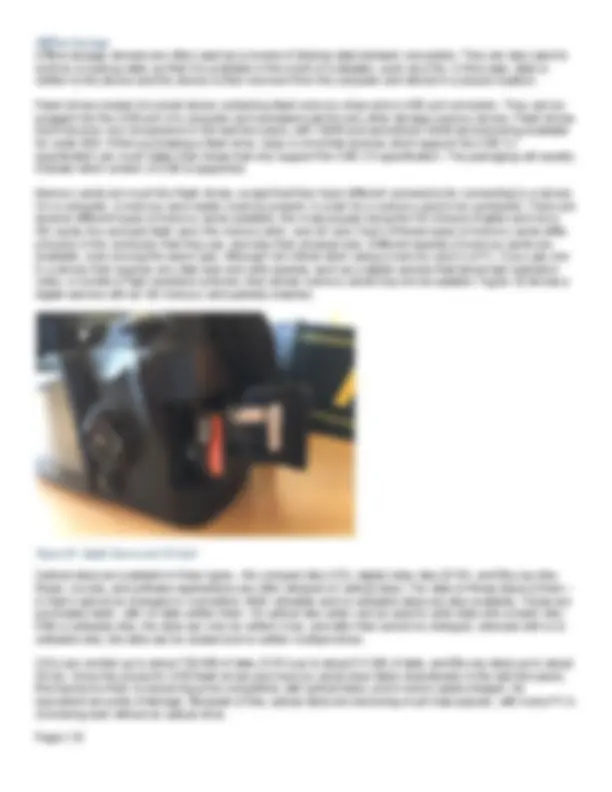
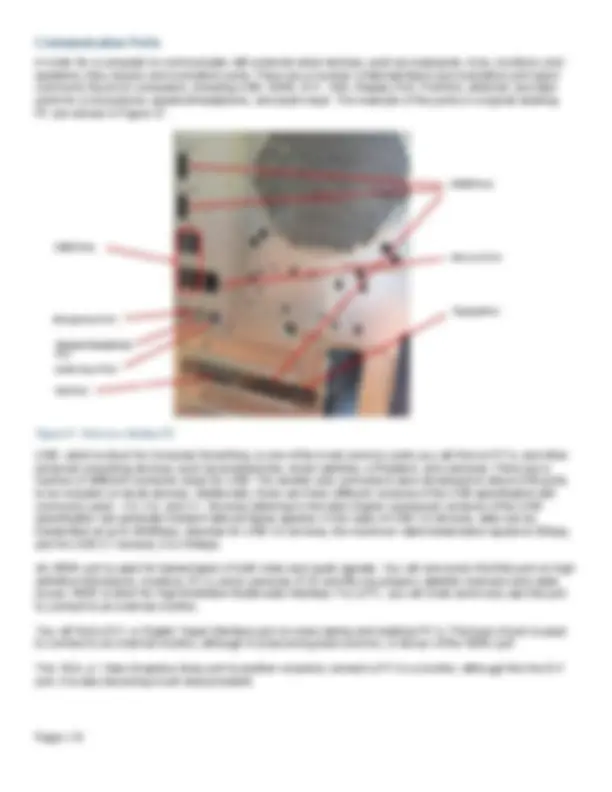
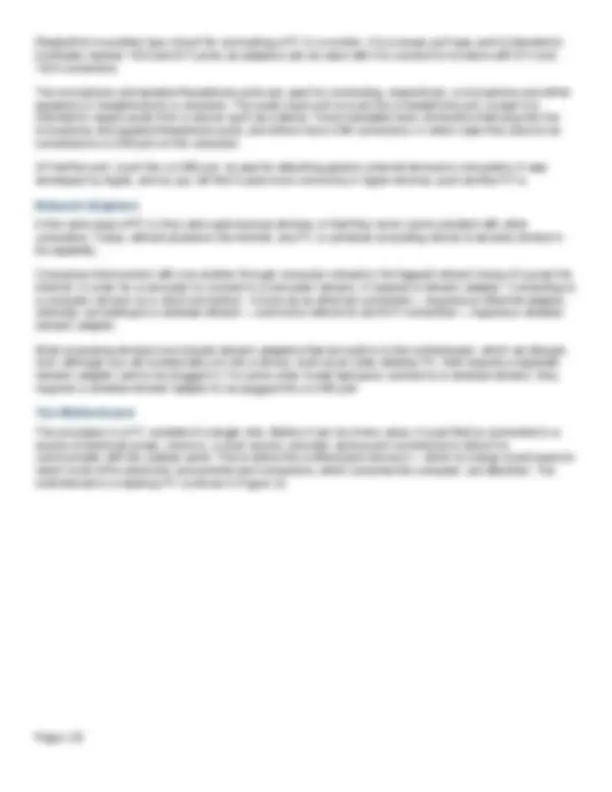
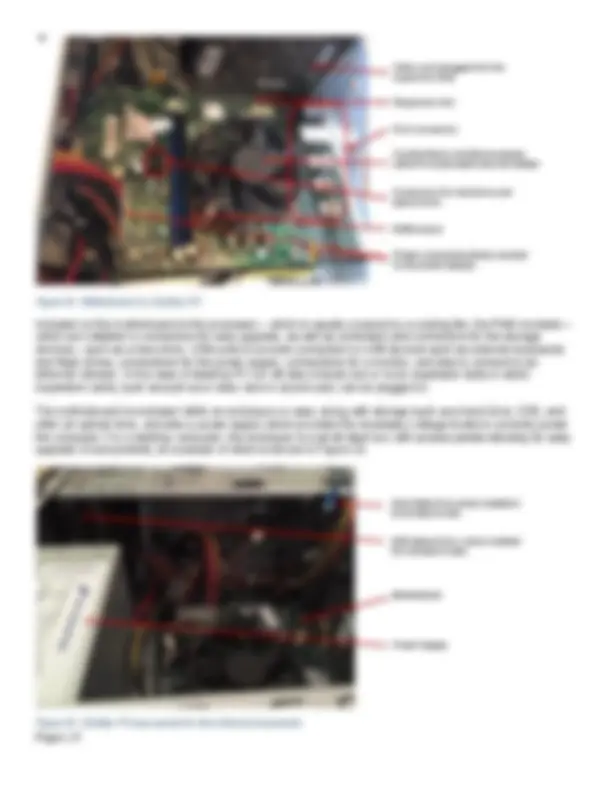
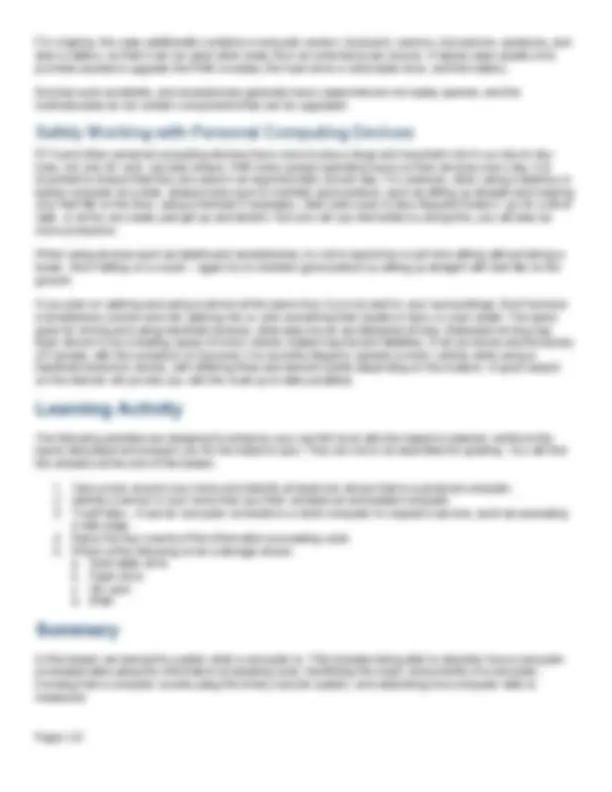
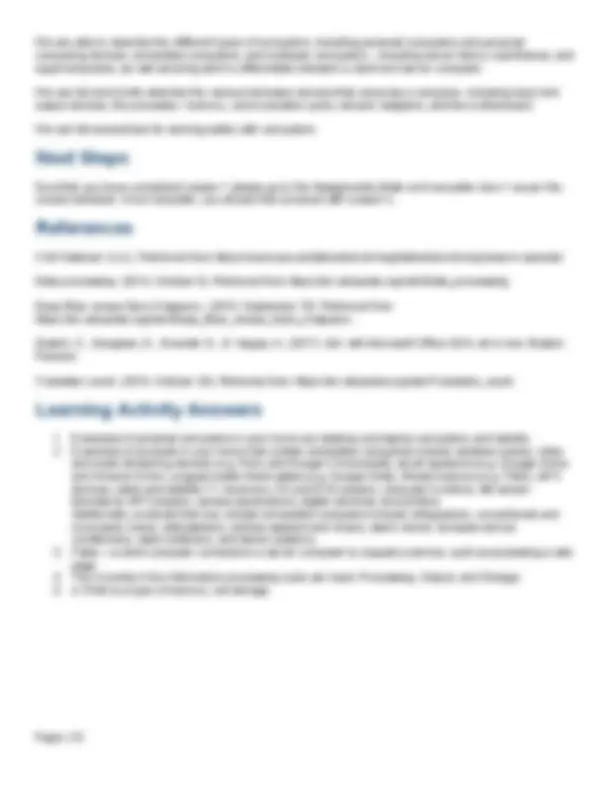


Study with the several resources on Docsity

Earn points by helping other students or get them with a premium plan


Prepare for your exams
Study with the several resources on Docsity

Earn points to download
Earn points by helping other students or get them with a premium plan
Community
Ask the community for help and clear up your study doubts
Discover the best universities in your country according to Docsity users
Free resources
Download our free guides on studying techniques, anxiety management strategies, and thesis advice from Docsity tutors
This document provides you with everything you need to know about the computer and it's functions. Each component is stated and explain and also described.
Typology: Lecture notes
1 / 23

This page cannot be seen from the preview
Don't miss anything!
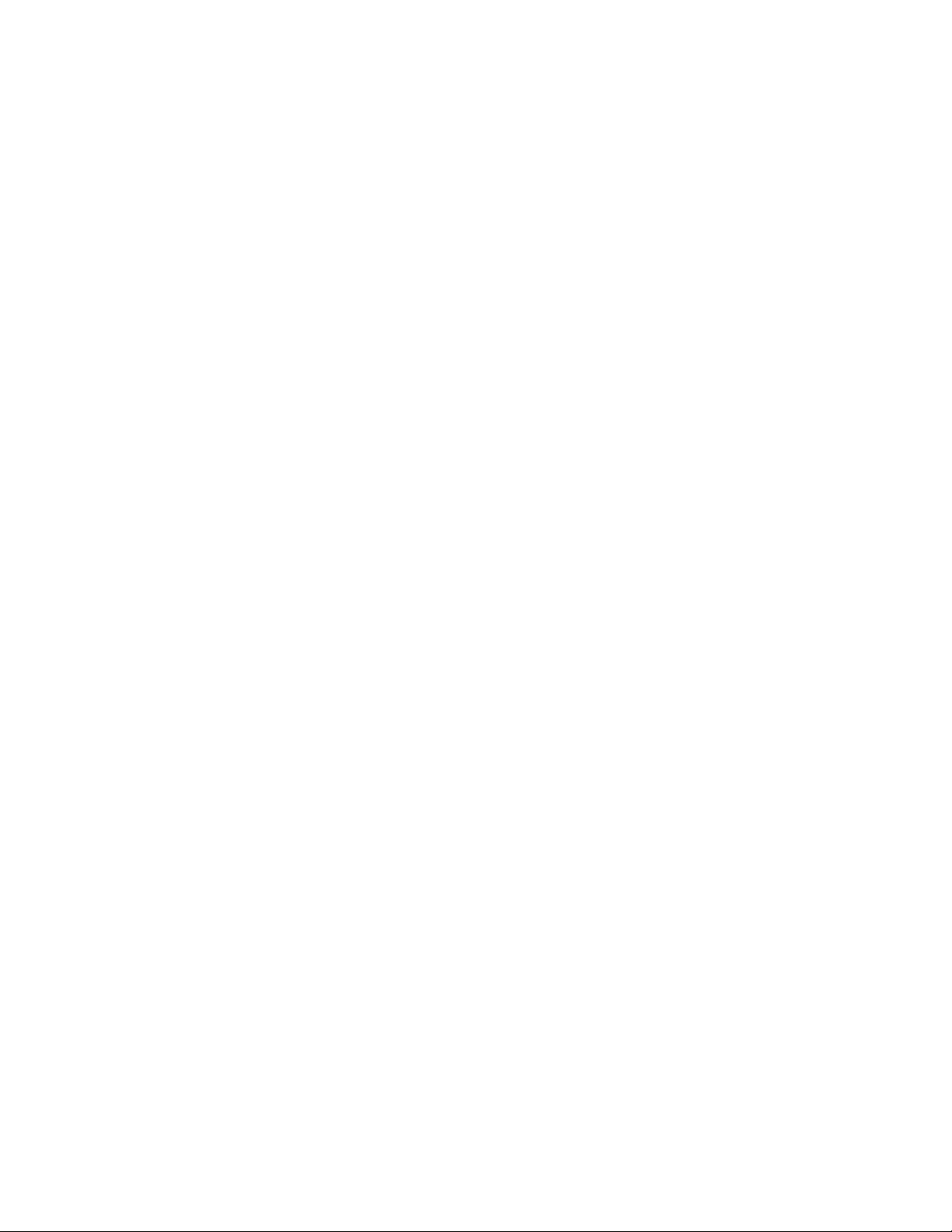
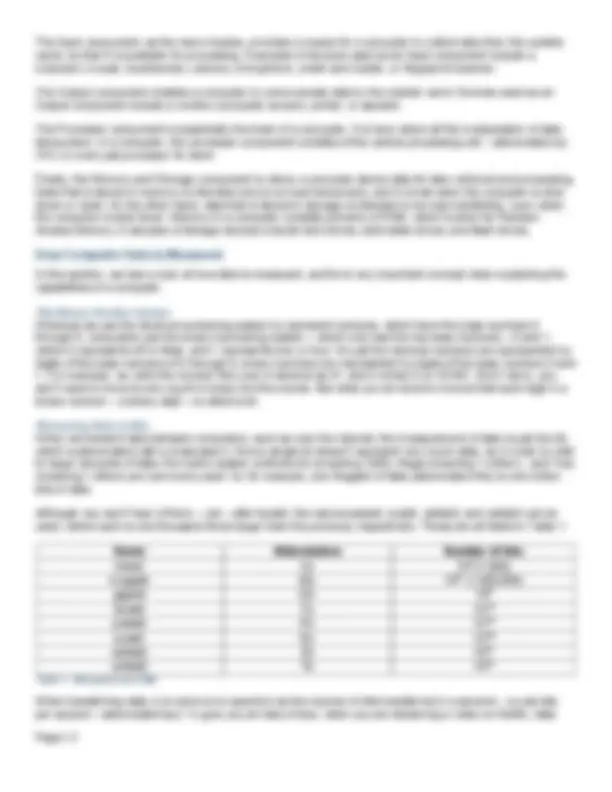
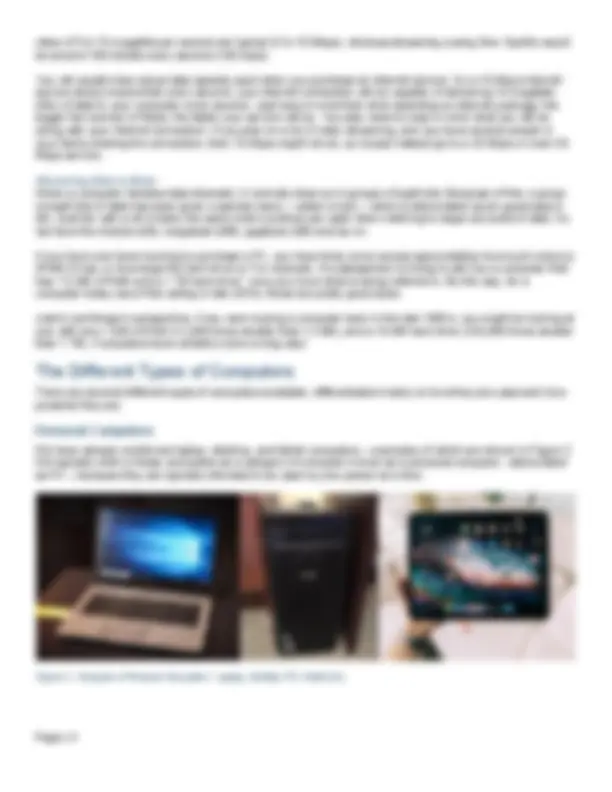
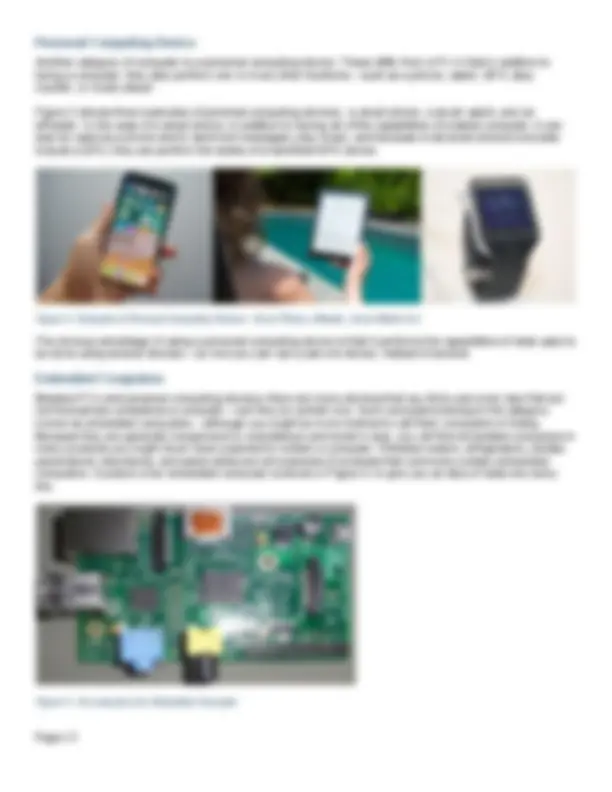
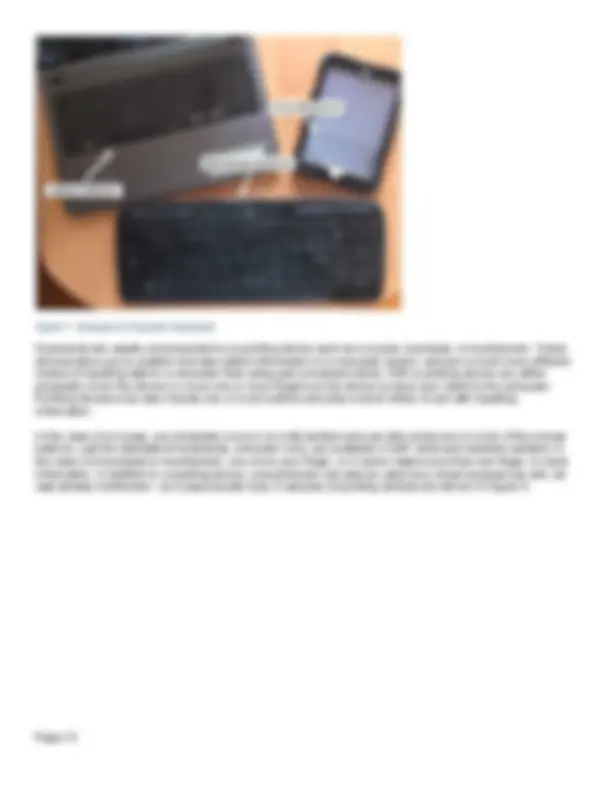
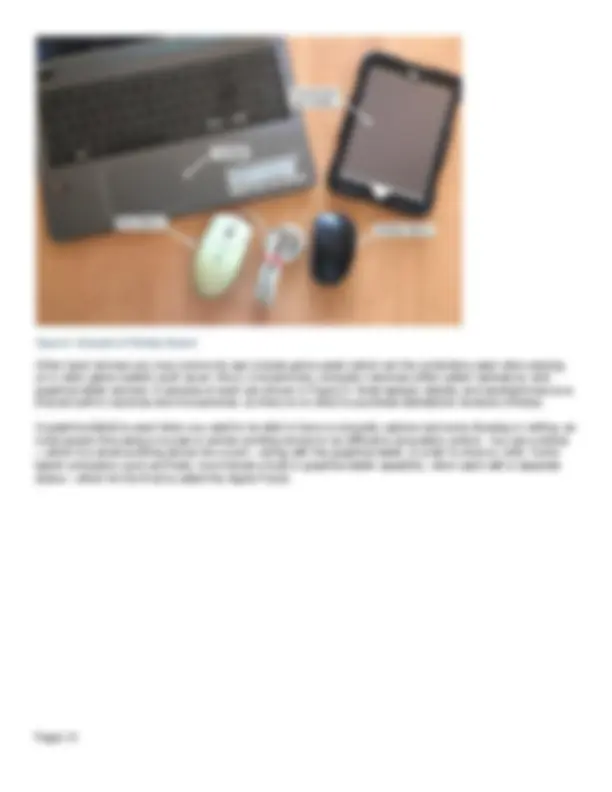
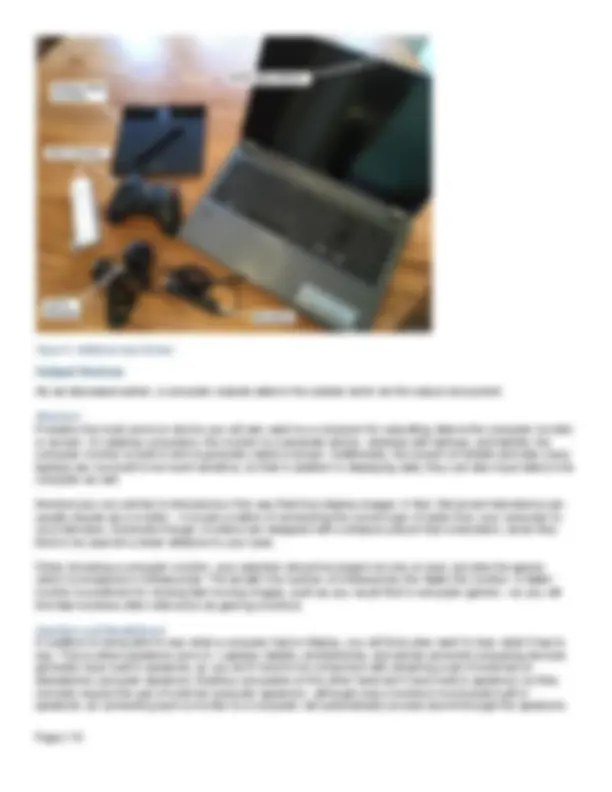
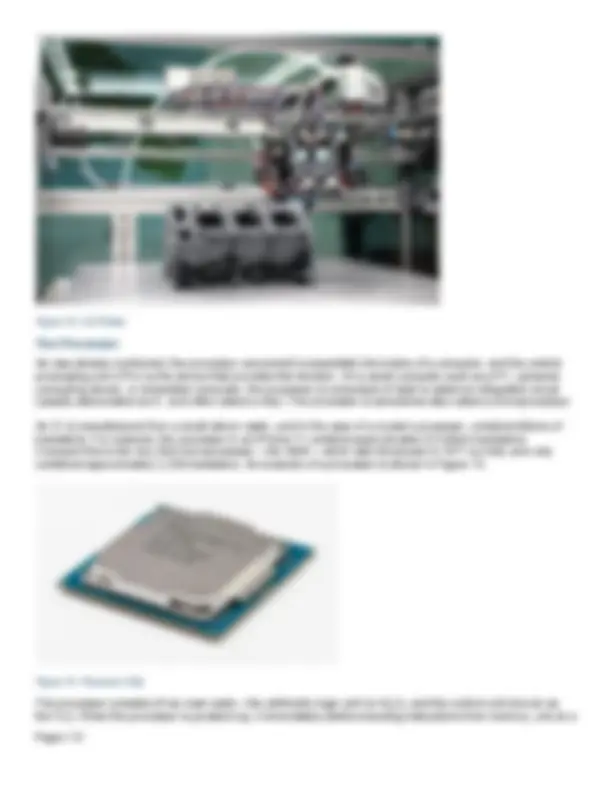
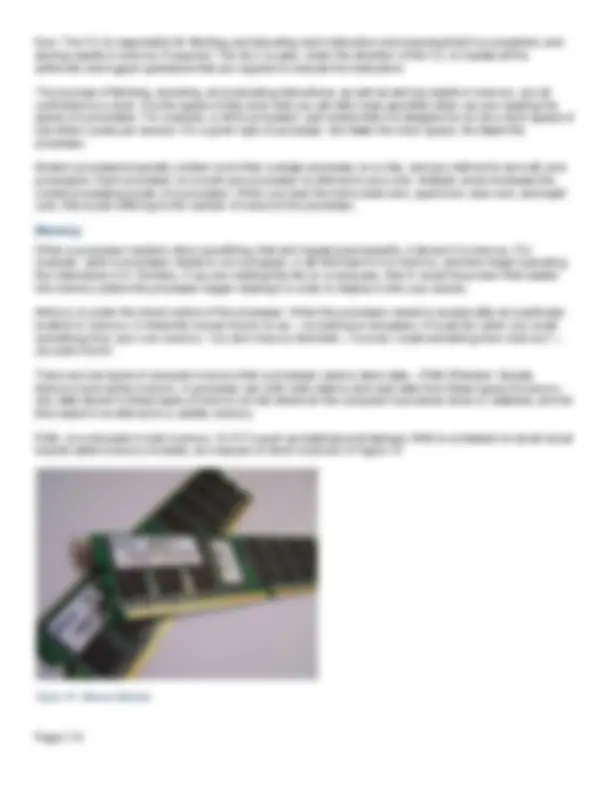
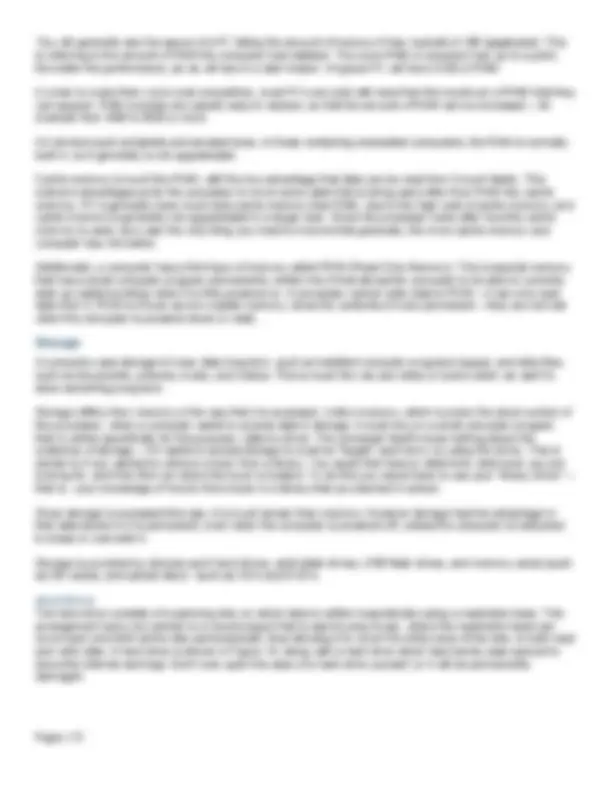
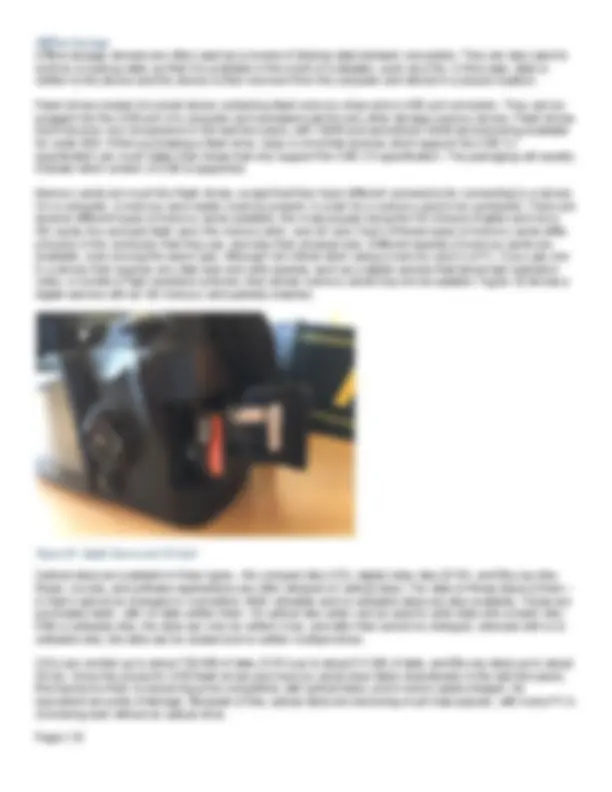
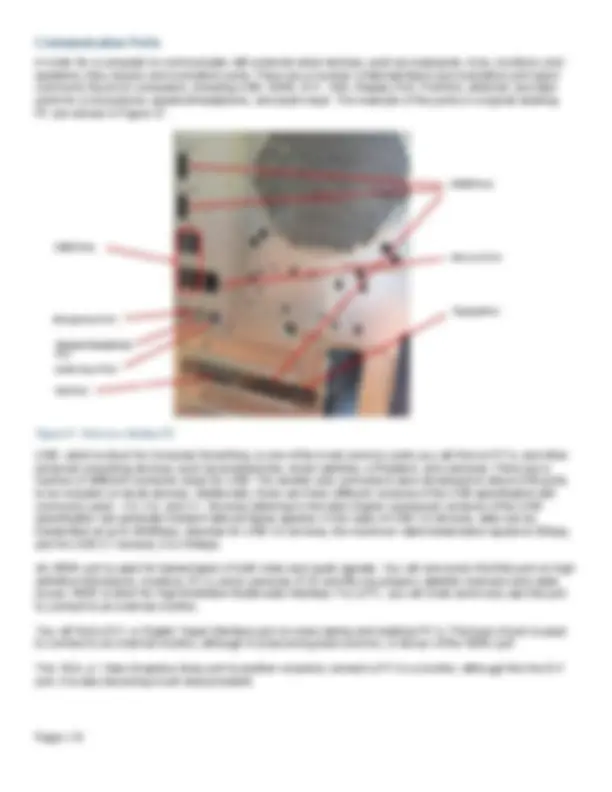
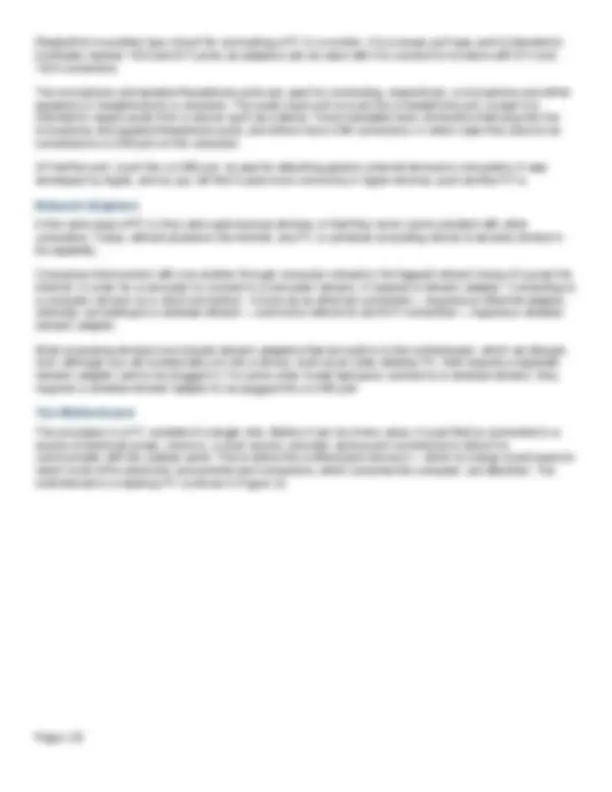
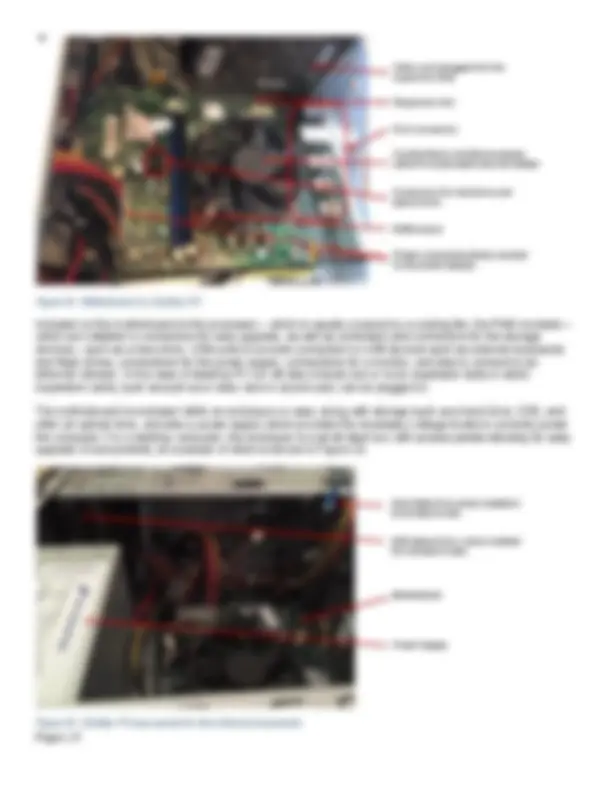
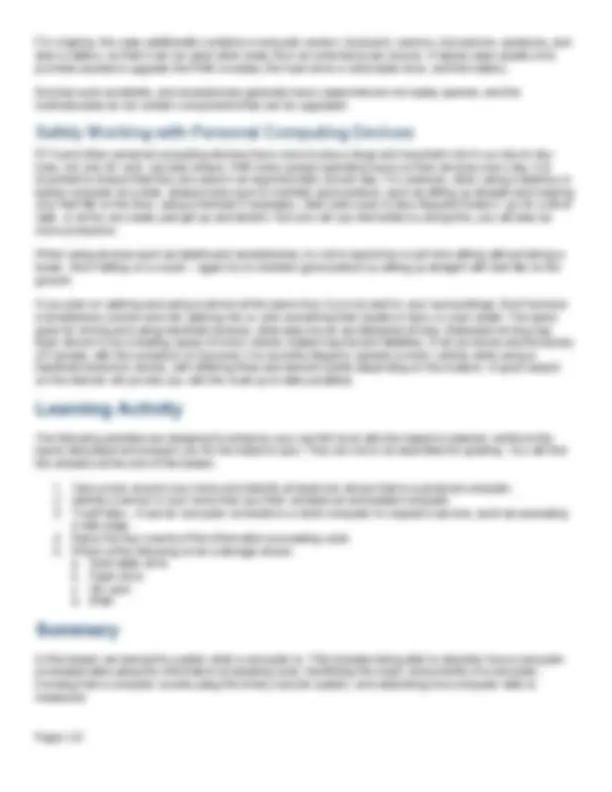
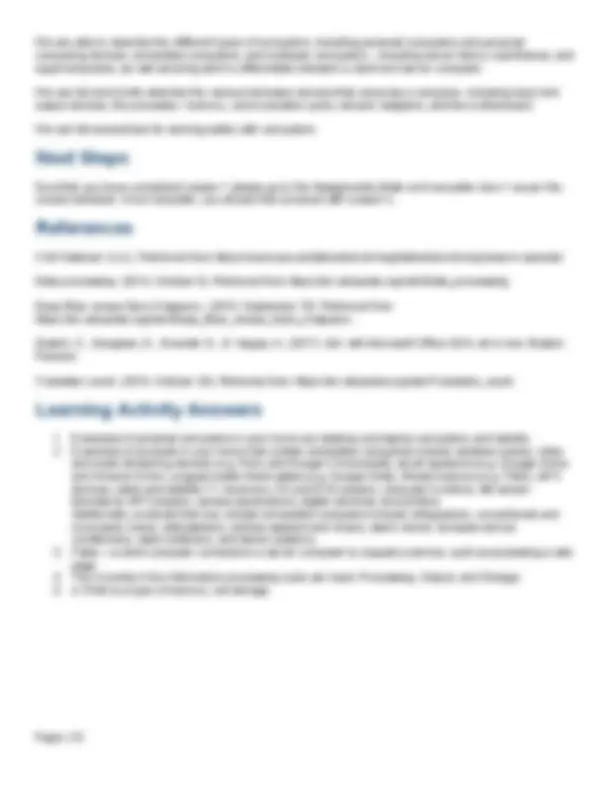
Welcome to the Introduction to Computers course!
Computers play a large part in our everyday lives, but if asked, many, if not most people would be unable to explain what a computer is. You’re probably already familiar with personal computers – in fact you may be reading this on one right now - but there are many more computers hiding in products that you use every day.
In this lesson, we begin by answering the question – What is a Computer? To do this we go into a bit of detail about how a computer processes data by following the information processing cycle. This leads us into a discussion of the four major components of a computer. We then delve into how a computer counts using the binary number system. Knowing this, we then learn how to measure computer data – in both bits and bytes.
Having learned what a computer is, we then identify the different types of computers – everything from the small embedded computers we find in everyday products, up to the granddaddy of them all – the supercomputer.
We then take a look at computer hardware – that is – the devices that make up your typical computer. This includes the various input and output devices, the processor, computer memory, storage, communication ports, network adapters, and the motherboard.
Finally, we close out the lesson with a quick discussion on how to safely use computers. Because we spend so much time using computers in our everyday lives, there are a few tips we learn about to make sure we don’t inadvertently injure ourselves.
At the end of this lesson you should be able to:
When you hear the word computer, what most likely comes to mind is a laptop, desktop or tablet computer. You may already frequently use one, whether for work, checking your social media, or even playing games. Chances are you’re using one right now to read this. If someone were to ask you to explain what a computer is
You can think of a computer as a machine that can be trained to perform tasks. When we train a computer, this is called programming a computer. Just like you would give a person instructions to perform a task – for
example – tying a shoe, you must do the same for a computer. The instructions to perform a task are called a computer program. A computer can’t do anything unless you tell it how.
The tasks that a computer performs always consist of taking in information (also known as data), and converting it into useful information, which is then made available to the outside world. It is the computer program that tells it how to convert the data.
A computer performs tasks by following the events in the Information Processing Cycle – Input, Processing, Output, and Storage, as is shown in Figure 1.
Figure 1 - The Information Processing Cycle
The Input event is where the computer takes in data. For example, you may need to enter sales information into a computer running a spreadsheet program in order to be able to analyze and determine sales trends.
The Processing event is where the computer takes the data it obtained in the Input step and processes it according to the instructions in the computer program. This can include performing a variety of manipulations and calculations on the data, or organizing it into a more useful format. In our example, the spreadsheet program instructs the computer how to convert the sales information into a chart that you can present to your manager.
The Output event is where the computer provides the results of processing the data to the outside world. In our example, the computer would display the sales trends onto the computer screen or monitor so that you can review it.
The Storage event is where the computer saves data for later use. For example, once you have determined that the results of your sales analysis are correct, you would instruct the computer to store the results so that they can be made available at a later time.
All computers are comprised of four major components – these being the Input, Output, Processor, and Memory and Storage components. Each of these components respectively corresponds to the four stages of the Information Processing Cycle – Input, Processing, Output, and Storage.
rates of 5 to 10 megabits per second are typical (5 to 10 Mbps), whereas streaming a song from Spotify would be around 100 kilobits every second (100 kbps).
You will usually hear about data speeds used when you purchase an internet service. So a 10 Mbps internet service simply means that every second, your internet connection will be capable of delivering 10 megabits (Mb) of data to your computer every second. Just keep in mind that when selecting an internet package, the bigger the number of Mbps, the faster your service will be. You also need to keep in mind what you will be doing with your internet connection. If you plan on a lot of video streaming, and you have several people in your family sharing the connection, then 10 Mbps might not do, so maybe instead go to a 25 Mbps or even 50 Mbps service.
Measuring Data in Bytes When a computer handles data internally, it normally does so in groups of eight bits. Because of this, a group of eight bits of data has been given a special name – called a byte – which is abbreviated as an uppercase b (B). Just like with a bit of data, the same metric prefixes are used when referring to larger amounts of data. So we have the kilobyte (kB), megabyte (MB), gigabyte (GB) and so on.
If you have ever been looking to purchase a PC, you have likely come across specs stating how much memory (RAM) it has, or how large the hard drive is. For example, if a salesperson is trying to sell you a computer that has “12 GB of RAM and a 1 TB hard drive”, now you know what is being referred to. By the way, for a computer today (as of this writing in late 2019), these are pretty good sizes.
Just to put things in perspective, if you were buying a computer back in the late 1980’s, you might be looking at one with only 1 MB of RAM (12,000 times smaller than 12 GB), and a 10 MB hard drive (100,000 times smaller than 1 TB). Computers have certainly come a long way!
The Different Types of Computers
There are several different types of computers available, differentiated mainly on how they are used and how powerful they are.
We have already mentioned laptop, desktop, and tablet computers – examples of which are shown in Figure 2. We typically refer to these computers as a category of computer known as a personal computer - abbreviated as PC – because they are typically intended to be used by one person at a time.
Figure 2 – Example of Personal Computers - Laptop, Desktop PC, Tablet (l-r)
Another category of computer is a personal computing device. These differ from a PC in that in addition to being a computer, they also perform one or more other functions – such as a phone, watch, GPS, step counter, or music player.
Figure 3 shows three examples of personal computing devices - a smart phone, a smart watch, and an eReader. In the case of a smart phone, in addition to having all of the capabilities of a tablet computer, it can also be used as a phone and to send text messages, play music, and because most smart phones now also include a GPS, they can perform the duties of a handheld GPS device.
Figure 3 - Examples of Personal Computing Devices - Smart Phone, eReader, Smart Watch (l-r)
The obvious advantage of using a personal computing device is that it performs the capabilities of what used to be done using several devices – so now you can carry just one device, instead of several.
Besides PC’s and personal computing devices, there are many devices that you likely use every day that are not themselves considered a computer – but they do contain one. Such computers belong to the category known as embedded computers – although you might be more inclined to call them computers in hiding. Because they are generally inexpensive to manufacture and small in size, you will find embedded computers in many products you might never have expected to contain a computer. Wireless routers, refrigerators, cardiac pacemakers, televisions, and automobiles are all examples of products that commonly contain embedded computers. A picture of an embedded computer is shown in Figure 4, to give you an idea of what one looks like.
Figure 4 – An example of an Embedded Computer
Supercomputers When you require an enormous amount of computing power for tasks such as weather forecasting, climate research, molecular modeling, and physical simulations such nuclear processes, and aerodynamics, your best bet is a supercomputer. It was IBM’s Deep Blue supercomputer that was the first to beat the reigning world chess champion, Garry Kasporov, in 1997. A supercomputer manufactured by IBM is shown in Figure 6.
Figure 6 – IBM’s Blue Gene Supercomputer
Computer Hardware – The Parts of a Computer
We already discussed the three major components of a computer – the input, output, processor, and memory and storage components, and also briefly listed some of the examples of the devices that can make up each component. In this section we are going to take a closer look at many of the various devices that are used for each of the components of a computer. We collectively call these devices computer hardware.
As we have seen, the input component of a computer is the means by which a computer can receive data from the outside world. The most common device you will see for inputting data to a computer is the keyboard. A keyboard can be either a standalone device connected to a computer, such as you would find with a desktop computer, or it can be built in - such as on a laptop. In these cases, a keyboard has physical keys that you can see and touch. In the case of tablet computers, and personal computing devices such as smartphones, there might be no physical keyboard, however the touchscreen device can provide a virtual keyboard – one that does not have any physical keys and appears only when the computer needs you to type something. In this case, the touchscreen displays a keyboard, and you simply touch your fingers on the displayed keys to input characters. Examples of each are shown in Figure 7. For convenience, wireless standalone keyboards are available that connect to a computer without wires – with the standalone keyboard shown in Figure 7 being such a device.
Figure 7 - Examples of Computer Keyboards
Keyboards are usually accompanied by a pointing device such as a mouse, touchpad, or touchscreen. These devices allow you to position and also select information on a computer screen, and are a much more efficient means of inputting data to a computer than using just a keyboard alone. With a pointing device you either physically move the device or move one or more fingers on the device to input your intent to the computer. Pointing devices may also include one or more buttons and also a scroll wheel, to aid with inputting information.
In the case of a mouse, you physically move it on a flat surface and can also press one or more of the mouse buttons. Just like standalone keyboards, computer mice, are available in both wired and wireless varieties. In the case of a touchpad or touchscreen, you move your finger, or in some cases more than one finger, to input information. In addition to a pointing device, a touchscreen can also be used as a virtual keyboard as well, as was already mentioned – so it plays double duty. Examples of pointing devices are shown in Figure 8.
Figure 9 - Additional Input Devices
As we discussed earlier, a computer outputs data to the outside world via the output component.
Monitors Probably the most common device you will see used by a computer for outputting data is the computer monitor or screen. On desktop computers, the monitor is a separate device, whereas with laptops, and tablets, the computer monitor is built-in and is generally called a screen. Additionally, the screen on tablets and also many laptops are now built to be touch sensitive, so that in addition to displaying data, they can also input data to the computer as well.
Monitors are very similar to televisions in the way that they display images. In fact, flat screen televisions can usually double as a monitor – it is just a matter of connecting the correct type of cable from your computer to your television. Generally though, monitors are designed with a sharper picture than a television, since they tend to be used at a closer distance to your eyes.
When choosing a computer monitor, your selection should be based not only on size, but also the speed, which is measured in milliseconds. The smaller the number of milliseconds, the faster the monitor. A faster monitor is preferred for viewing fast moving images, such as you would find in computer games – so you will find fast monitors often referred to as gaming monitors.
Speakers and Headphones In addition to being able to see what a computer has to display, you will likely also want to hear what it has to say. This is where speakers come in. Laptops, tablets, smartphones, and similar personal computing devices generally have built-in speakers, so you don’t need to be concerned with obtaining a set of external (or standalone) computer speakers. Desktop computers on the other hand don’t have built-in speakers, so they normally require the use of external computer speakers - although many monitors now include built-in speakers, so connecting such a monitor to a computer will automatically provide sound through the speakers.
External computer speakers come in varying qualities and power levels, so if you intend to have your computer fill a room with music, you would be better off purchasing ones having better quality and lots of sound power. Because the built-in speakers provided with laptops and tablets are not very powerful, you can hook up external computer speakers to obtain better sound.
Along with external computer speakers, headphones and headsets are also available. These can be plugged into a computer the same way as external speakers. Headphones are commonly used for listening to music on a smartphone. Headsets consist of a set of headphones along with an attached microphone and are used extensively in call centres and by dispatchers, as well as online gaming. An example of all three of these devices is shown in Figure 10.
Figure 10 - Speakers, Headphones, and Headset (l-r)
Printers Another commonly used output device is a printer. There are a number of technologies used in printers – the most common being ink-jet and laser. At one time dot matrix printers were the standard, but they have become pretty much obsolete. A small desktop laser printer is shown in Figure 11.
Figure 11 - A Desktop Laser Printer
An ink-jet printer uses a technology that sprays very precisely controlled and extremely small droplets of ink onto a paper in order to create images and text. Ink-jet printers are available that print both in black and also colour. The print quality of these printers is generally very good to excellent, with some providing photograph quality when used with special paper. One drawback is that the ink is usually water soluble and tends to smear
Figure 13 - 3-D Printer
As was already mentioned, the processor component is essentially the brains of a computer, and the central processing unit (CPU) is the device that provides this function. On a small computer such as a PC, personal computing device, or embedded computer, the processor is comprised of what is called an integrated circuit (usually abbreviated as IC, and often called a chip). The processor is sometimes also called a microprocessor.
An IC is manufactured from a small silicon wafer, and in the case of a modern processor, contains billions of transistors. For example, the processor in an iPhone 11 contains approximately 8.5 billion transistors. Compare this to the very first microprocessor – the 4004 – which was introduced in 1971 by Intel, and only contained approximately 2,250 transistors. An example of a processor is shown in Figure 14.
Figure 14 - Processor Chip
The processor consists of two main parts – the arithmetic logic unit (or ALU), and the control unit (known as the CU). When the processor is powered up, it immediately starts executing instructions from memory, one at a
time. The CU is responsible for fetching and decoding each instruction and ensuring that it is completed, and storing results in memory if required. The ALU is used, under the direction of the CU, to handle all the arithmetic and logical operations that are required to execute the instruction.
The process of fetching, decoding, and executing instructions, as well as storing results in memory, are all controlled by a clock. It is the speed of this clock that you will often hear specified when you are reading the specs of a processor. For example, a 2GHz processor, just means that it is designed to run at a clock speed of two billion cycles per second. For a given type of processor, the faster the clock speed, the faster the processor.
Modern processors typically contain more than a single processor on a chip, and are referred to as multi-core processors. Each processor on a multi-core processor is referred to as a core. Multiple cores increases the overall processing power of a processor. When you hear the terms dual-core, quad-core, size core, and eight core, this is just referring to the number of cores on the processor.
When a processor needs to store something, that isn’t needed permanently, it stores it in memory. For example, when a processor needs to run a program, it will first load it in to memory, and then begin executing the instructions in it. Similarly, if you are reading this file on a computer, then it would have been first loaded into memory before the processor began reading it in order to display it onto your screen.
Memory is under the direct control of the processor. When the processor needs to access data at a particular location in memory, it inherently knows how to do so – no training is necessary. It’s just like when you recall something from your own memory. You don’t have to first think – how do I recall something from memory? – you just know it.
There are two types of computer memory that a processor uses to store data – RAM (Random Access Memory) and cache memory. A processor can both write data to and read data from these types of memory. Any data stored in these types of memory is lost whenever the computer is powered down or restarted, and for this reason it is referred to a volatile memory.
RAM, is a computer’s main memory. On PC’s such as desktops and laptops, RAM is contained on small circuit boards called memory modules, an example of which is shown in Figure 15.
Figure 15 - Memory Modules
Figure 16 - Hard Drive and Hard Drive with Opened Case
Hard drives are currently available with storage capacities of up to several terabytes (TB) and are still the most common type of storage in PC’s. The main disadvantage of hard drives is that they are somewhat fragile, and can be damaged if bumped excessively (such as dropping from a small height), especially while powered on. The hard drive is also susceptible to strong magnetic fields, since data is stored on them magnetically.
Hard drives are usually installed directly within a computer – in which case they are known as internal hard drives, although there are versions which are packaged in a protective case, and are designed to plug into a computer. These are called external hard drives, an example of which is shown in Figure 17.
Figure 17 - An External Hard Drive
Internal hard drives come in two standard physical sizes, called form factors. The 3.5 inch form factor hard drive is used in desktop and larger PC’s, whereas the 2.5 inch form factor is designed to fit in laptops, although it can be used in larger computers as well with an adapter bracket.
Hard drives are being gradually replaced in the industry with solid state drives - abbreviated SSD. Solid state drives differ from hard drives in that they have no moving parts. Instead, they store data in a type of electronic memory called flash memory that is capable of maintaining data even when powered off.
Solid State Drives Solid state drives are available in the same 2.5 inch form factor as hard drives. Solid state drives are also available as individual chips making it possible to include them in devices such as such as tablets, smart phones, and smart watches - where physical space is a premium. An example of a 2.5 inch form factor solid state drive is shown in Figure 18.
Figure 18 - A Solid State Drive
Solid state drives are generally more reliable than hard drives, as they are not susceptible to bumping or magnetic fields, however they are currently more expensive for equivalent storage amounts. Just like hard drives, solid state drives are available as both internal and external models. PC’s can generally be upgraded by swapping out a hard drive with a solid state drive.
Both internal hard drives and internal solid state drives are generally referred to as online storage, since the data stored on them is available whenever the computer is powered up. This is unlike flash drives, memory cards, optical discs, and both external hard drives and external solid state drives, which are typically only plugged into a computer for a short duration, in order to read or write data, and then removed. These types of devices are referred to as offline storage. Figure 19 shows a Flash drive, a memory card, and a DVD optical disc.
Figure 19 - A Flash Drive, a Memory Card, and a DVD Optical Disc (l-r)
In order for a computer to communicate with external wired devices, such as keyboards, mice, monitors, and speakers, they require communication ports. There are a number of standardized communication port types commonly found on computers, including USB, HDMI, DVI, VGA, Display Port, FireWire, ethernet, and also ports for a microphone, speaker/headphone, and audio input. The example of the ports on a typical desktop PC are shown in Figure 21.
Figure 21 - Ports on a Desktop PC
USB, which is short for Universal Serial Bus, is one of the most common ports you will find on PC’s, and other personal computing devices, such as smartphones, smart watches, e-Readers, and cameras. There are a number of different connector sizes for USB. The smaller size connectors were developed to allow USB ports to be included on small devices. Additionally, there are three different versions of the USB specification still commonly used - 2.0, 3.0, and 3.1. Devices adhering to the later (higher numbered) versions of the USB specification can generally transmit data at higher speeds. In the case of USB 2.0 devices, data can be transmitted at up to 480Mbps, whereas for USB 3.0 devices, the maximum data transmission speed is 5Gbps, and for USB 3.1 devices, it is 10Gbps.
An HDMI port is used for transmission of both video and audio signals. You will commonly find this port on high definition televisions, monitors, PC’s, some cameras, DVD and Blu-ray players, satellite receivers and cable boxes. HDMI is short for High-Definition Multimedia Interface. For a PC, you will most commonly use this port to connect to an external monitor.
You will find a DVI, or Digital Visual Interface port on many laptop and desktop PC’s. This type of port is used to connect to an external monitor, although it is becoming less common, in favour of the HDMI port.
The VGA, or Video Graphics Array port is another means to connect a PC to a monitor, although like the DVI port, it is also becoming much less prevalent.
DisplayPort is another type of port for connecting a PC to a monitor. It is a newer port type and is intended to eventually replace VGA and DVI ports, as adaptors can be used with it to connect to monitors with DVI and VGA connectors.
The microphone and speaker/headphone ports are used for connecting, respectively, a microphone and either speakers or headphones to a computer. The audio input port is much like a headphone port, except it is intended to supply audio from a source such as a stereo. Some headsets have connectors that plug into the microphone and speaker/headphone ports, and others have USB connectors, in which case they need to be connected to a USB port on the computer.
A FireWire port, much like a USB port, is used for attaching generic external devices to computers. It was developed by Apple, and so you will find it used more commonly in Apple devices, such as Mac PC’s.
In the early days of PC’s, they were autonomous devices, in that they never communicated with other computers. Today, without access to the internet, any PC or personal computing device is severely limited in its capability.
Computers interconnect with one another through computer networks, the biggest network being of course the internet. In order for a computer to connect to a computer network, it requires a network adapter. Connecting to a computer network by a wired connection - known as an ethernet connection – requires an ethernet adapter, whereas, connecting to a wireless network – commonly referred to as Wi-Fi connection – requires a wireless network adapter.
Most computing devices now include network adapters that are built-in to the motherboard, which we discuss next, although you will occasionally run into a device, such as an older desktop PC, that requires a separate network adapter card to be plugged in. For some older model laptops to connect to a wireless network, they required a wireless network adapter to be plugged into a USB port.
The processor in a PC consists of a single chip. Before it can be of any value, it must first be connected to a source of electrical power, memory, a clock source, and also various port connectors to allow it to communicate with the outside world. This is where the motherboard comes in – which is a large circuit board to which most of the electronic components and connectors, which comprise the computer, are attached. The motherboard in a desktop PC is shown in Figure 22.