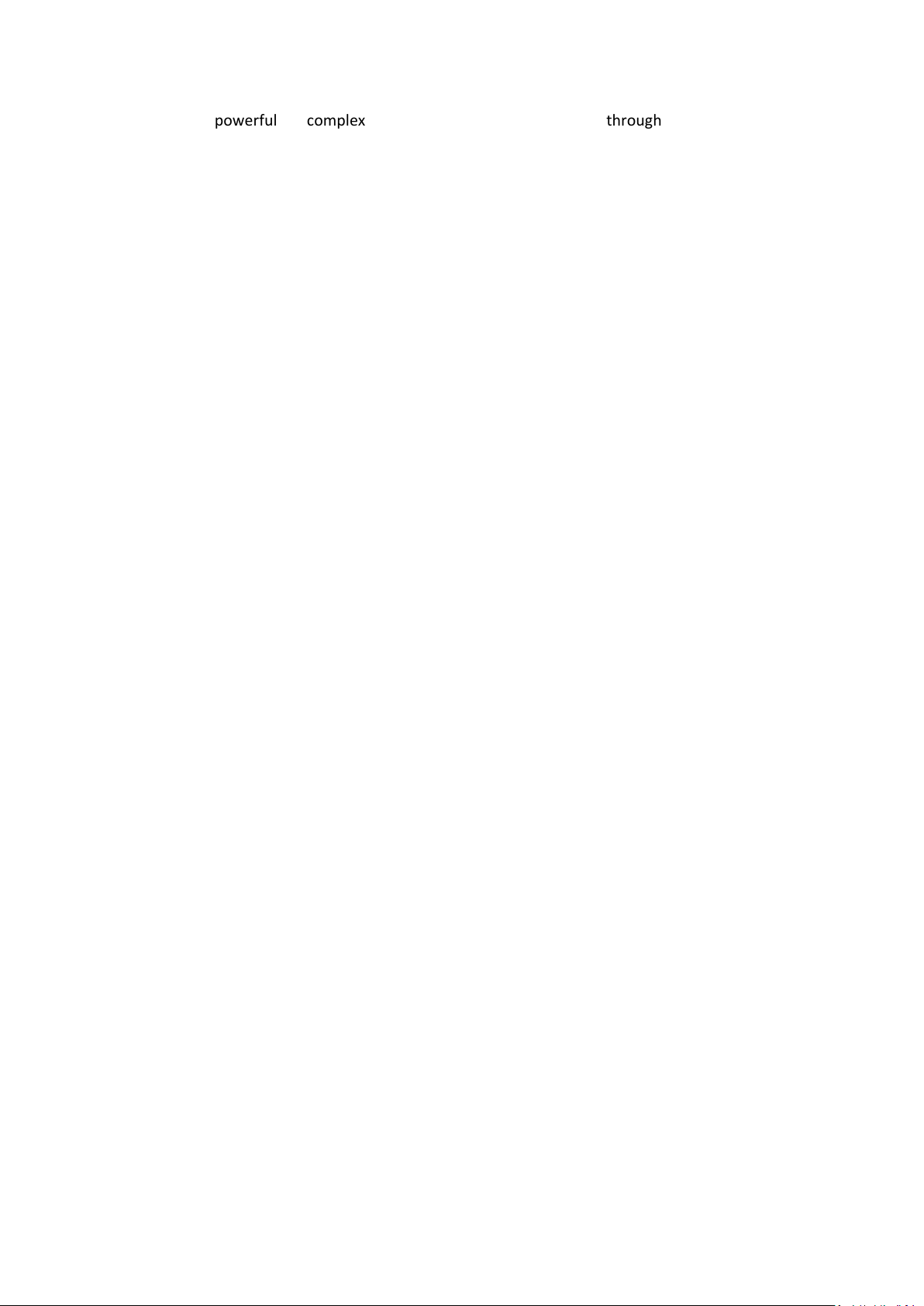
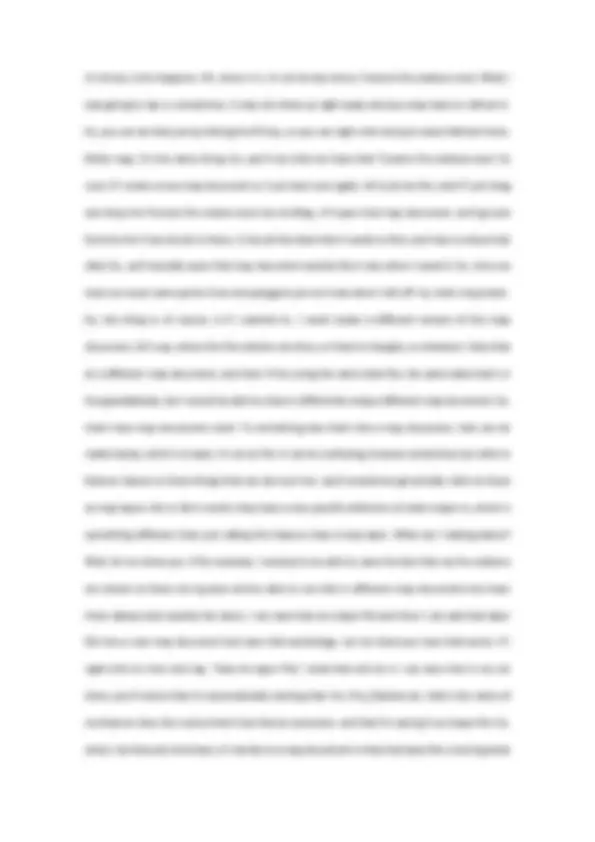
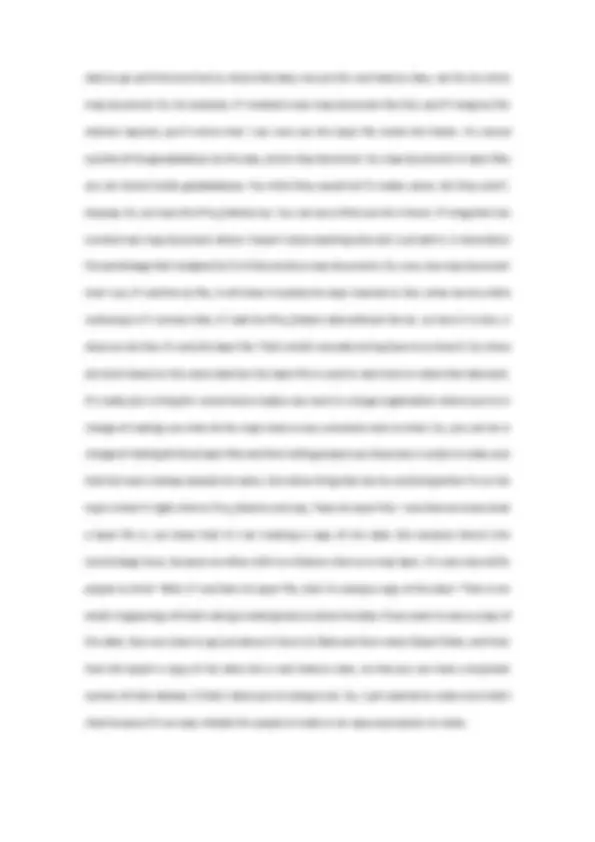


Study with the several resources on Docsity

Earn points by helping other students or get them with a premium plan


Prepare for your exams
Study with the several resources on Docsity

Earn points to download
Earn points by helping other students or get them with a premium plan
Community
Ask the community for help and clear up your study doubts
Discover the best universities in your country according to Docsity users
Free resources
Download our free guides on studying techniques, anxiety management strategies, and thesis advice from Docsity tutors
The concept of map documents and layers in arcmap, focusing on their role in storing and showing data efficiently. Map documents store what data to display, where to find it, and how to present it, without duplicating the data. Layers, on the other hand, save the symbology and appearance of a specific feature class, allowing consistent visualization across different map documents. Examples and clarifications on the differences between map documents and layer files, and how to save and use them effectively.
What you will learn
Typology: Exams
1 / 4

This page cannot be seen from the preview
Don't miss anything!
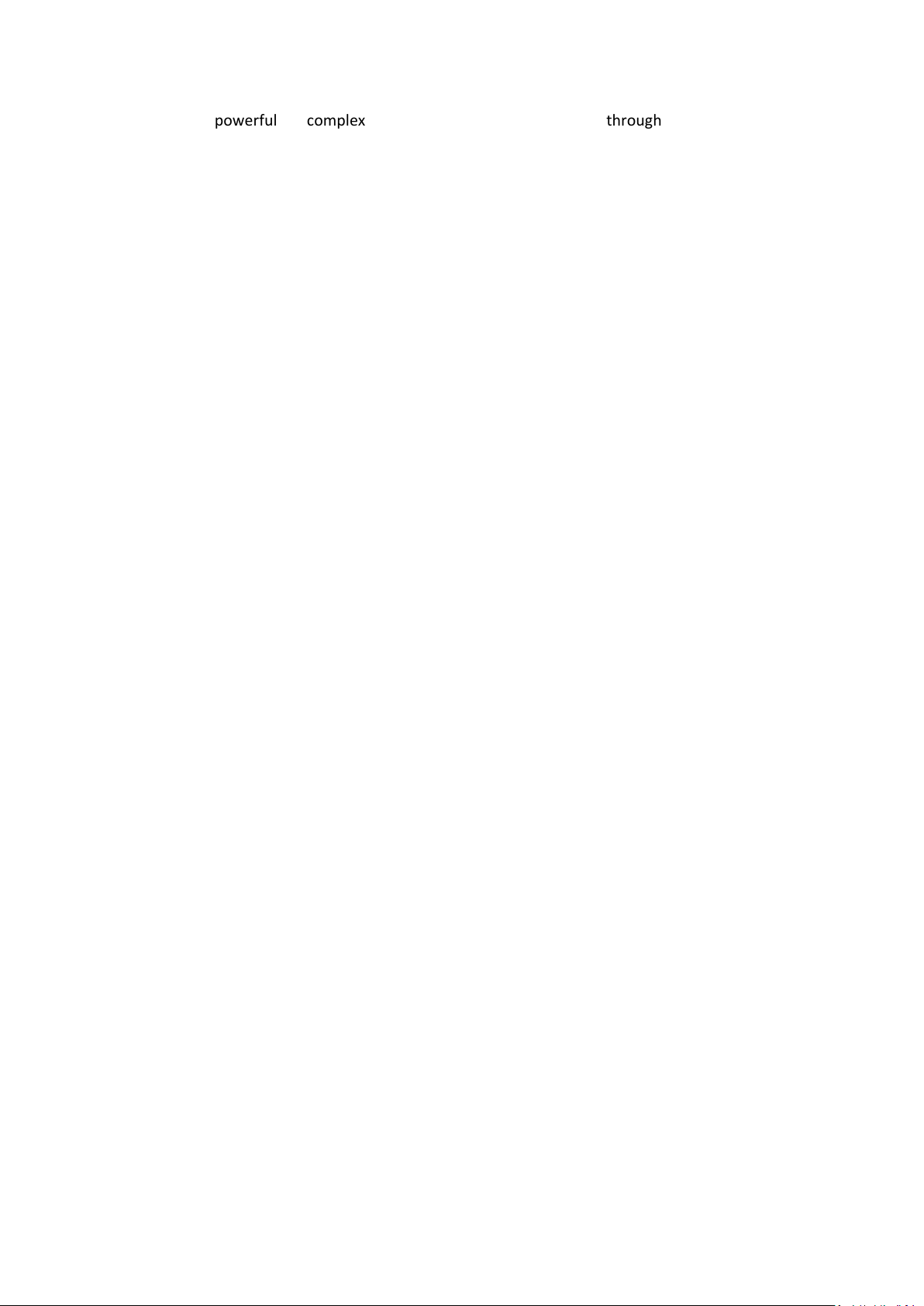
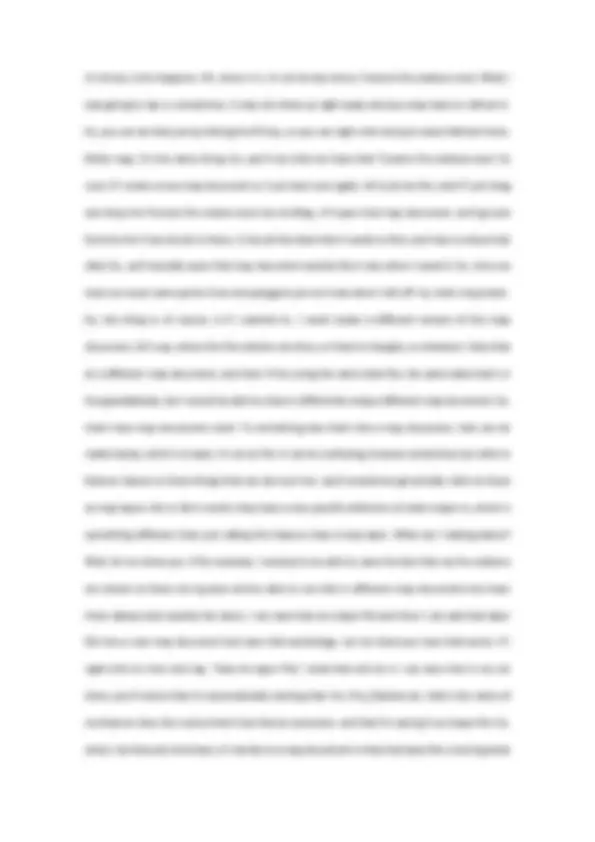
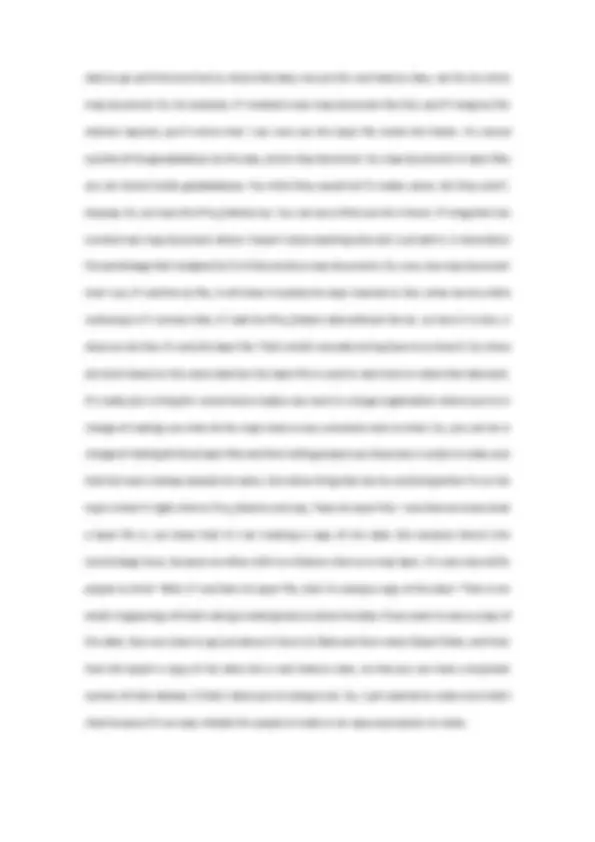
ArcMap is a powerful but complex piece of software. I just want to go through some of the basics to get you started, that may not be so obvious when you're first beginning to use the program. So, first, I'm going to show you a canned example using screenshots and PowerPoint, just so we can focus on the concepts for minute, and then I'll move over to the software to show you how it works in reality. So, in ArcMap, you'll notice that in the upper left here, it says, My first map.mxd- ArcMap, and that means that we've saved this is what's known as a map document. So, if I look at this in our catalog, we can zoom in here a little bit, you'll see that it has this mxd extension, so that's indicating that it's a map document. Of course, it's also labeled over here, so it's easy for us to understand what it is that we're looking at. So, what's a map document anyway? A map document stores what data to show, where to find the data, and how to show the data. It does not store the actual map data itself. So, why not? So, this is a point of confusion for a lot of people when they're first starting out with ArcMap, is that they assume that when you assemble the data in to a map, in ArcMap, and you put it all together and then you say "Save," that it's saving all of that data inside the map document. That's actually not a very efficient way to do things, for a couple of reasons. What we'd prefer to do in a map document is only store the data once. That way, different map documents can show the same data in different ways. So, for example, in one map document, you might show road data in thick black lines and another map document using the same road data, you could be showing them as red thick lines, or thin lines, or whatever. The idea is that different people can access that same data set and show it the way that they want in their map document without having to duplicate that data every time you save the map document. So that way, imagine you might work in an organization that has hundreds, or thousands even of map documents. Imagine if you had to store the road data each time you save that map document, you might have hundreds of copies of this road data or thousands of copies of this road data, which we take up an enormous amount of room on your server, or hard drive, or wherever it is that you're storing it. Not only that, but every time you wanted to update the road save, somebody found a mistake in that dataset, or
they wanted to add a new road to that dataset, they would have to go through each of those map documents that each have a copy of the map data or the row data and update it over, and over, and over again, which would not be very efficient either. So, what's much better is that we have one copy of the map data, as many map documents as we want, and then if we need to update that road data, we can just update it once. The next time, each of those map documents is open all it's doing is saying, "What data do I need to go find?" So, one of those on its list might be the road data, and it looks up, "How do I need to show that data." So, stored in that map document is how to show that actual data, and then it presents it to you in that particular map document. So, it's stored once, and it stores how to show it and what data to actually show. So, that's much more efficient. But like I said, it's not very intuitive if you're not used to seeing it that way. Let's have a look at how map documents work inside ArcMap. We've got our Toronto data here. I can add fire stations just by dragging and dropping them onto the map area. I could just as easily go over and use the Add Data button and click on that and say "Roads" so I could actually use the control key to select more than one and add them that way. It's exactly the same thing either way. Then I could quickly change the symbology. Let's say I wanted to make these red squares that are maybe ten. I'm just doing this quickly. Say "OK." We're going to make our roads thin, grey lines, say something like that so they're not too obvious. Then, our vegetation, we'll make that nice screen with no outline. So, very quickly, I've made a map. It doesn't look too bad. So now that I've done that, I want to be able to save this so I can come back to it later and either continue to work on it, or show it to someone else, or whatever it is I may want to do. So, I can just go up to File, Save, and I can save this as a map document. You'll see there under Save As type, it says ArcMap Document (.mxd). I can just give it whatever name I want. So, I'll just say, Toronto fire stations and I say "Save." Play video starting at 4 minutes 57 seconds and follow transcript4:
data to go and find and how to show that data, but just for one feature class, not for an entire map document. So, for example, if I created a new map document like this, and if I drag my fire stations layered, you'll notice that I can now see this layer file inside this folder. It's stored outside of the geodatabase, by the way, as the map document. So, map documents in layer files are not stored inside geodatabases. You think they would be? It makes sense, but they aren't. Anyway. So, we have this Fire_Stations.lyr. You can see a little icon for it there. If I drag that into a brand new map document where I haven't done anything else and I just add it, it remembers the symbology that I assigned to it in that previous map documents. So, now, any map document that I use, if I add the lyr file, it will show it exactly the way I wanted to. But, what can be a little confusing is if I remove that, if I add the Fire_Station data without the lyr, so here it is here, it does not do that. It's only the layer file. That's what's actually storing how to to show it. So, these are both based on the same data but the layer file is used to save how to make that data look. It's really just a thing for convenience maybe you work in a large organization where you're in charge of making sure that all the maps have a very consistent look to them. So, you can be in charge of making all these layer files and then telling people use these two in order to make sure that the look is always exactly the same. One other thing that can be confusing while I'm on the topic is that if I right-click on Fire_Stations and say, "Save As Layer File," now that we know what a layer file is, we know that it's not creating a copy of the data. But because there's this terminology issue, because we often refer to a feature class as a map layer, it's very natural for people to think "Well, if I see Save As Layer File, that I'm saving a copy of the data." That is not what's happening. All that's doing is stating how to show the data. If you want to save a copy of the data, then you have to go just above it there to Data and then select Export Data, and then that will export a copy of the data into a new feature class, so that you can have a duplicate version of that dataset, if that's what you're trying to do. So, I just wanted to make sure that's clear because it's an easy mistake for people to make or an easy assumption to make.